Modern mobile phone or smartphone is that friend and helper who is with a person all the time. Therefore, it is a reflection of our personality. Everything in it, up to programs, drawings and melodies, should be individual. Of course, the first thing the owner of the device thinks about is the appearance. Here you can buy rhinestones, designer cases or stickers. You can also download a variety of wallpapers and pictures. Then the necessary programs, books, etc. are downloaded.
The most important part of setting up a personal mobile device is setting individual ringtones. There are several ways to solve such a problem. The question of how to put a ringtone on Android almost completely depends on the version of the system.
Install special ringtones on Android versions 2 and 3
These versions were released 5 years ago, in the middle of 2009. The main efforts of their creators were aimed mainly at improving the level of security, as well as optimizing the available memory andsystem performance. At that time, the possibility of setting non-standard ringtones through the usual setting of personal calls was not yet implemented. That is why, before you put a ringtone in the old version of Android, you need to prepare first. The most common and easiest ways are to create special folders or install the soundtrack through the standard player.
How to set a ringtone on Android using special folders
If your smartphone has a USB cable to connect to your home computer, then you just need to create special audio folders for incoming calls, alarms, SMS or all kinds of reminders.
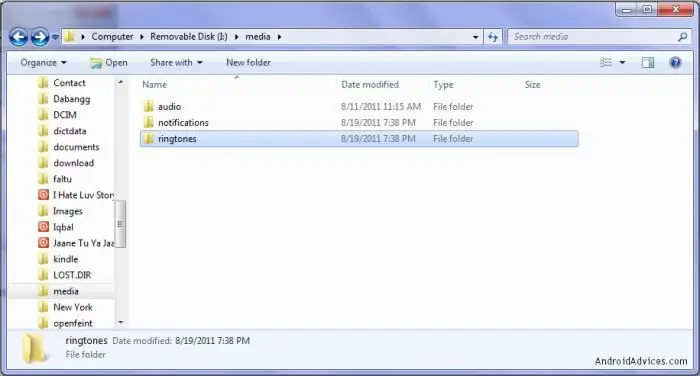
In order to understand how to put a ringtone on Android, you need to follow a few steps. The whole process can be reflected like this:
- Using a standard cable, the smartphone is connected to an existing computer.
- A special folder for Media music and ringtones is created in the root directory. Or, if it's already present, its contents are opened.
- Audio subdirectory is created in the selected folder.
- To add your own melodies, the following directories are created: Alarm, Ringtones, Notification. In order to put a melody on a call, you need the Ringtones directory.
- This is where the desired songs or soundtracks are loaded on "Android". You can put a melody on a call just from the created Ringtones root folder.
- For correct and stable operation, the phone is disconnected from the computer and restarted.
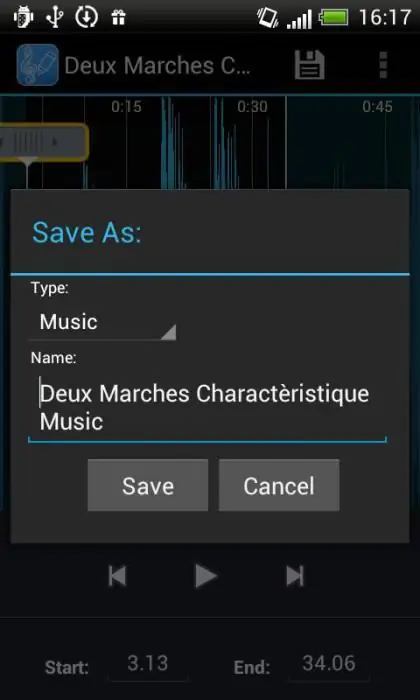
How to set your favorite ringtone through a standard media player
This method is also more suitable for earlier versions of the presented system. To get started, it is required that the desired melody has already been downloaded via a USB connection or other available channels.
Then, in the standard menu of the "Android" smartphone, select the "Music" icon. Pressing it turns on the media player. The menu is then opened with the "Settings" key. In this list, you need to click the existing inscription "Set as". After all this, the following context menu will appear, where it will be possible to set the desired melody for all contacts or a single call.
Another important point: before you put a ringtone on Android, you should move all available contacts to the phone's memory.
How to set your ringtone to "Android 4.0" and higher
The fundamental difference between modern modifications of the well-known Android system is the presence of many additional settings. It is with the help of them that you can easily make your mobile device individual and recognizable. As for the topic of how to put a ringtone on Android, there are also several ways.
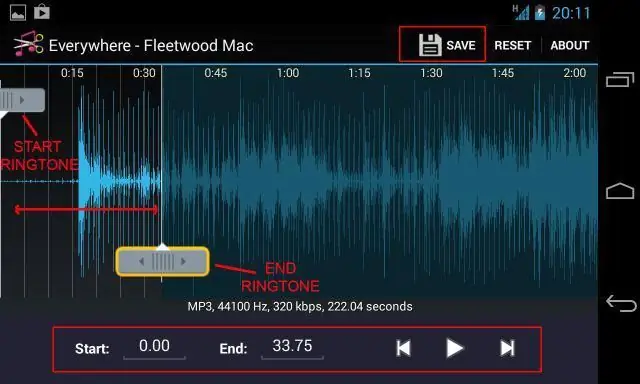
- Change and fill in any personal contact insmartphone phone book. To do this, you just need to select the desired number, select the "Change" option in the context menu and select the ringtone setting from the list of settings. You can also upload your own ringtone from the phone memory in the provided ringtone gallery.
- Use numerous mobile programs to personalize contacts and SMS. It can be both paid and free applications. The most famous of them are Ringo + Ringtones, Audio Ringtones, Ringtone Maker and many other interesting and original programs. In addition, many of them allow you to edit existing tracks and cut your favorite parts specifically for specific calls or SMS.






