Every smartphone owner at least once wanted to connect it to their TV to show friends or relatives various pictures or videos on the big screen. Of course, this method is much more convenient than showing the same photos to everyone in a large company several times in a row.
Besides, for sure every smartphone user has a favorite application that they really want to try on a big screen that conveys even the smallest details. Based on this, a logical question arises: "How to connect the phone to Smart TV?". In fact, this can be done very easily, and even in several different ways!
Which files can be opened on TV
Many users mistakenly believe that only pictures, videos and films can be transferred to Smart TV from a gadget. But in reality, the functionality of modern TVs is much wider than most of their owners think. Having correctly selected the appropriate type of connection and connecting the smartphone to Smart TV, each user can:
- turn on channels online;
- watch videos onYouTube channels;
- broadcast any games and applications to the big screen;
- transmit images from your device to the TV.
Synchronization functionality depends entirely on how the fixtures are connected.
Connection types
How to connect your phone to Smart TV? There are several ways to transfer data from a mobile device to a TV, and they are all divided into two types:
- wireless;
- wired.
In the latter case, to connect the gadget to an LG, Sony or Samsung TV, you need a special cable - USB, HDMI or Slim Port. An ordinary wire with tulips is also quite suitable. Almost all modern TVs that do not support Wi-Fi for synchronization with a smartphone are necessarily equipped with at least one of the necessary connectors.

As for the implementation of wireless data transmission to the TV screen, for this both devices must be equipped with technologies such as AirPlay, Miracast or their analogues.
How to connect your phone to a Smart TV via HDMI
If you are at home, then the use of cables is unlikely to cause you inconvenience, but you can easily improve the quality of the transmitted image and the connection as a whole.
The HDMI cable is especially appreciated by the owners of smartphones and TVs due to the fastest and highest quality information exchange. When connected viaThis Smart TV cable literally reflects the image of the gadget like a mirror. It is this effect that makes it possible to show off photos and videos in front of a large company, launch your favorite game, or simply enjoy the music stored on your phone to your heart's content.

True, it is worth saying that the use of this method may be limited by the gadget model. Indeed, for synchronization via an HDMI cable, both devices must have an appropriate connector, which some smartphones are not equipped with. Although in such a situation, the developers took care of their users, because progress does not stand in one place. To eliminate this shortcoming, the MHL cable was invented, which is a kind of converter between HDMI and USB connectors.
So, how to connect your phone to Smart TV in this way? Everything is extremely simple. To establish a connection, perform a few manipulations:
- turn off both devices;
- connect phone to TV with cable;
- turn on fixtures;
- open Smart TV settings;
- choose an appropriate signal source;
- turn on any app on your phone.

Although often setting up synchronization between devices is done automatically.
How to connect your phone to Smart TV via USB
Unlike HDMI, this device will not open the gadget's screen for you, but will only show the folder with its contents. Although you can do the sameplay the necessary music, videos and images. In addition, the TV can recognize popular presentation and document formats.
How to connect your phone to Smart TV via USB? In this case, everything is also very simple! First turn off the devices, then connect the cable through the appropriate connectors and turn on the devices. After the manipulations, the connection will be established automatically. Just remember that the wire you need will have different outputs on the ends, suitable for TV and smartphone.

Such synchronization makes it possible to completely duplicate the image from a mobile device. In this case, the phone can be controlled using the TV remote control.
Wireless Sync
The connection methods already described are suitable not only for Smart TVs, but also for ordinary TVs. And now we will talk about how to connect the gadget to a "smart" device. After all, wireless contact requires the presence of Wi-Fi technology on the TV, which is not available in older models.
So, how can you connect your smartphone to Smart TV if, for example, you are away and you don’t have the necessary wire at hand or you just don’t want to mess with cables? To do this, you can also use several synchronization methods.
Using a router
To implement such a connection, you will need:
- Wi-Fi enabled smartphone;
- TV with the same function or with Smart TV;
- homemaderouter.
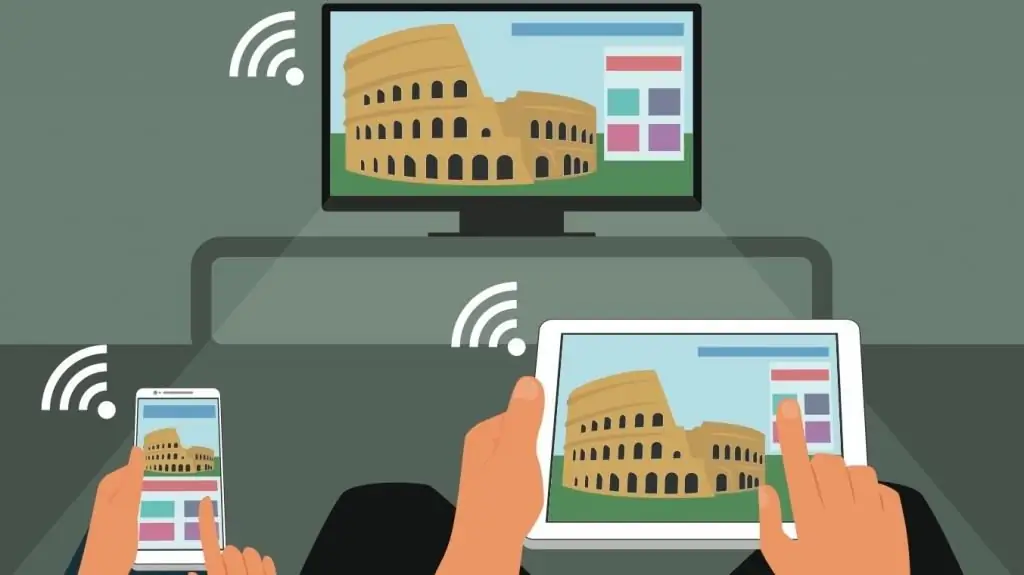
To connect your phone to Smart TV, you first need to connect both your smartphone and TV to a Wi-Fi network. Then find in the device menu a special application from the developer, which makes it possible to easily synchronize gadgets from the same manufacturer. For example, Samsung TVs use the AllShare program, in Philips devices you can find a folder called Philips MyRemote, in Sony this function is presented under the name VAIO Media Server, and in LG it is Smart Share.
Owners of Apple gadgets will come to the rescue with a special Apple TV set-top box equipped with the AirPlay function.
Features of standard programs
Of course, manufacturers have not just worked hard to develop these applications. All of them significantly expand the capabilities of ordinary synchronization of a TV and a mobile device. With the help of these programs, the entire synchronization process is automated, all files are reformatted into a format suitable for playback on a large screen, as a result of which the image quality improves significantly.
Connection in this case is as easy and simple as possible. For example, how to connect your phone to LG TV? Connect to a shared network on both devices, then launch the Smart Share folder. That's all, now you can try all the functionality of your TV. In this case, the smartphone can be used as a remote control. And if you establish the connection the other way around, then using the TV remote control you canwill open folders on your phone.
How to connect without a router
Almost all modern devices, both phones and TVs, have an additional feature called Wi-Fi Direct. This program allows devices to communicate directly with each other without the help of a router.
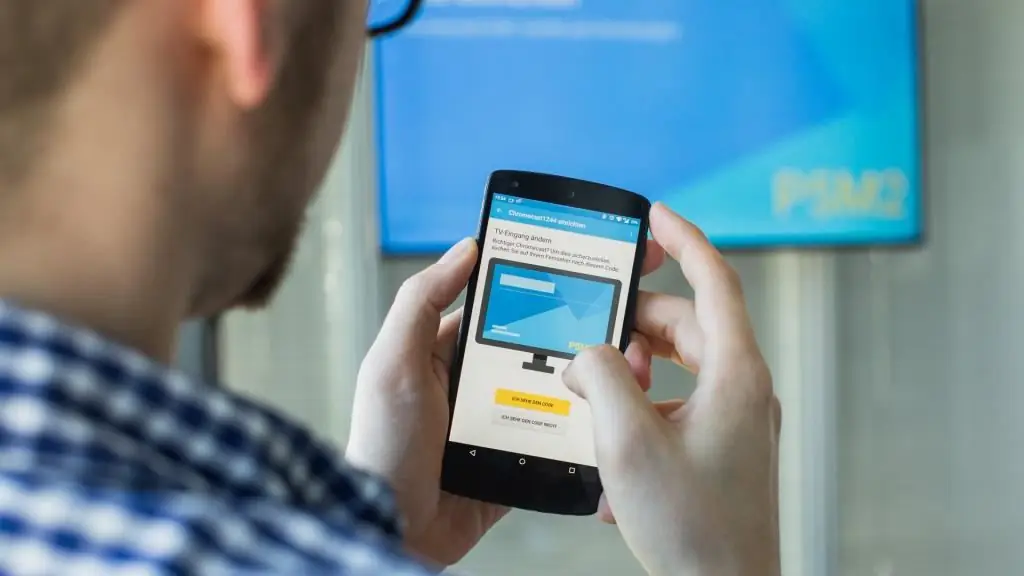
How to control Smart TV via phone with this feature?
- In the phone menu, find the "wireless networks" tab, then the "Wi-Fi Direct" sub-item and launch it.
- Then go to the Smart TV menu, find "network" and run the same function.
- At this point, the TV will see all devices available for connection. Find your phone among them and select.
- Finally, approve the request received on your smartphone and start using the mastered function.






