The Internet has become one of the main needs of people to communicate, surf in cyberspace and search for important information. This is a field for the existence of both business and life support systems. Therefore, when it suddenly turns off and the user receives the message "Internet access is limited", it is very annoying, because then the information life stops.
Main about network failure
A connection failure message is displayed when the computer is having problems configuring the network. It can also mean that there is no connection or the connection is limited. For example, the computer detects that the network is present and working. This indicates that the network cable is connected or the PC is connected to the wireless access point, and the request for the IP address was not answered.
The vast majority of machines are configured to connect to the network using DHCP with a dynamic IP address. This means that instead of constantly assigning a specific IP, the machine asks for an address when it connects to the network. Dynamic IP addresses are easier to set up and can be reused when systemsto whom they were temporarily assigned are being taken offline.
In other words, the computer receives both its IP address and instructions on how to communicate with the rest of the world. If the response is not received, the PC will repeat the request several times: "If the DHCP server is listening, assign me an IP address!", and if it is rejected, the message "Internet access is limited" will appear.

The first step to solve the problem is to run the network troubleshooter:
- Right-click the Wi-Fi image (or LAN) icon at the bottom right of the taskbar.
- Select "Troubleshooting", section "Wi-Fi connected with restricted access".
- Follow the instructions on the screen to solve the problem.
Knots that are important to access

Users often encounter obstacles and problems when connecting to the network, for example, when pages do not load or there is no server, a message about limited Internet access is received on a laptop, even though it is connected to a working network. The main nodes on the performance of which the normal functioning of the network depends:
- IP address: a binary number string from 32-bit (IPv4/IP version 4) to 128-bit (IPv6/IP version 6), used as an identification address, where TCP is a transmission control protocol for data enhancement in case of an error from the client to the server, and the IP -internet protocol for transmitting packets. TCP/IP is computer network software that is contained in one system and allows machines to transfer data in a network group and has functions closely related to each other in file transfer.
- DNS is a domain name server, a distributed database system that is used to look up the name of a PC on a network using TCP/IP to help match that name to an IP address. This is the most important node, the failure of which affects the "Limited Internet Access" failure.
- Subnet mask - used to distinguish a network ID from a host on a local network or external network.
- Gateway - to connect 2 or more networks.
- Broadcast - an address used to send or receive information that must be known to all existing access points on the network.
If Internet access is limited and it is not clear what to do, it is recommended to check if the necessary network services are running:
- Event system COM.
- DHCP/DNS clients.
- Network location information.
The easiest way to check that the failure is not related to the PC is to connect another machine to this packet distribution point. If it works fine, then the problem is with the laptop and you need to check the functionality of the devices associated with the network connection.
To fix the "Restricted Internet access" failure, check if the necessary service is running:
- Press the Win + R keys at the same time to open the command window. In the launch line enter:services.msc and press Enter.
- Find all the services from the list above one by one and check if "Status" is working.
- If it is found that the service is not running, right-click the service and select Properties.
- Set the startup type to Automatic and click OK.
- Restart the computer.
- After reboot, make sure the service is running and check your internet connection.
Possible causes of network outages

On the network, the error "Internet access is limited" often occurs, and what to do in this case, every Wi-Fi user will need to know. The message may appear regardless of whether the PC is connected to a USB tethering or via a Wi-Fi hotspot, on a laptop or computer. It may be preceded by several reasons:
- Active third-party antivirus firewall.
- Weak signal from operator or interference from server (USB modem).
- The signal captured by the laptop is not complete and is lost.
- Sometimes the answer to the question of why Internet access is limited lies in the plane of settings, cache, overflowing history, virus browser plugins.
- Presence of a virus or antivirus failure after updating.
- Hotspot does not use DHCP or IP auto (Wi-Fi).
- Using an access point provided by a PC that does not automatically obtain an IP.
- An IP/DNS/wireless network adapter issue occurs while troubleshooting.
- Obsolete adapterwireless network.
- Access point not configured.
- Router is not connected to the network through another internet modem.
- Wireless IP adapter settings are set to dynamic rather than static address.
- The computer cannot find the server on the network.
- The server/router is not connected to the internet.
- DHCP client, DNS client, Wlan Autoconfig do not work on the service.
Yellow triangle LAN
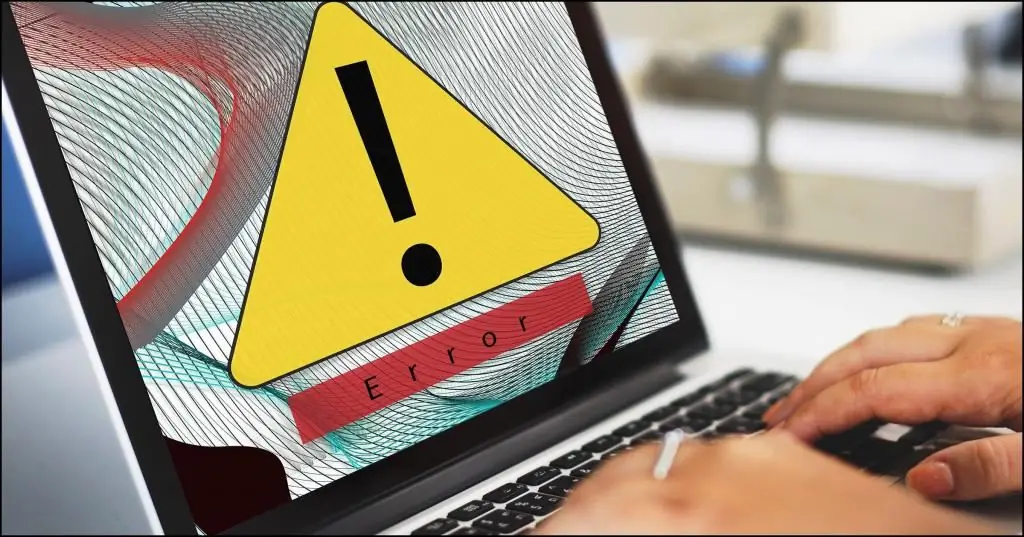
When a yellow triangle appears on the bottom of the monitor panel, experienced users understand why Internet access is limited. Wireless access points that are not routers but provide a connection to a wired network can also cause this problem. This occurs when the wireless side of the device continues to work, but there is no wired connection. In this case, the easiest way is to restart the computer to request new IP address assignments from the existing router.
To reset your modem or Wi-Fi adapter, do the following:
- Press Windows Key + X to open the Win menu + X.
- Select "Device Manager" from the list.
- Find the desired device and click it with the mouse and then "Disable".
- Restart the computer.
- Go to "Device Manager" and turn on the network device. This will restart it and the connection will return to normal.
If a reboot solves the problem, but then it quickly recurs, it is recommendedcheck with the device manufacturer to see if there are new firmware for it. Routers and access points are hardware, which are small devices that run programs, and sometimes have bugs in the form of limited Internet access through a router. If the firmware has been updated and the problem recurs, you should try a new router or access point to see if everything is ok.
The impact of viruses

Viruses or malware can cause network and internet connection problems. Therefore, before continuing to troubleshoot, perform a scan and remove malware. While modern firewalls and real-time scanners do a first-class job, they are not all-powerful.
Incorrect configurations, software bugs, or outdated files can result in limited access when connecting to the Internet. In this case, you can try temporarily disabling your firewall and antivirus software, and then reload the page.
Even the best security settings do not provide 100% protection against malware. Thus, it can never be ruled out that the system has been infected with malware and that is what is causing the shutdowns. You can access settings in Chrome from the address bar by typing chrome://settings. Select "More" to expand the menu. In the "Reset and cleanup" section, they find the "Clean up computer" button, which openscleanup tool, or reset Chrome to default.
In some cases, antivirus programs such as Avast or AVG Antivirus can cause network connection problems after updating their engine or Windows, and the system says: "Internet access is limited." In these cases, it is recommended to uninstall and reinstall them. If firewall protection is in use, either disable it or completely uninstall the security program from the computer, reinstall it again after fixing the network connection problem.
TCP connection reset
Resetting the TCP connection very often restores the Internet connection. To reset it, you will need to enter a few lines in the command line, the network should work again. Winsock TCP/IP settings can sometimes become corrupted, causing internet connection problems and various network errors, including the inability to access the network with a browser error "The page cannot be displayed", even if the network card is connected, while ICS service is also terminated.
In order to reset the TCP/IP stack in Windows 7/8/10 when Internet access is restricted at work, follow these steps:
- Start a command prompt with administrator rights.
- Press "Start" and type: cmd in the text box.
- Right click CTRL-SHIFT-ENTER to run as administrator.
- Enter: netsh winsock reset in shell and press Enter.
- Enter: netsh int ip reset and press Enter again.
- Restart PC.
- Alternatively, if using the TCP optimizer, simply click "Reset Winsock" in its File menu, then restart the computer.
Updating drivers
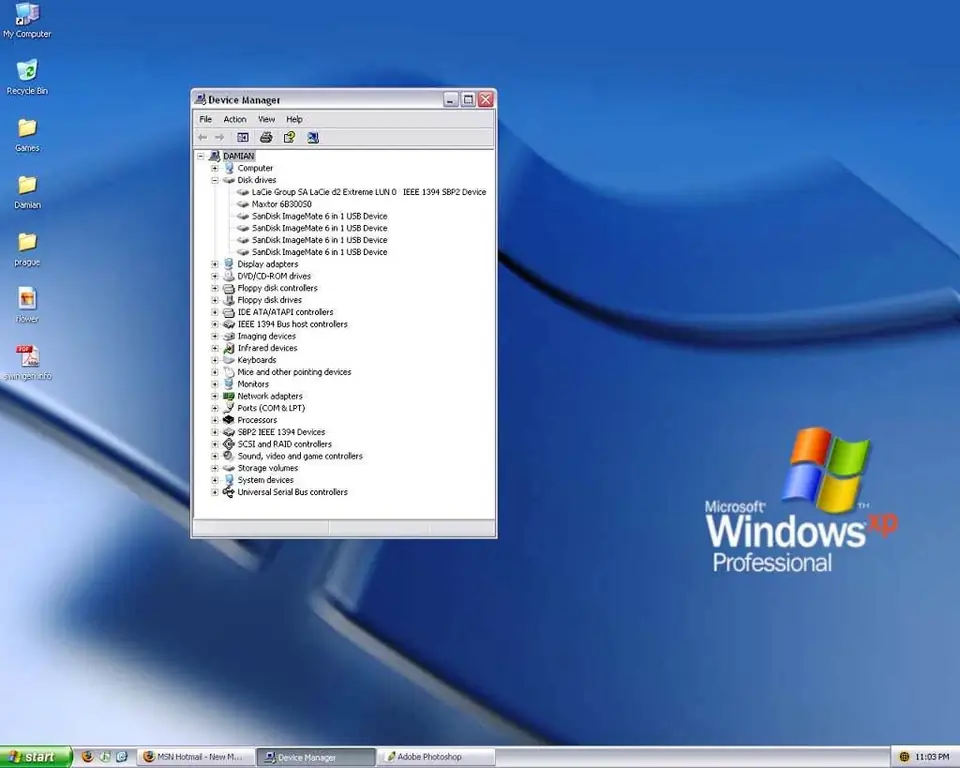
When asking why Internet access is limited, few users know that the problem may be in the drivers. Older ones can cause this problem and it is recommended to update them to fix them.
There are several ways to do this, you can perform an automatic update directly from the "Device Manager". However, in general, the best way is to download the driver directly from the manufacturer's website.
To do this, you first need to determine the network card model and visit the profile website. Next, find the model in the list of drivers for the network adapter. After downloading, install and check if the problem is solved, for example, when Internet access via Wi-Fi is limited.
Because the Internet is not working, you will need to download using any other device that has access to the network, and then you need to transfer the installation file to your computer. If the user does not have the time, patience, or skill to update drivers manually, it can be done automatically using Driver Easy.
Manually setting the IP address
By default, Windows 10 assigns an automatic IP to every device, however, sometimes this can result in a limited connection error, and in order to resolve this issue, it is recommended to assign it manually. For this, performfollowing steps:
- Click the network icon on the taskbar and select your network from the menu.
- Click on "Change router settings".
- Find a network connection, click on the "Properties" menu.
- Select Internet Protocol Version 4 (TCP/IPv4) and click Properties.
- Select "Use the following IP" and set your data, for example, IP address: 192. XXX.1.25, subnet mask: 255.255.255.0, default gateway: 192. XXX.1.1.
- Then press OK to save the changes.
These numbers won't work in every case, so you need to change your IP address to match the default gateway format. To find out, check the network properties on a PC or on any other device with Internet access. After setting the IP address manually, select the "Obtain an IP address automatically" option and check if this problem is solved.
Change DNS and reset router
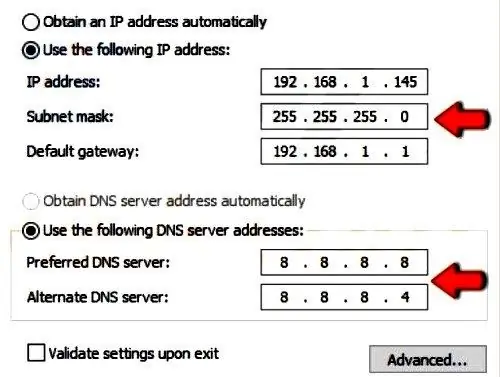
Sometimes DNS can be the cause of failure, and in order to solve it, it is recommended to switch to DNS or OpenDNS from Google and then check if the problem is solved when the router restricted internet access. This is easy to do by following these steps:
- Perform steps 1-4 from the previous solution.
- Select "Use the following DNS addresses" and set the values - preferred: 8.8.8.8, alternate: 8.8.4.4.
- Press OK to save changes.
- You can use OpenDNS instead of Google DNS. AfterDNS switches check to see if the problem is fixed, be aware that this solution may slow down the network connection a bit.
Sometimes the message "Limited internet connection" may appear due to the configuration of the router. You can fix this problem by simply resetting its settings to default. In order to reset the settings, you must open the configuration page or press the hidden reset button on the device. For detailed instructions, it is recommended to read the user manual of the router. Upon reboot, the Wi-Fi network will become disabled, so you will need to set it up again.
Windows 10/8 connection issue
Many users claim that they solved this network problem by resetting the BIOS to default. If the user has a built-in network adapter, he can configure it from the BIOS. Sometimes the settings in effect can interfere with the network configuration, and in order to solve the problem, you really need to reset the settings in order to return to the default BIOS. This is simple to do, but in order to do it correctly on a specific PC, it's best to check your motherboard manual for detailed instructions
If the device still shows "Limited Connection" error in Wi-Fi state and users cannot access the internet, and rebooting the device does not help, then proceed to the next option after creating a system restore point. Next, open an administrator-level command prompt in desktop mode and enter the followingcommand: sc config license manager type=own. Restart the computer. If that doesn't work, you can also try the built-in Hardware and Devices troubleshooter.
Procedure for correcting access problems

When the system writes: "Restricted Internet access" (why this happens, we are now figuring out), then follow these steps. Go to "Control Panel" - "Network" - "Sharing Center". In the left pane, find "Wireless Network Management", then delete the network connection, then select "Adapter Properties", uncheck "Wireless Filter Driver" and try to connect to the network again.
If this does not work, you should find out if an IP address is required for Wi-Fi in the office. You can check this by doing the following:
- Open "Control Panel" - "Network" - "Network Center" - "Change adapter settings".
- Click "Wireless Network Connection" - "Properties".
- Double click on IPV4.
- You can either enter the IP address provided by your office provider or delete it if you don't need it.
Unidentified Wi-Fi network
Often the "Internet access is restricted" error is displayed as "Unidentified network", and in Windows 7 you can fix it through CMD. Using the command line, you can reset the network and adapter IP configuration. Open command prompt as administrator and usethe commands listed below, one after the other:
- Netsh int ip reset;
- netsh winsock reset all;
- netsh int tcp reset all;
- netsh int ipv4 reset all;
- netsh int ipv6 reset all;
- netsh int httpstunnel reset all;
- ipconfig / flushdns.
If a user tries to connect to the router wirelessly, an incorrect WEP (Wired Equivalent Privacy) key will cause Windows 7 to display the message "Restricted Access", in which case it is recommended to clear the list of preferred networks and reconnect. And you can also connect to the management and diagnostics console of the router and create your own WEP key, which will be easier to remember.






