The Internet has long entered our lives, and with it special programs - browsers, the purpose of which is to provide a quick and comfortable access to the World Wide Web. Developers are putting more and more features into them, useful and not so much. One such necessary feature is synchronization.
Sync Browser
Each browser has its own distinctive features and unique design that bring some color to the program. However, the basic set of functions is the same everywhere:
- saving site pages as bookmarks and large blocks on the express panel;
- setting the front panel background and appearance;
- change the built-in search engine to any other;
- the ability to open a large number of tabs;
- import bookmarks and settings from any other browser;
- sync.
The first five points are pretty self-explanatory, but the last one might be questionable.

Sync Browser is a program that can connect to a previously created account, where all bookmarks, sites on the express panel, settings, wallpaper and even history are saved. Highlyconvenient, because now you do not need to suffer and figure out how to save all your bookmarks, which have been carefully collected over the years. In addition, he remembers all saved passwords and will easily give you access to the sites you need.
Yandex
In order to make "Yandex" (browser) with synchronization, you need to have a mailbox in the "Yandex" search engine. If it is not there, do the following. Click "Register" or "Create a mailbox", and then go to the registration page. Here we indicate the name, surname, login for the postal address, come up with a password and indicate the phone number, which will soon receive a confirmation code. This will increase the security of the account and facilitate the recovery process in case of a hack. Put a tick on the agreement with the user agreement and click "Start mail".
After receiving the mail, go to the main page (also called the "express panel"), click on the "Enable synchronization" button in the lower right corner.
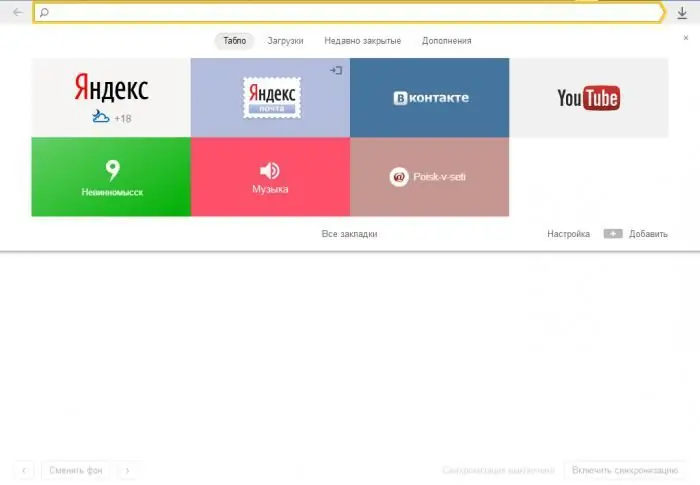
Enter your Yandex mail username and password and click enable. Now you can safely add the necessary sites to bookmarks and on the scoreboard, as well as decorate the main page with some nice image. After all, even if the browser with synchronization is deleted, it is worth repeating a simple procedure and everything will return as it was.
Google Chrome
Almost every computer has a browser with Google sync. This is due to its speed and ease of use. As well as the ability to synchronize. The algorithm is approximately the same as on Yandex. This requires a postalgmail.com box. If not, then you must register. Press YF registration, enter the first name, last name, etc. and register. This mailbox can be useful, for example, to enter youtube.com or the Play Store on Android.
Having a mailbox, we enter the Google system, after which your account will appear in the upper right corner. Next, we make the following movements:
- click on the 3 horizontal bars in the upper right corner and select "Settings";
- in the "Login" section, click on "Advanced sync settings";
- in the window that appears, select what we want to connect and click OK.
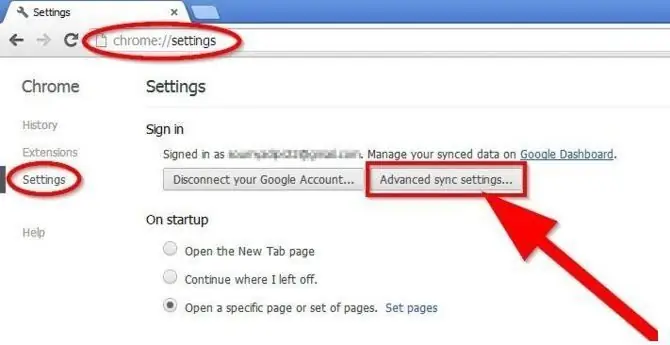
Done. Now you can use the bookmarks that have appeared or make new ones that will be stored on your mail account.
Opera
The Opera sync browser is also one of the most popular. It is somewhat different from the previous ones. And the ability to sync too. Make it easy. It is enough to have any mailbox. Click on the little man icon in the circle in the upper right corner and select "Create an account" in the drop-down window. Here we enter the existing mail address, come up with a password, enter the numbers or symbols shown in the picture and click "Create an account".
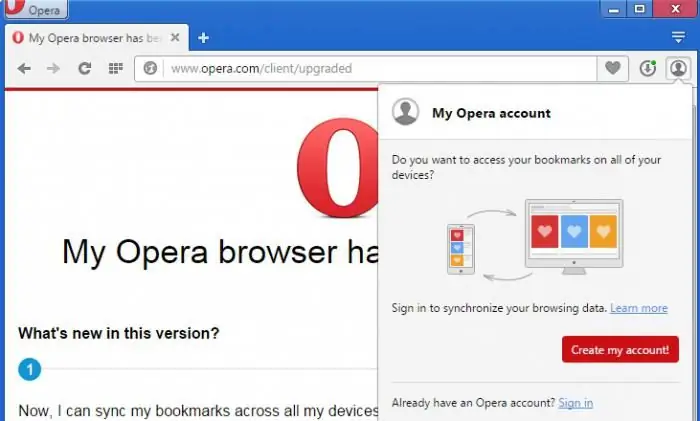
An email will be sent to your mailbox confirming your Opera account, in which you need to follow the link. Now you don't have to worry about your precious bookmarks, as they are securelysaved, restoring them is easy.
If you are interested in Opera's synchronization capabilities, you should click on the link labeled "More". On smartphones, Opera can also be synchronized. Features vary for phones on different operating systems, as well as the type of program. More information can be found by clicking "Details".
Odnoklassniki browser
The recently appeared browser with Odnoklassniki synchronization is gaining popularity. It is developed based on the Chromium browser, like Google Chrome and Yandex (browser). The developers made synchronization a little more complicated by the fact that you first need to create a unique user. The benefit of this is as follows: for each connected user, a special shortcut is created, through which you can only log into a specific account. You can't change it, you can only delete it. Accordingly, the content will be different for each user.
This can be done in the following way. Open the browser, click on the three horizontal lines in the upper right corner and select settings. There we find the section "Users" and add a user. Select an avatar and enter a name, click create.
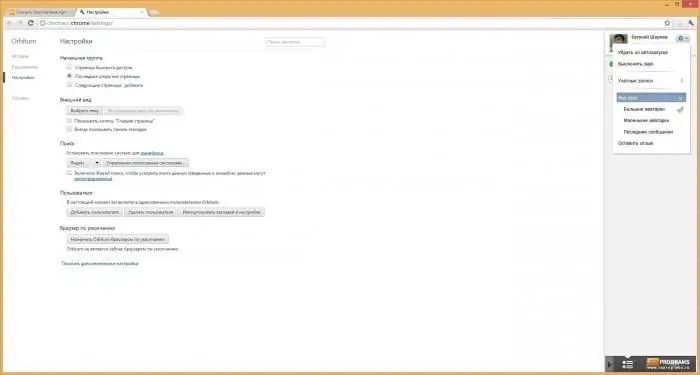
It is worth paying attention to the column "Add a shortcut to the desktop", there must be a check mark, otherwise a personal shortcut will not be created. We open it and see a white sheet, and in the upper right corner click on the "Login" link. We go through "Google" and synchronize.
Lifebuoy
Browser with synchronizationcan really help out a lot, especially in cases where a computer or system fails suddenly, and important bookmarks cannot be lost. It will take a couple of minutes to connect it, but the result will exceed all expectations.






