The iPhone and Android are currently the world's two greatest mobile platforms. Although there is a huge gap between them, and there is a constant war between fans from both camps, it may be necessary to transfer data from one device to another, and vice versa. Can it be done? Of course yes. The following will explain how to transfer contacts from iPhone to Android.

Manual contact exchange
The dedicated iPhone Contacts app is designed to manually set up shared contacts, one at a time, on a second device. To do this, you need to open the appropriate application in which to select the desired contact. The data will be displayed on the page, you need to scroll down to select the “Share” item. You can share a contact via email or message. Unfortunately,it is possible to access only one contact at a time, so if your list has hundreds or thousands of entries, it will take some time to transfer them. That is, such synchronization of iPhone contacts with Android is the slowest.
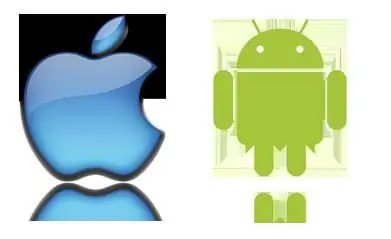
iTunes Application
You can use a more advanced method. This is done by syncing iPhone and Google contacts. This approach can be implemented using iTunes installed on a computer, an Internet connection, and a special cable for connecting to an iPhone and a Google account.
Synchronization of contacts in this case will affect the contact name, number, image and other information, including address, email, various notes and the website address, if any.

How to do it?
Transfer contacts from iPhone to Android as follows. First, the Apple device needs to be connected to the computer. The device after connection will be displayed in iTunes. You should click on its shortcut to see the summary page. Next, select the "Information" item. Next to the "Sync Contacts" item, you need to check the box, and then select the "Google Contacts" item from the drop-down menu. After that, you will be required to enter your Google account login and password, if this has not been done before. You can also change a previously set account by clicking the Set Up button. After clicking "Apply", the iTunes app will start syncing iPhone contacts with Android.
If your Google account has not yet been registered on your phone, you can make it easier by adding it in a special menu: "Settings" - "Accounts".

Using the iCloud app
Another way to transfer contacts from iPhone to Android is to use the iCloud service. If your Apple device already has this service enabled, then most likely there is a backup copy of all your contacts in this service. You can use the desktop version of the Internet browser, go to the service website, where you can log in with your iCloud login. To view the list of contacts, select "Contacts". Next, select the data that you need to export. Next, in the lower left corner, click the gear icon, and then select the "Export business card" item. A VCF file containing the transferred contacts will be downloaded to your computer. Now you can turn off your iPhone 4. Transferring contacts to an Android device can be done by importing the previously created file into Google Contacts or by copying it to the / SDCard directory of your gadget. Then it can be imported directly to the phone using the special application "Contacts".
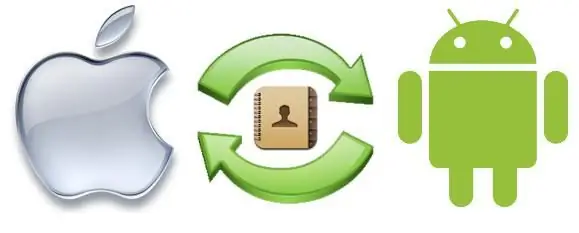
Contacts Backup
Apps often come in handy when using contacts. One of these is Contacts Backup.for iOS. It allows you to backup and exchange contacts from iPhone to Android phones without the need for an intermediate link such as a computer.
Transferring contacts from iPhone to Android in this way initially involves installing the Contacts Backup app from the App Store. Next, you can run the program, and then select the "Backup" item. This procedure will copy the iPhone contacts that you currently have. After that, you can go to email to send a VCF file using it. Send a message with an attached file to your account. On the receiving device, you will only have to open this message, download the attached file from it, and then import its contents to your phone. This synchronization of Android contacts with iPhone is not particularly difficult, and for many it turns out to be the most convenient way to transfer data.

Using the Bump app
This option is also very interesting. Using the Bump application, you can transfer contacts and some other files by simply connecting devices to each other. To do this, it is necessary that the program be installed on both devices, as well as that there is an active Internet connection. In this case, transferring contacts from iPhone to Android is quite simple.
First you need to install the app on both devices. Next, you must run it on bothappliances, permissions are required when prompted. Since you are interested in transferring contacts from iPhone to Android, you should open the "Contacts" section on the first device. It will show the entire list. After that, you need to mark those of the contacts that you are going to transfer. The label “Apply now” will immediately appear in the upper right corner of the screen. After all these manipulations, you should click the Connect button in the pop-up dialog box to start the interaction between the two devices. This will send a copy of all the contacts you have selected to the receiving device.
Alternative options
Transfer contacts from iPhone to Android using the convenient and functional application My Contacts Backup (MC Backup). To do this, you just need to enter the App Store, download the free version of the application there, then install it and log in. In the program itself, you must click the Backup button. The application will automatically generate a special file in a special vCard format. After such manipulations, you just have to send the file created in the program to your mail. From an Android device, you will enter your mail account, find the message sent to it earlier, open it, and then download the desired file to your gadget. When this is done, you can import all the information into the phonebook.
But transferring Android-iPhone contacts can be done in a simpler way. You just need to use the SIM card that you have. You need to copy all contacts from the phone tosim card. After that, you can extract it and install it on your iPhone. When this is done, you can copy the contacts to your device. This procedure is not always successful, as some contact photos may be lost, but most of the information will be saved.
Conclusion
As you can see, there is no difficulty in transferring contacts from one device to another. Often the process is not as simple as we would like it to be, but everything is doable. Naturally, there may well be some other methods that are not taken into account here, however, the options presented and described can be called accessible for use by those people who are not too well versed in technology. If you have deeper knowledge, it is quite possible to resort to some alternative options.






