If you use the Firefox browser, aka Mozilla, to surf the Internet, and periodically encounter a problem loading videos, images, or the absence of any reaction when you click on a button somewhere on the site, the disorder may be caused by Java display settings in your browser. You can find out how to enable Java in Firefox in this article.
What is "Java" and why your browser doesn't like it
Java is one of the most common web technologies today. It is based on the functioning of many sites and programs. Why is Java support not enabled in the browser? Firefox refuses to support Java automatically because it considers it vulnerable to viruses. In the future, Firefox plans to drop support for any plug-ins (tools for playing content) other than Adobe Flash.
But such a policy of Mozilla regarding Java does not mean at all that when you turn on the corresponding plug-in, a million malicious programs will immediately rush to your computer. Sometimes you need to enable Java in Firefox for site performance reasons. This can be done in several ways.
One instance of Java inclusion
Suppose yousurf the internet, find a video that interests you and want to watch it. You press the Play button, but instead of playing, the following screen is displayed:
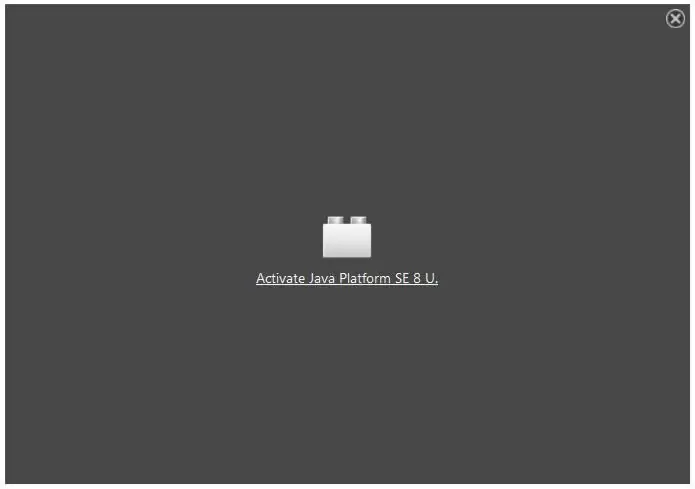
The only action you need to take is to click on the inscription. In addition, Firefox may prompt you to remember this site and always activate the Java plugin on it. If you trust this site, then confirm your choice in the dialog box (Allow and Remember).
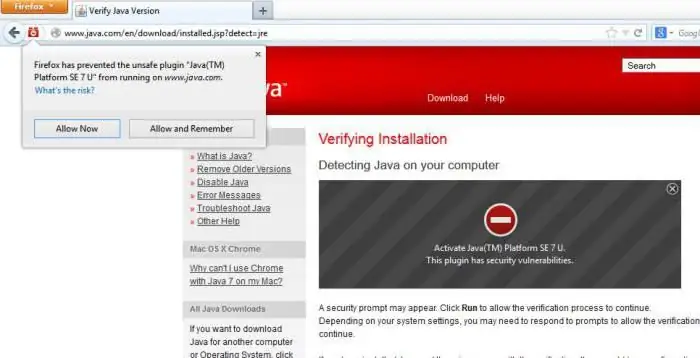
Also, sometimes app blocking comes from Java itself, not from Firefox. More modern versions of Java have a number of rather stringent requirements for running applications. If the developer is unknown, then most likely the ability to run a Java application will be blocked. Even if you decide to enable Java in Firefox manually by accessing the security settings and selecting the desired site or application as an exception, the browser will still consider them suspicious and display a warning about a potential threat.
How to enable Java support in Firefox
There is another way to get to activating Java support. First you need to get to the page with plugins (open the menu and select the "Add-ons" button or press the keyboard shortcut Ctrl-Shift-A). You will see a list of addons, among which we need to find the following:
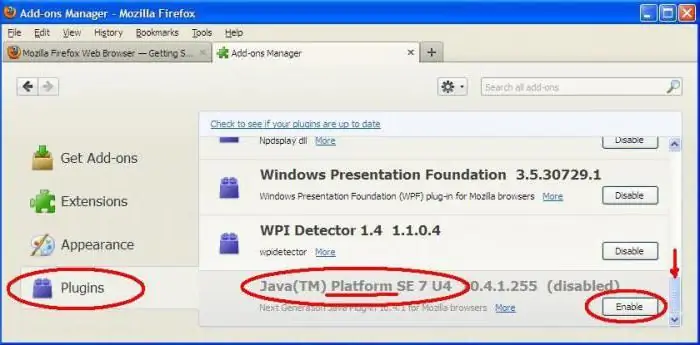
Ifthis plugin will not be in the list, use the search bar in the upper right corner. You can search by the word Java - the search will return several add-ons, from which you can choose the appropriate one, having previously studied what functions they are designed to perform.
If all the above steps did not help you enable Java in Firefox, you may need to completely update the application on your computer. To do this, you need to download the latest version from the developer's website and install it on your device. After that, try opening Firefox again and launching the problematic site or app. In the end, a capricious site can be opened in another browser and see how it behaves there.






