MAG-250 is an IP set-top box. The compact yet powerful device provides a wide range of multimedia services.
IP set-top box description
The MAG-250 body is small and stylish. The front panel contains a USB connector, an infrared remote control receiver and a standby indicator. The rear panel has an additional USB, HDMI, Ethernet, composite video and audio output, digital audio output and power connector. The side panels are ventilated for ventilation.
Except MAG-250, includes:
- RCA audio and video cable;
- remote control;
- two AAA batteries;
- external power supply.

MAG-250 Specifications
The device allows:
- play HD video;
- view multicast streams;
- create a list of TV channels;
- download a pre-prepared list of channels from the network;
- preview shows;
- get access to Internet services such as YouTube, Picassa, etc.;
- connect external devices via USB, including flash drives, Wi-Fi adapter, keyboard, mouse, etc.;
- play audio and video in various formats;
- viewing photos of JPEG, PNG, BMP, GIF, RAW standards;
- decode MPEG2, H264, WMV9, MPEG4P2, VC-1 video streams;
- decode MP3, AC-3, MPEG2-audio, MPA, M4A, WAV, Ogg, AAC audio streams;
- convert the video format to the format supported by the TV;
- play media from UPnP servers;
- play media from USB.
Viewing HD video is only possible on TV receivers with an HDMI connector. In this case, you will additionally need an HDMI cable, which is not included in the set-top box.
Using the composite video output does not allow you to view HD channels. They are displayed in SD quality.

Assignment of connectors
The following outputs are located on the rear panel:
- USB 2.0 for connecting a flash drive, Wi-Fi adapter, keyboard, mouse, etc.
- Ethernet for 100Mbps wired LAN connection.
- HDMI for connecting to a TV receiver.
- S/PDIF for connecting to a speaker system.
- AV - Composite video output for connection to TV via RCA cable.
- DC - 5V power connector.

Network connection
The next step in preparing the MAG-250 for operation is setting up the connectionto the internet. There are two options:
- direct network connection;
- through a router.
When connecting the MAG-250 through a router, the procedure is as follows.
- Connect the network Ethernet cable to the appropriate connector of the set-top box and router.
- Connect the HDMI cable to the MAG-250 connector and the TV. If there is no HDMI input, please use an AV cable and the TV's composite input.
- Connect power supply.
- Configure the router.
- Turn on the TV and use the remote control to select the signal source (SOURCE, HDMI or INPUT).

If the MAG-250 is connected via an HDMI cable, after pressing the INPUT or SOURCE button, select the HDMI signal source. If through composite, then on the remote control you need to press AV.
First use and presetting
When the power cable is connected, the splash screen will appear on the screen. The set-top box software is loaded automatically within 1 minute. After the Portal Download window appears, press the SETUP button on the remote control. Portal for MAG-250 will start downloading. At the end of it, you must press the SETUP button again to call the settings window. In the "General" section, check the NTP servers and configure the MAG-250 in the "Servers" section. In the menu "Video settings - Video output mode" select the mode supported by the TV:
- PAL - for devices with AV input;
- 720p - for TV receivers with HDMI input and support for HD Ready mode;
- 1080i -for devices with HDMI input and Full HD support.
You can find out what modes your TV supports in its user manual.
In the "Graphic resolution" menu, set the resolution of the portal shell, the value of which for 16:9 TVs is recommended to be set equal to the maximum possible 1280x720. For the changes to take effect, you must click the "OK" button and restart the set-top box. After reloading, login and password may be requested to enter the portal. For the best performance of the set-top box, in the "Advanced settings - Input buffer size" section, you must set the buffer value to 1000. This will allow you to pre-load data, which will eliminate interruptions in the broadcast when errors occur.
If the set-top box crashes, when inappropriate video parameters are selected, the bootloader is used. Its menu allows you to set the TV display resolution, video output mode, etc. To enter the menu, you need to turn on the power while the set-top box is turned off, while holding down the power button on the front panel. The exit occurs through the menu item "Exit and save" or "Exit and do not save".

Tuning channels
The next question asked by MAG-250 users is how to add a playlist? To do this, you need to save the m3u file to a flash drive and insert the latter into a USB port. Go to the view form on the USB drive and select a playlist. After prompting to save it in UTF-8 format, confirm by pressing the OK button. Addendumplaylist completed.
It is also possible to add a list of TV channels by specifying a direct link to it. To do this, go to the "TV channels" section, press the "Menu" button, press → and select the "Download playlist" section. After the suggestion to enter the link, press the KB button on the remote control and use the auxiliary keyboard to register the link.
Watching TV shows
For a quick and easy search for channels and switching between them, use the "TV Channels Menu", called by pressing "OK" on the remote control in viewing mode or the MENU button and selecting the "Television" section.
The TV channel menu consists of the following main elements:
- top line shows current user, list page, day of the week, date and time;
- channel categories, past, current and upcoming programs;
- indicator of the time of the current program;
- active control buttons.
The navigation buttons on the remote control allow you to navigate through the list of groups or channels. "Page paging" allows you to move to the next page of the list. When watching TV programs, the ↑ and ↓ buttons allow you to switch TV channels of the selected category. When you turn on a channel and call up help by pressing the "INFO" key on the remote control, a form with information about its name, current program, day of the week, time and context buttons is displayed at the bottom of the screen. The Back button allows you to return to the previous TV channel. The channel list is numbered, so the choice can be made by typing the ordinalnumber.
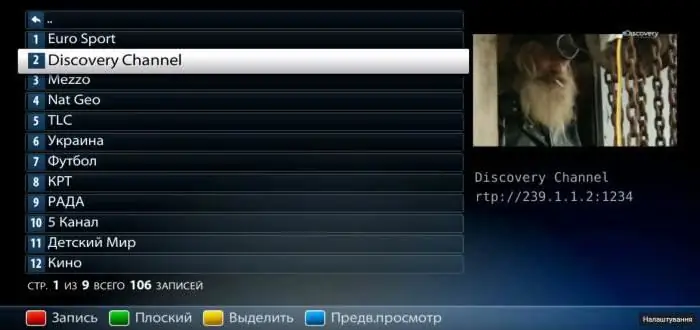
Set reminder
You can set a reminder for a program or movie you want to watch. When it is time to start transmission, the MAG-250 will prompt you to switch to the specified channel.
To do this, follow these steps:
- select a channel in the menu and go to the list of upcoming programs;
- using the navigation keys on the remote control to select the program of interest;
- set a reminder with the "OK" button.
A mark will appear on the program. To cancel, press "OK" again. The list of reminders can always be viewed by pressing the blue button on the remote control.
If the channel has several audio tracks, you can switch between them with the yellow button on the remote control.
To select the video format mode, press the green button on the remote control in sequence.
Create profiles and categories
Press MENU and go to the "Favorites" menu, which contains the following functions:
- "Manage Favorites" to create channel categories and edit their lists.
- "Manage profiles" to create profiles and customize them for each user, assigning available channel categories to profiles.
- "Change profile" to change the active profile.
If more than one set-top box is used, then it is enough to manage profiles and favorites only on one.
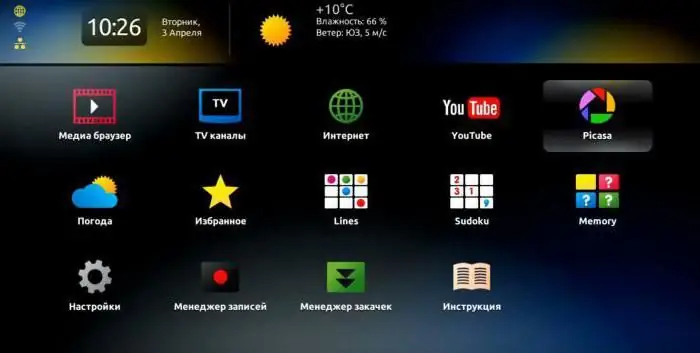
View files from a flash drive or external drive MAG-250
Instructionby launching video and audio files on flash memory or an external drive. First of all, you need to connect the flash drive to the USB port. Switch the set-top box to the media player mode by calling the service menu with the remote control button. After loading additional services, a form for viewing files on a USB drive will appear, in which you should select the USBDISK folder. The AV folder contains the media server files. The table displays the files in the current directory. On the left, each line contains an icon that symbolizes their type. In order to make it more convenient to work with the form, you can use a USB keyboard. You can use the remote control and keyboard to control the player. To run a file or enter a folder, select a line by placing the cursor on it and press "OK" on the remote control or "Enter" on the keyboard. You can return to the top level by going to ".." and confirming the selection with the "OK" or "Enter" button. If you need to detach the flash memory, you can do so at any time.
Play content
To call up the positioning forms when viewing or listening to a file, press the navigation buttons on the remote control. Form contains:
- exact position time;
- step value in seconds;
- content playback duration;
- indicator of the current position.
Each press of the ← and → buttons changes the current position by 1 step, the value of which can be changed with the ↑ and ↓ buttons from 5 to 900 s. The default step is 60 s. The first press of the navigation buttons stops playback of the contentto allow the user to change the positioning step. Playback continues from the set time after 1s.






