In VKontakte (as in any other social network) we are accustomed to exchanging various kinds of information. These can be funny pictures, official documents, videos and, of course, messages with this or that information. And, of course, we may need to share this or that content transmitted through VK to other people. The best way to do this is with a screenshot of yourself sent to another person. Of course, for this you need to know how to take a screenshot in VK. This article will be devoted to this issue.
How do I take a screenshot? Standard way
So, let's start with some theory. A screenshot is an image that shows the user's screen. In the picture, it looks exactly the same as you see it on your monitor. As already noted, such a snapshot can be used to demonstrate the operation of an application or for educational purposes. You also need to add that there is no difference how to take a screenshot: in VK or on any other site. The technology by which the screen is photographed as the user sees it is the same for all cases.
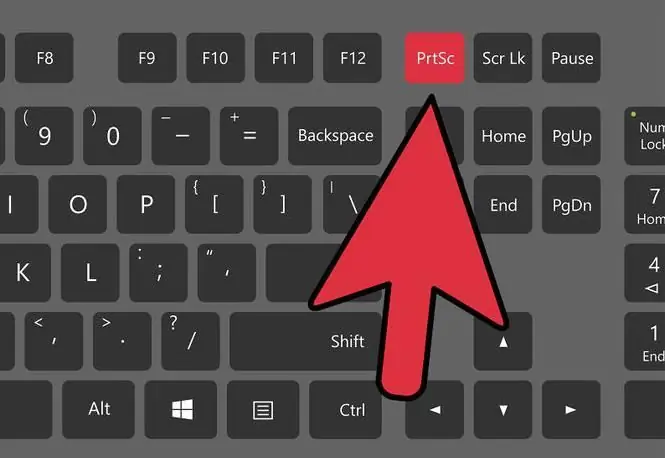
So our computers are designedin such a way that each of them provides a "standard" way to make a screen picture. To do this, you just need to find the “PrintScreen” button on your keyboard (on a Lenovo laptop it is called, for example, “PrtScr”) and press it. Once you've done this, a full-size screenshot is placed on your computer's clipboard. Further, our task is to see it, to receive it in a material sense.
To do this, open any graphic editor (the most common are Photoshop and Paint, you can choose one of them). Next, click "Create New" and "Paste" (or hold down the "hot" keys Ctrl + V). Your picture will appear on the screen instead of a white canvas. Then you can edit it the way you want.
Thanks to this instruction, you know how to take a screenshot of the "VK" dialog in the standard way. Next, we will look at how to send screenshots to your friends, and also how this operation can be carried out using a specialized program that makes working with desktop photos much more convenient.
How do I send a screenshot?
So, after placing the picture in the field of the graphic editor, it's time to save the photo. This is done simply: open the "File" menu, then "Save As" and select the name of the screenshot and the address where it will be placed. In the future, to transfer the photo that you took earlier, you can use mail, social networks, Skype and other programs. In this aspect, your choice depends solely on which one you are used to using. It's much easier nowthan the question of how to take a screenshot on VKontakte.
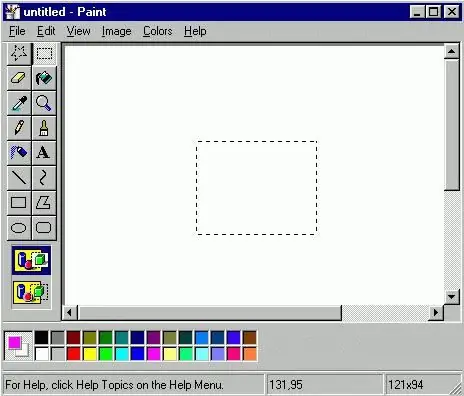
Take a picture with a special program
The procedure for copying a screenshot using the key to the clipboard and then saving it is simple. True, this mechanism is inconvenient if there is a need to create a series of screenshots. In this case, the question of how to take a screenshot of the VK screen should be answered: using additional software.

There are a lot of programs that can perform such a task. For example, these are FastStone Captur, Screenshot Captor, PicPick, LightShot, Joxi and others. Each is a comprehensive software capable of effectively capturing the screen. Some can even save photos in finished form, uploading them to third-party servers and giving you only a link. True, in terms of ease of use, each of these programs is individual, and it is not a fact that all of them will suit you.
Editing the screenshot
So, we have described two ways of how to take a screenshot in VK. Now we are clarifying how editing (changing) the photo of your screen is carried out. Such a task may appear before you if, for example, you need to change some data: paint over something, select, change, apply some effect, and so on. In this case, the use of a graphical editor will be mandatory.
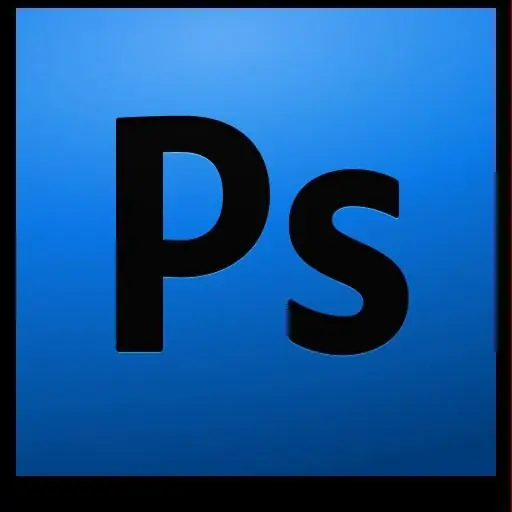
That is,using the first method (through the clipboard), you paste the photo into the editor and you can work on it; and in the case of using the second technique (a special program), it will be enough to open an already saved snapshot and perform the necessary actions on it. Again, it all depends on the complexity of the task: a banal painting can be done in Paint, but you only need to "fake" something in Photoshop, since the functionality is many times wider there.
You see, the question of how to take a screenshot in "VK" is not something difficult. This is done simply and quickly. Try it yourself!






