Xiaomi continues to delight its users with interesting "chips". It all started with the MIUI 7 firmware version. So, a new Mi Drop Xiaomi application appeared on the devices of this company. What is this utility, how to use it, can it be removed? The article will provide answers to these and other questions.
Mi Drop Xiaomi - what is it?
In short, this program provides users with the ability to easily and quickly send and receive various files: pictures, videos, music, and so on. The application works through a Wi-Fi connection. Both devices (the one that sends the file and the one that receives it) must be connected to the same Wi-Fi network. Also, each of them must have access to the Mi Drop program.
However, not only owners of Xiaomi devices can use this service: the application can be downloaded for free on Google Play and owners of smartphones from other companies on Android OS. You can use the service without an internet connection. Let's consider the process of sending and receiving fileson the example of Redmi 4A.
What is Mi Drop on Xiaomi Redmi
Developers assure: file transfer via Mi Drop is 200 times faster than via Bluetooth. In fact, this application is an analogue of SHAREit from Lenovo and AirDrop, a program for Apple devices. How to enable Mi Drop on Xiaomi? You can start using the program by clicking on the application icon located on the smartphone desktop (for example, in the photo below it is located in the fourth row).
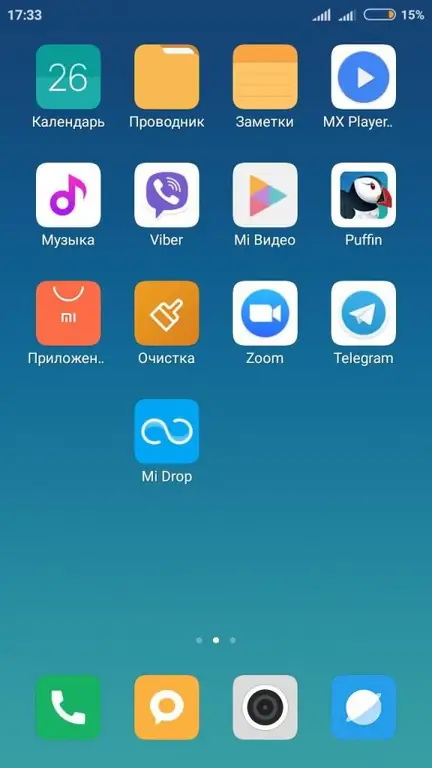
If the user wants to share the file, they must click "Submit". Receive a file from another device - "Receive".
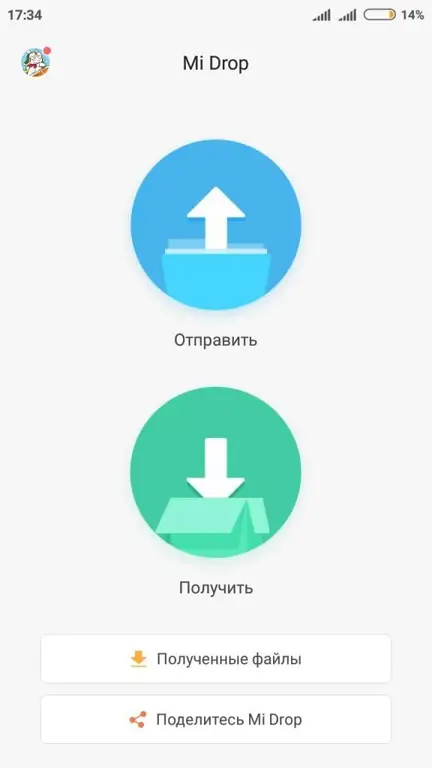
Or even simpler: having selected a file from the gallery, player or file manager, you should click "Submit". Several options will be offered, Mi Drop is among them.
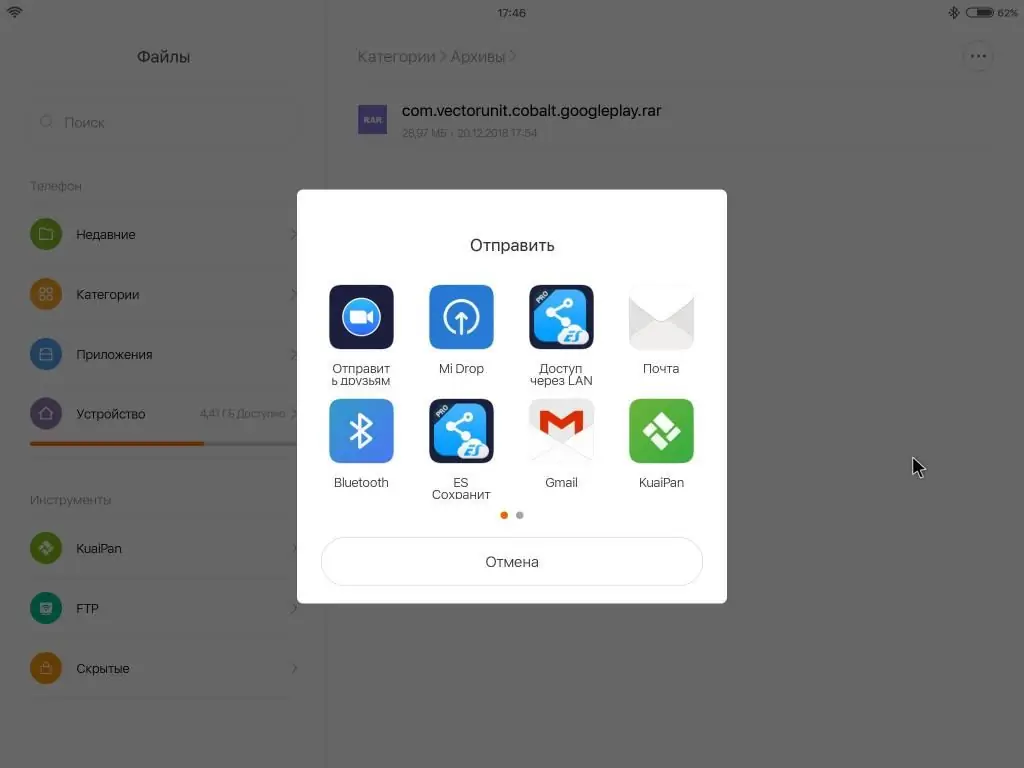
At this moment, on the second device, you need to go into the program and select "Get". After a few seconds of searching, pairing between the devices will be established: the device icon with its name will appear. You need to "tap" on it - and the file will be transferred.
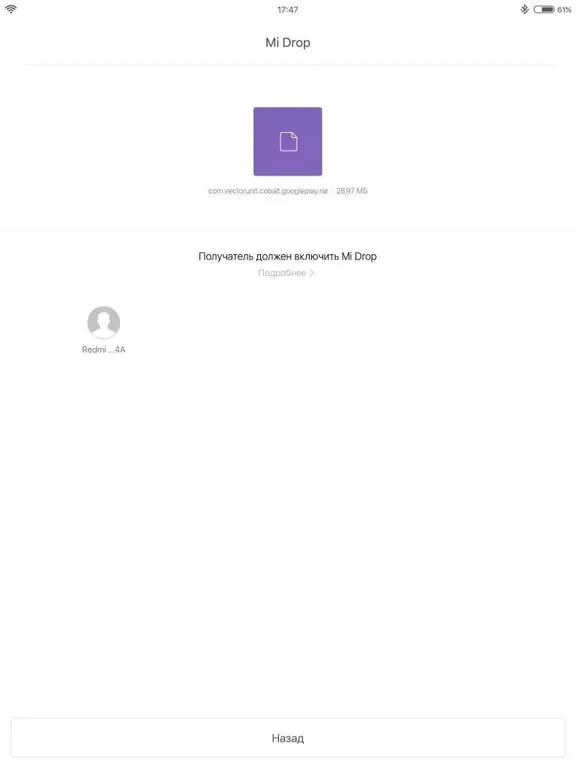
In fact, the interface of the program is very simple, and file transfer pleases with high speed. Even an interrupted data transfer can be resumed.
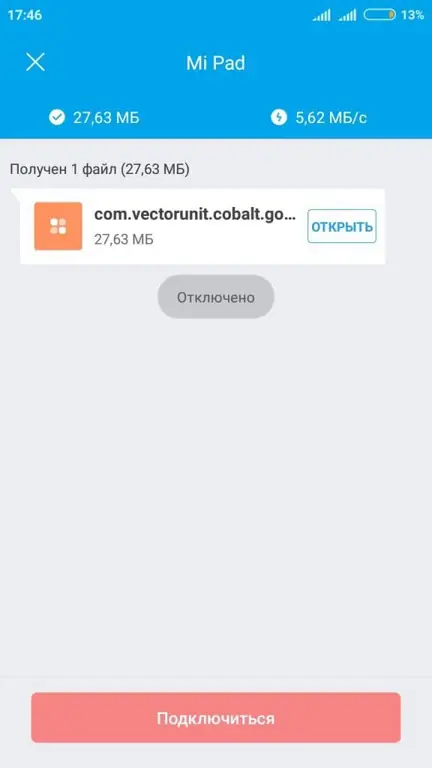
Is it possible to transfer files to a computer using Mi Drop? Consider thisquestion.
How to transfer data to PC?
Do I need to download Mi Drop Xiaomi to a computer if I need to send files from it to my phone? No, in this case it is still easier than when pairing two smartphones. To transfer data, there is no need for this program on Windows. Actions for sending files are performed using Mi Drop on a mobile device. The most important condition is that the PC and mobile device must be connected to the same Wi-Fi network. So, again, Mi Drop "will build a bridge" between the two devices without using the Internet connection.
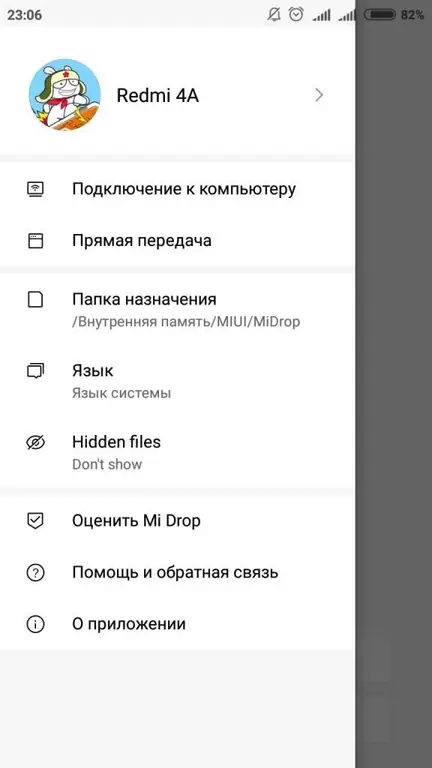
To send files to a PC, as seen in the photo above, you need to click "Connect to a computer" in the application (located in the side menu of the program). Next, the FTP service will start - and the program will issue an address consisting of several digits. As you can see in the photo below, this address will need to be entered in the address bar of the explorer or browser. The root system of the device, its folders and files will be immediately available.
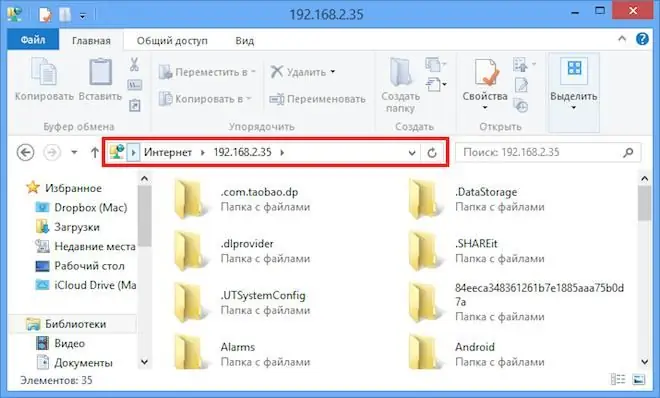
If there is a Micro SD memory card in the smartphone, the program will offer a choice: to pair with the external memory of the device or with the internal one. A huge plus of this feature is that you do not need to constantly carry a USB cable with you. With the Mi Drop app, transferring data from your device to your PC is easy and simple.
Is the process of data transfer possible if the computer has a macOS or Linux operating system? Yes, for example, using an FTP client,FileZilla. In the "Host" box, you will need to enter the FTP address and click "Quick Connection". FileZilla will connect to the server - and the user can manage the phone's memory.
Can I delete Mi Drop?
It is possible, but since this utility is part of the firmware on Xiaomi smartphones, it will reappear the next time the device is updated. Moreover, you need root-rights to remove it. Those who do not have them should not get rid of the application: it does not take up much memory space, and the processor does not "stress". Nevertheless, if the user decides to uninstall the program, he needs to find MiDrop.apk through the file manager along the path /system/priv-app.
Conclusion
So, Mi Drop Xiaomi - what is this program and what are its advantages compared to analogues? Although this application originally appeared in devices with MIUI 7 and higher, it can be downloaded by the owner of any device.
Mi Drop Xiaomi - what is it? This program allows you to exchange files between mobile devices. Data transfer to a PC is also possible. The application is free and contains no ads. Moreover, if the data exchange has stopped for any reason, it can be resumed. Therefore, there is no need to waste time and start all over again. The application also supports "multi-selection", the transfer of several files at a time. Here the data exchange speed is much higher than via Bluetooth. Thus, you have many reasons to choose this app.






