Auto-refresh pages - This is not a feature that is often used on the Internet. Most will never even begin to wonder why to set it up. However, a number of users are faced with the need to frequently update the page, and would not mind automating this process. For example, when they communicate on some forum and messages are published very quickly, as in real communication. Also, someone may need it at work.

Whatever the reason, the point remains the same: the user doesn't want to manually "click" on the page refresh icon or the F5 key. How to set up automatic updates in popular browsers?
Auto refresh page. "Opera"
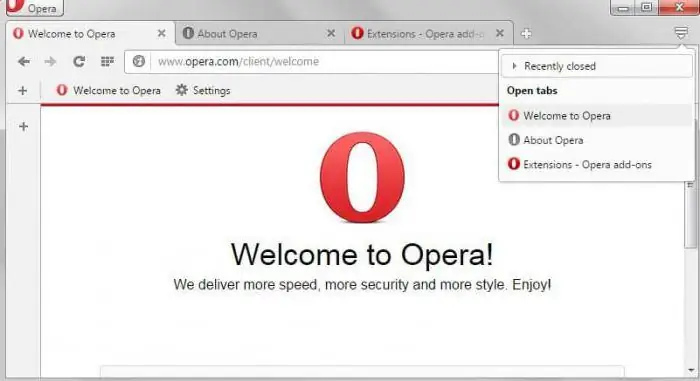
Setting up auto-refresh pages in Opera is easier than in any otherbrowser. The fact is that here this function is built in automatically. Users don't have to learn and install extensions, or do any of those extra tricks.
- Go to the desired page.
- Click (right click) anywhere.
- The context menu will drop out, in which you will immediately see the desired item: "Update every …".
- Set the time interval after which the page will be updated by itself. You can choose from 5 seconds to 30 minutes.
- The process will start and continue until you stop it yourself.
Auto-refresh page in Google Chrome
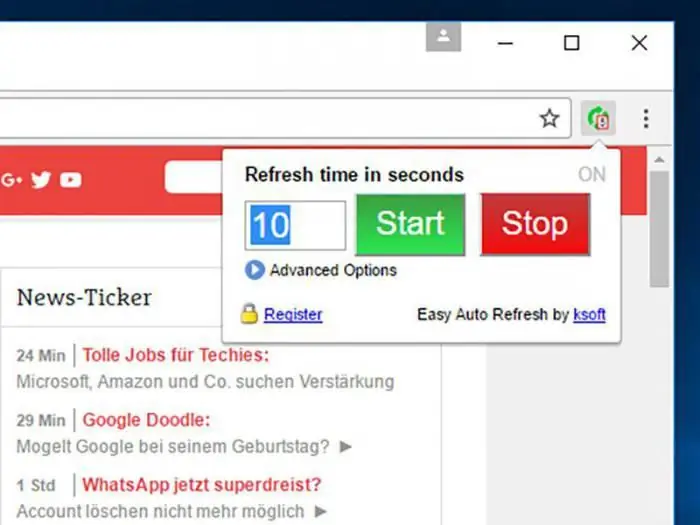
Chrome browser auto-refresh is also quite easy to set up. But unlike the "Opera", here you have to resort to additional tricks. The fact is that Google Chrome does not have built-in tools for the automatic update function. But there is an extensive range of different extensions.
What we need is called Auto Refresh. In addition to this program, there are analogues. But it is Auto Refresh that is especially popular.
- Find the extension in the "Market" and install.
- On the right, where you have the icon for saving the page to favorites, a new icon will appear.
- Click on it and a menu will open in front of you. In it, you can select the time period between auto-updates of the page.
- After clicking the Start button, the auto-update process will start. It will be active even if you navigate to other tabs. The process will stop only after pressing the Stop button in the same menu.
Auto-refresh page in "Yandex Browser"
Auto-refresh of the page in "Yandex" ("Yandex Browser") is as easy to set up as in Google Chrome. The fact is that both of these resources are almost the same. At least in its interface. This also applies to setting up automatic page updates - you need to find and install the appropriate extension.
After you go through the installation process, look for a new icon in the same upper right corner. Using the program is as easy as shelling pears: click on the icon, set the time between updates and start the process with the Start button. You can safely use other pages as long as the one you need is updated on its own.
To interrupt the process, just click on the same icon. In addition to the inscription Start, there will be a Stop button. Click it and auto-update will stop immediately.
Finally, a little secret: if you enable the use of the cache in the settings before starting auto-refresh pages, the process will be much faster. Indeed, in this case, the browser will have to “load” only that part of the page that has changed since the last display. But everything else will be loaded from memory.






