High-quality design of the VKontakte community page is already half the success in achieving the goal for which the group is created. As statistics show, the presence of navigation significantly increases page traffic, and also increases the number of subscribers. The community page, where all information is structured, gives the impression of a serious approach to business, as well as their practical skills in group management and reliability. This article will focus on the menu for the VKontakte group, how to create it and make it most convenient to navigate.
Menu variations for the VKontakte community
Now there are two types of menus for the "VKontakte" group. Their templates, of course, are on the Internet, and you can do everything strictly according to them. However, the result will not be creative and original, which means it will not attract a large number offollowers.
So, there is a closed menu and an open one.

Closed got its name because the subscriber needs to open it himself. To do this, just click on the link. Any word can be used as a link, usually "open" or "menu". Although, some are sophisticated and invent original links.
Open is a post that has been pinned. It contains a valid link to the menu. This type is still quite young, it appeared not so long ago, or rather, with the advent of the function of pinning a post on the page wall. An open menu is by far the most effective and more attractive than a closed one. The first option is less productive, since the group's visitors may simply not notice the link to it.
So, how to make a menu in the VKontakte group? The answer is pretty simple. To create both types of menus for the VKontakte group, wiki markup is used. This is a very handy tool, it allows you to create tables, graphs, format and edit images, work with links, and more. However, now everything is much easier for the creators of the VKontakte community than a few years ago. The social network has a visual editor that automatically translates all content into wiki markup.
The open menu for the VKontakte group is now more popular, and the closed one is almost never used. Therefore, it would be reasonable to consider in more detail the creation of an open type. Next, you will learn how to make a menu in a group"VKontakte" (step-by-step instructions are presented below).
Stage one
At this stage, you need to select images. They will create a presentable appearance of the page. Pictures can be found on the Internet or made by yourself using photo editors and drawing programs. The second option is only suitable for those who draw well on a computer and own Photoshop.
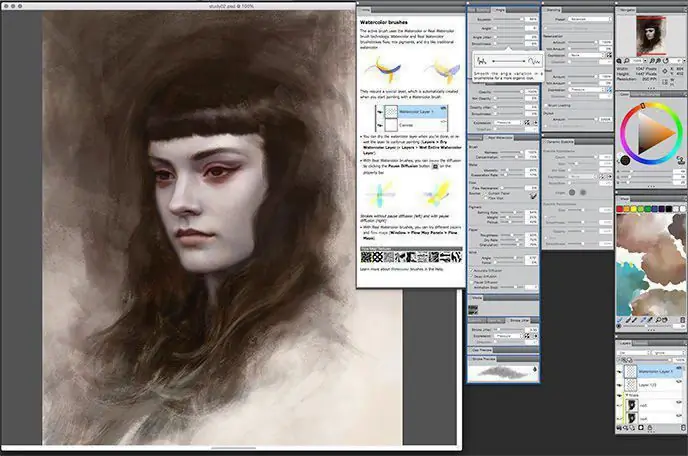
The first picture is an avatar. The second (central) is the image-action. Avatar parameters must be at least 200 x 330 pixels. Center image must be at least 390 x 280 pixels.
Stage Two
Open the group page and find "Community Management". The link is located under the front photo of the page on the right. After clicking on the link, find the "Materials" section in the information, and then click "Restricted" in this item.
On the main page, click on edit in the "Materials" line. In the editor form that appears, specify the name, sections, and then be sure to click the button below to save. After that, return to the page using the button in the upper right corner.
Stage three
Copy the page address. The first row of numbers after the word “page” is the community number, the second is the group page number. You need to know this when thinking about how to create a menu in the VKontakte group. The address must be pasted on the wall along with the central image. To attach a picture, click "attach" and "photo". Then select and paste. Afterhit submit - this will publish the post.
Stage Four
Install the first picture in place of the main community photo. A record of this action along with a picture will appear on the wall. She's useless there, so she needs to be removed.
Now find the time when the post was published (at the bottom of the post, in gray small characters). Select the "pin" button. Then press F5 to refresh the current page.
That's all. When users click on the central image, the group menu will open for them.
How to create a table in the menu?
Each administrator thinks about how to make a menu in the VKontakte group. The instructions above can only help you create a basic menu. Further it needs to be improved.
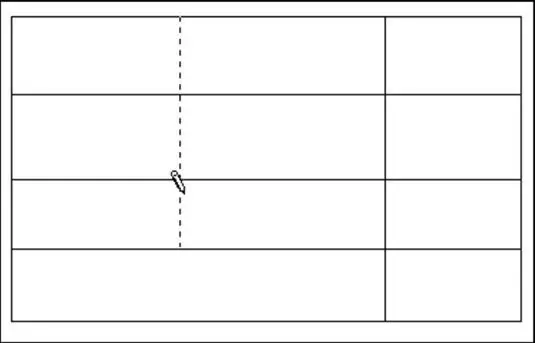
The table is very convenient in menu navigation for the VKontakte group. To create a table, knowledge of certain symbols is required.
- {| means start;
- |+ centered;
- |- from a new line;
- | transparency;
- ! dark cell fill;
- |} marks the end.
How to make links?
In the question of how to make a menu in the "VKontakte" group, there is an important point regarding links. You can arrange them in different ways:
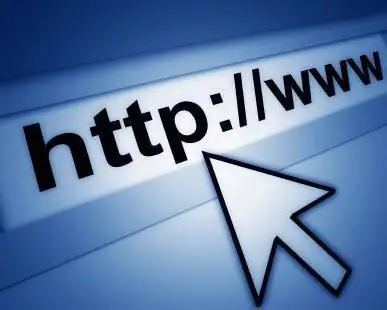
- Leave just a link. To do this, take the link in square brackets .
- Make the link a word or phrase. Open the square bracket, insert the link, after the link put the sign | and close the square bracket.
- Image link. You can do this by following this example: .
Menu Design Tips
Most often, everyone learns for himself how to create a menu in the VKontakte group. Knowledge comes with experience through trial and error. However, beginners can still give a few recommendations.

- Image size should not be less than 130 pixels. This will greatly degrade the appearance of the menu.
- Image width - no more than 610 pixels.
- A wiki page cannot contain more than 17 unclosed tags.
- When you set the width value, the height will automatically change according to the proportions.
- You can create a list within a table using the tag.
- A maximum of 8 list items can be placed on one line.
Among other things, there are special programs for easier use of wiki markup. These are educational applications, and real assistants who will do everything for you.
For example, the "Interactive FAQ (beta)" application allows you to test your skills in wiki programming.

Its operation is simple: the user is provided with a ready-made menu, and it is required to register the markup code. At the end, the result is compared with the original.
Wiki Editor does not teach or train anythingtheir users. With its help, you can make a menu even without initial programming skills. The easy-to-use editor writes the codes itself - the user only needs to manage.
Thus, anyone who plans to use the group to promote their business or just for fun can create a VKontakte menu. The menu makes business promotion much more effective and attracts users to the group page. The menu makes the community look presentable and more professional than competitors who don't.






