Live broadcasting is a new option, which every self-respecting social network considers it its duty to acquire. It all started, as you remember, with "Periscope". The pioneers in this business were celebrities. And then ordinary users got the opportunity to "report" directly from the scene, communicate with their fans online, responding to pop-up messages. Some people even began to earn quite real currency on this. This article will be devoted to live broadcasts on the VKontakte social network. Happy reading!
General information
"VK" began to introduce live broadcasting gradually. From August 2015 and throughout 2016, only famous people could use this option. These are bloggers, showbiz, athletes, politicians, as well as official groups of TV channels and radio stations. In September 2016, streams (game broadcasts) could already be watched live. In December of the same year, access to this functionfinally received by all smartphone users.
It became possible to broadcast online video both with the help of specially developed VKLive software, which we will discuss below, and from your profile, from the page of a public or group where you are an admin.
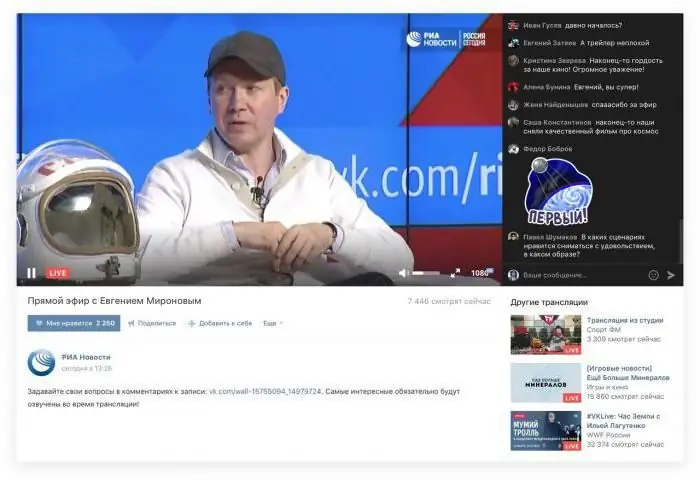
About new broadcasts of friends or idols, a notification-notification comes in "Replies". Using this option, you can not only share with the audience what is happening around here and now, talk about yourself or about the environment, but also communicate with the audience. They can write messages to the broadcaster, which are reflected in pop-up clouds on the screen of his device. In addition, paid gifts can be sent to the "hero of the day" (traditional votes are also the price).
How can you make money on your broadcasts? With the help of gifts. Half of the cost of the presentation is sent to the VKontakte website, and half goes to the account of the host of the stream. Another option is to enable the "Donations" option. In this case, the viewer presses the "Support" button, after which he sends a certain amount of money to a friend or idol.
And those who have more than 250k followers on their page can also enable monetization. They will "drip" a certain percentage of viewers viewing ads before broadcasting. It is possible that other types of earnings will appear in the near future.
How to start a live broadcast in VK: VKLive application
Time for the practical part. One of the surest ways to go live on VKontakte is to download the VKLive application to your gadget. It is available for owners of smartphones based on iOS or Android. The software is completely free and has an intuitive interface.
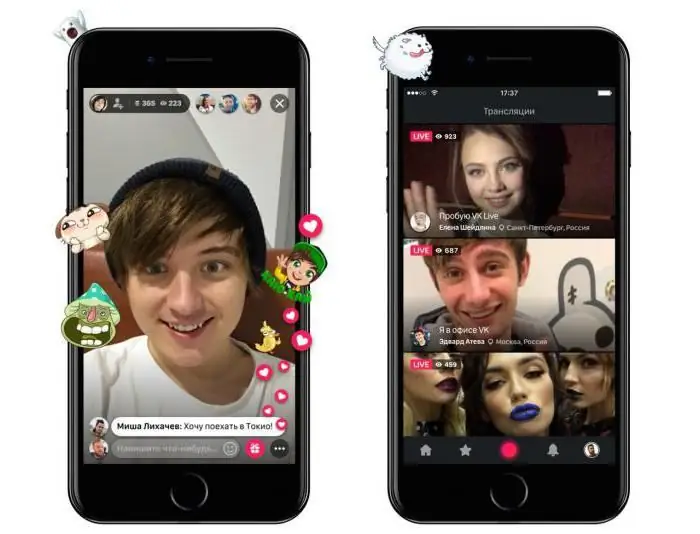
When opening the application, the user will see a page with popular streams. How to start a live broadcast on VK yourself? Enough of this:
- Click on the blurred red button at the bottom of the app page.
- Allow the app to access your camera, microphone and your location.
- Choose where you will broadcast from - from your page or on behalf of a group, public.
- Write the name of your stream.
- Define privacy - for everyone or friends only.
- Confirm the action by clicking on the appropriate button. Done - you're on the air. Congratulations!
How to start a live broadcast on VK from a computer
We figured out the smartphones. How to start streaming from a PC or laptop? To do this, follow these steps:
- Go to the full version of the site "VKontakte".
- Choose where you want to broadcast from (from a personal page, on behalf of a group or public that you manage). Go to the desired page.
- Go to the video page of the community or your own profile.
- Click on the "Create broadcast" button. If the stream will go on behalf of the group, remember that one administratorcan only lead one Ether.
- Set the broadcast cover by clicking "Upload Your Own".
- Adjust video size - traditional 16:9 is best.
- Optimal settings for the cover - 800 x 450 pixels.
- Come up with a name for the broadcast, enter a brief description of it.
- Select the topic of the broadcast: "Hobby", "Talk", "Computer games", "News", "Sports", "Music", "Fashion", "Education", "Other".
- If you select "Computer games", enter the name of the game.
- Then enter the video encoder settings, enter the link and stream code. This data should not be shared with anyone - otherwise anyone can stream on your behalf.
- Check if you want to publish the broadcast on the profile page, if you want to preview and notify subscribers.
- In conclusion, the "Save" button.
- Start broadcasting in the video encoder.
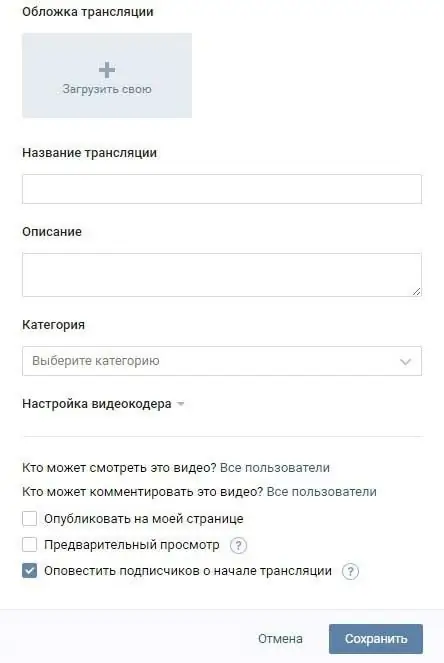
As you can see, the instruction on how to start a live broadcast from a PC on VK is simple and straightforward.
On Air
What can you do while broadcasting from a computer? Here are some options:
- If you are not sure about the quality of the camera, some details of the broadcast, then click on "Preview". Only you will see this broadcast, it will be "muted" for viewers.
- You can not notify subscribers about the included broadcastmore than once an hour.
- "Publish" - make the broadcast available on your page.
- Don't forget to interact with the audience. Chat is displayed on the right side of the screen.
- If you want to go off the air, pause it in the video encoder.
- Within 60 sec. you can return to the air again, after it will automatically end.
How is it most convenient to start a live broadcast in VK? Find a beginner-friendly video encoder.
OBS for "VK"
The OBS program specifically for VKontakte can be downloaded from the link from the official page of this developer in this social network. Next:
- Open the installation file, install the software on your PC.
- In the window that appears after installation, enter your login and password from "VK".
- If desired, adjust the settings for yourself.
- Specify the page from which you want to go live, and click "Start Broadcast". You can chat with viewers.
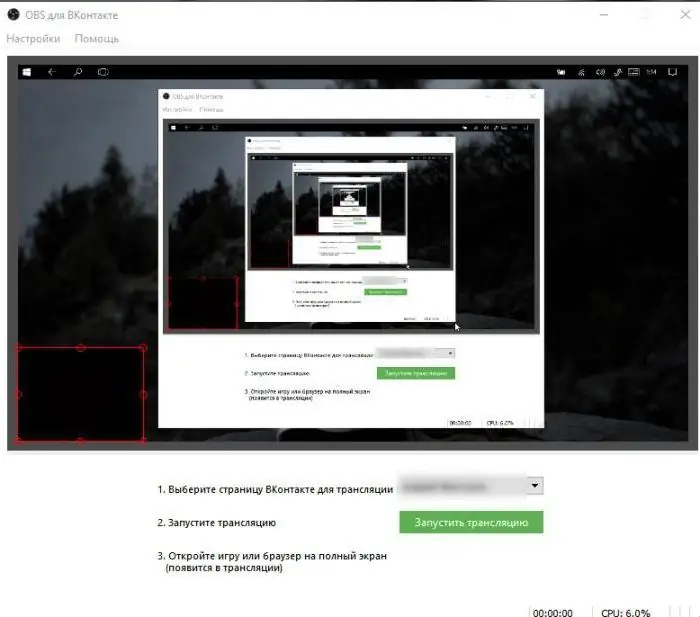
In conclusion
We talked about how to start a live broadcast on VK. You can choose any of the three methods above. Let your live broadcasts be exciting and fruitful!






