What to do in situations when advertisers or people who are unpleasant to you constantly call? The correct choice would be to blacklist these persons. But not every owner of an "apple" gadget knows where to look for blocked numbers on an iPhone, moreover, they do not know how to use this function. In this article, we will look at how to block an annoying subscriber, view the list of blocked ones, and much more.
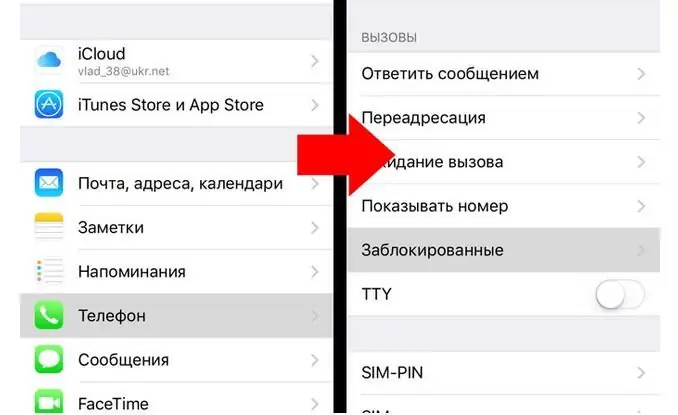
How to block a person who is in your contact list
It's very easy to blacklist any number from your phonebook. You need to open the "Phone" menu, and then go to the "Contacts" section. Find the person you want to block in the list and click on their name. At the bottom of the subscriber card there will be an item "BlockSubscriber". It remains only to press this button to confirm the action. From now on, the blocked contact will not be able to call you or send SMS messages: they simply will not reach you. Even using the Face Time application, the subscriber from the black list will not reach to you.
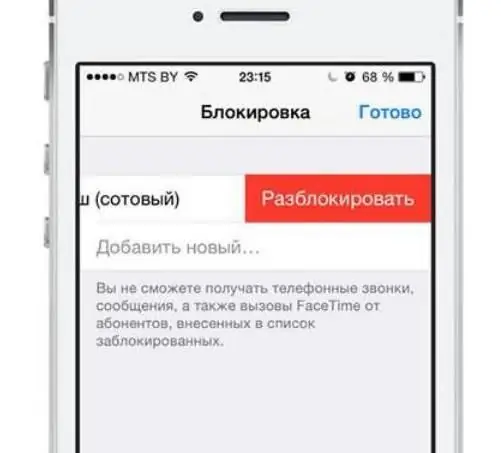
It should be noted that you need to open the contact list through the "Phone", because if you go to "Contacts", then there will be no option "Block subscriber".
Sending unknown numbers to the iPhone blacklist
Almost daily we get calls from employees of insurance companies, banks, advertising agencies. They are pushy and tend to call from different phone numbers. In order to add them to the blocked list, it is not necessary to save them to the phone book. You can even block unknown numbers. In the "Phone" menu, go to "Recent". Find in the list the number from which you are regularly disturbed, click on the icon with the latin letter i. A button "Block subscriber" should appear. Confirm blocking. This method will not completely eliminate the problem, because people working in the service sector have several phones, and they can change the number every time.
Block numbers from SMS messages
It's also easy to get rid of spam messages. The blocking option is located directly in the "Messages" menu. To get started, go to "Messages", and then open a dialogue with the number from which spam was sent andother garbage. Select "Contact" at the top of the display. The same icon with the Latin letter i will appear. After that, in the menu that opens, find "Block subscriber". After confirmation, the contact will be moved to the blocked list.
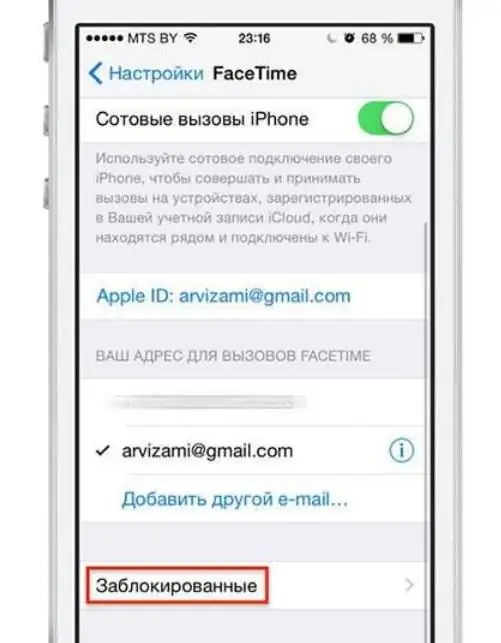
How to view blocked numbers on iPhone
If one of your friends is wondering why it's impossible to get through to you, you may have blocked their number by mistake. Let's figure out how to view the list of blocked numbers on iPhone. In the settings of your smartphone, go to the "Phone" section. In the "Calls" menu, click on the "Blocked" subsection. You will see all the contacts previously sent to the ban. You can add to the list of unwanted numbers by clicking on "Add new". If you plan to move this or that number back to the "White List", click on the "Edit" item, and then on the red circle next to the desired subscriber. Then just click on "Unblock". Unblocking and viewing blocked numbers on an iPhone, as you can see, is very simple. After that, you will again be in touch with your loved ones and friends.
Many people have a question about how to view blocked numbers on iPhone-5. It doesn’t matter which model of smartphone it is, it is important that the installed operating system is at least iOS 7. Otherwise, it remains only to use paid programs. Fortunately, all new iPhones havebuilt-in contact blocking, so you don't have to worry about where to download support software.
Now you know how to view blocked numbers on an iPhone, regardless of the smartphone version.
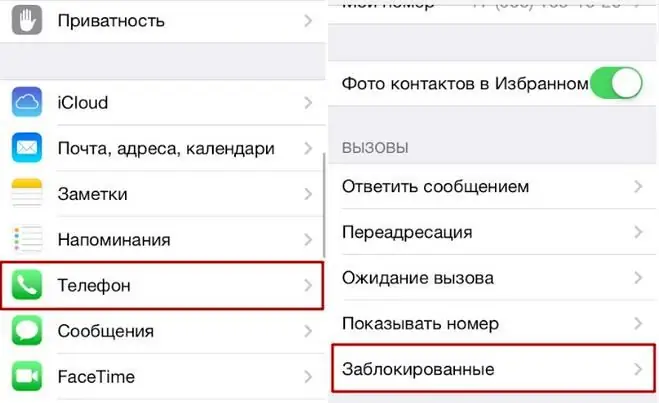
Do not disturb mode
If you are very busy at work and do not want strangers to call you, you can set a mode that will not miss any calls or messages. You will be able to call and write only those whom you have placed in the "White List".
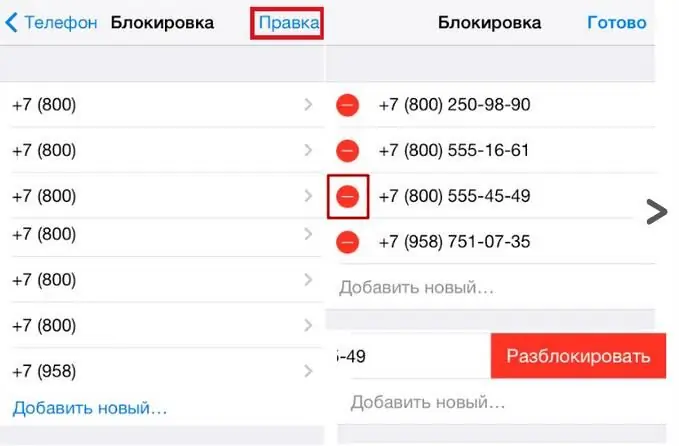
Do not disturb mode is set in iPhone settings. You can adjust the time during which the mode will be active. When you select "No one" in the "Admission of calls" column, absolutely all numbers will be blocked. If you click on "From Favorites", people from your "White List" will be able to contact you.
How to add the right person to the "White List"? Find in the "Contacts" the number of the person with whom you want to always be in touch. Open his card, then click on "Add to Favorites". Then in "Admission calls" in the "Do Not Disturb" menu, check the box next to "From Favorites". After the done manipulations with you, only those with whom you need to communicate will be in touch.
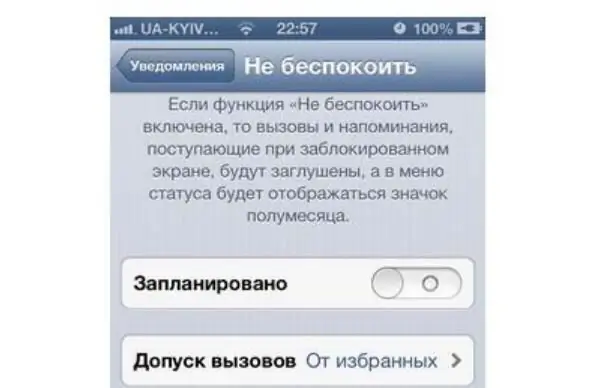
Conclusion
You can create a black and white list in iPhone without using paidapplications. Although the creators of third-party programs offer advanced features to the owners of "apple" gadgets, the built-in options of a smartphone are more than enough for daily use.
As you know, you can view blocked numbers on an iPhone using the above method in the "Settings" and you won't have to download anything for this. In addition, even paid software is not able to protect you from telephone spammers and scammers, because they can make calls through the anti-identifier. In this case, the "Blacklist" will not help.






