Today, almost every device can replace a navigator. We are not talking about expensive models, where there are many different functions. Even the most budget smartphone is equipped with GPS. Enabling this feature is quite simple, probably even a novice user can handle it. But, as practice shows, even with such a seemingly elementary action, problems can arise. Let's look at how to enable GPS on Android?

Turn on GPS
To switch on the navigation, you need to go to the menu and open the settings. In a new window, you need to find the "location" section and open it. How to enable GPS on Android? To do this, press the switch. Of course, it will be different in different versions, but you will have to choose the mode of operation. What are they?
- High precision mode. If you select this item, the device will use the built-in sensor and wireless networks to determine the location.
- Save battery. In this modethe location will be determined only if there is an Internet connection. This way you can conserve battery life.
- The last mode allows you to determine the location using the built-in GPS module. If you are unable to use an internet connection, then this is the only way to find the right place.
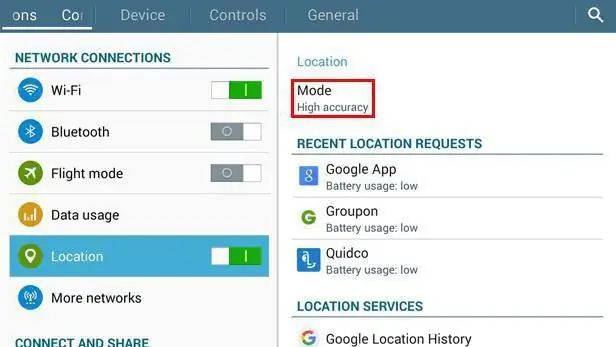
How to enable GPS on "Android 5.1"? In the new version, you can find the button to enable navigation in the "shutter". To enter the GPS settings, you need to press this button and hold it for a while. How to enable GPS on "Android 4.4" and earlier? To do this, follow the instructions above.
Additional components
So, we looked at how to enable GPS on Android. This is not the only issue many users have. Another story is the navigation setup. Of course, this is a little more complicated, but if you follow the suggested recommendations, you will be able to set up your GPS in a matter of minutes.
Before setting up, you need to install various applications on your device. This does not mean that you need to install a bunch of different navigators, one is enough, but a good one. You can install a compass for better navigation. Remember that you only need to download apps that are suitable for your version of the Android OS. The new device will only have the Google Maps app, but unfortunately you'll need an internet connection to use it. Because of this, many users do notsatisfied, they are looking for an alternative. The most popular are "Naviter" (unfortunately, it is paid, but quite convenient and high-quality application) and "Yandex Maps" (free utility).

GPS setup
If you have gone to the GPS setup, then you have noticed problems. Though you may not have done it yet. To check the navigation on your device, you need to run it, we have considered how to enable GPS on Android. We launch the navigator and make a route. If this was not possible or the program incorrectly showed your location, then you should go to the settings.
- First, it is recommended to set up a virtual COM port. For better settings, you must enter it manually. What is it for? This is how we link the GPS and the device.
- You may need to clear the GPS cache and then restore it. In this case, various utilities (for example, GPS Status) will help you. Unfortunately, some of these programs require an internet connection.
- If you notice that GPS does not work well indoors, you should try to go outside. Generally, electrical appliances disturb the signal, resulting in poor perception.
- In an open area, you can try to twist your device in different directions. As practice shows, this helps.
- To make the device receive the signal faster, you need to check the box in the location settingsopposite "Wireless Networks".
- If all else fails, you can try to change the NTP server using a special program. As a rule, they do not require root rights, which allows you to delve deeper into the settings on any device.
- Of course, you should make sure you turn on the GPS before doing this. It should be noted that some navigators ask you to enable the built-in module when starting the program. If you agree with him, then he will transfer you to the desired section in the settings, where you will only have to check the box.
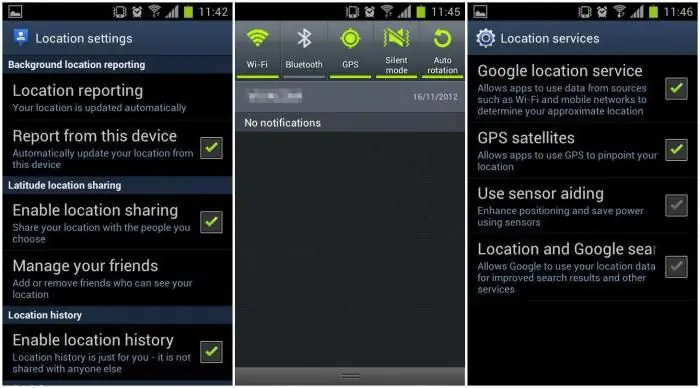
Conclusion
That's it. Now you know how to enable GPS on Android and set it up. There is nothing difficult in this, the main thing is to be guided by the rules.






