Today we will try to understand in detail the issue that probably worried every user of a modern smartphone and / or tablet: how to disable auto-update on an iPhone or Android? But everything is quite simple if you know all the basic functions of your gadget.
Auto refresh concept
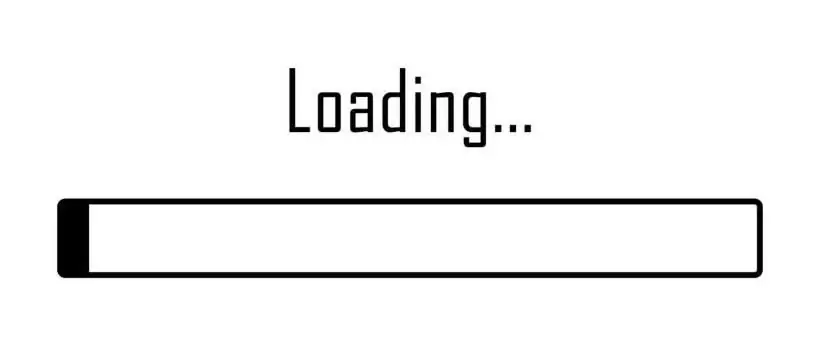
Auto-update is a special feature of almost every modern smart device that automatically downloads updated versions of its software (applications or operating system and its components).
Why do I need to disable auto-update?
The software automatically checks the network for available updates. If it detects them, the updates will be installed without the owner's intervention.
However, there are cases when this function only creates unnecessary problems for the user. Many different examples of such cases can be considered, but all of them, of course,require a solution to the following question: how to remove auto-update on an iPhone or Android?
For example, if the device runs out of memory, installing app updates can cause some inconvenience. To give another example, when you use mobile data, automatic downloads can inadvertently waste a large amount of money from your phone balance, since your 3G connection will be used for this.
Let's try to solve this problem.
How to disable auto-update on iPhone?
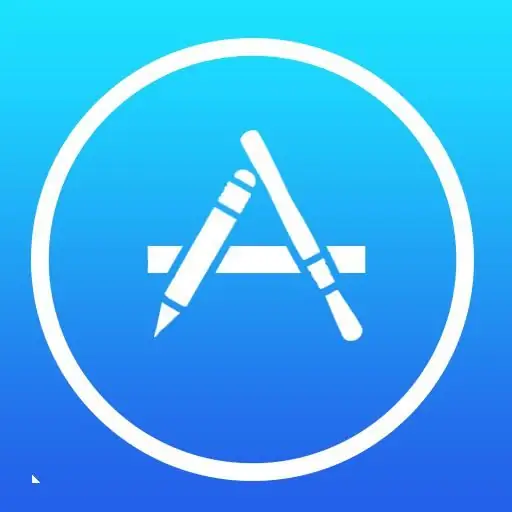
iOS provides that you can freely enable or disable automatic updates. If enabled, you can choose whether or not to use mobile data to download apps.
It is not possible to turn off automatic updates for specific applications. This means that either all applications will be updated one by one, or none. If you want to learn how to turn off auto-update on iPhone, then just follow these steps:
- Go to the "Settings" menu.
- Open "Itunes & App Store".
- To disable automatic updates, remove the green switch next to "Updates".
How to disable auto-update on Android

To get rid of annoying updates on the Android operating system,you can use the following algorithm:
- Go to the "Settings" menu.
- Find the item "Applications" or "Manage applications".
- In the menu that opens, you will see a collection of applications installed on your Android device. In it, you need to find an icon called "Software Update", "Application Update", "System Updates" or with another similar name. There is no single name, because on devices from different manufacturers or for different versions of Android, this item is designated differently. Most often, it is located at the very bottom of the menu that opens.
- Next, just press the "Disable" or "Force stop" button.
It is worth noting that when rebooting the system or manually checking for updates, the auto-update function may turn on again, which means that it will be necessary to repeat the procedure.
Among other things, auto-update of applications on Android can be disabled or limited in the Play Market. To do this:
- Go to the Play Market.
- Open the item "Settings".
- Find the menu "Auto-update applications". Here you can choose one of three auto-update states:
- Never.
- Always (both Wi-Fi and 3G).
- Only via Wi-Fi.
Thus, in this article we examined in detail a rather topical issue among most users of modern gadgets: how to disable auto-update on an iPhoneor Android. We hope that the article was useful to you.






