The Android platform has always been gluttonous. The battery charge in a good half of mobile gadgets is melting right before our eyes, even in mixed mode of use, not to mention games and watching high-definition videos.
Many smartphone manufacturers are trying to compensate for this deficiency by increasing the battery capacity. But this is a double-edged sword. On the one hand, yes, the battery life is significantly increased. But on the other hand, the dimensions of the gadget and its weight are also growing, which does not have the best effect on the ergonomics and appearance of the device.
In this regard, many owners of mobile devices are asking a completely natural question: "How to extend the battery life on an Android smartphone or tablet?". To solve this problem, you can use both hardware and software methods, and sometimes you have to use both.
So, let's try to figure out how to keep the battery on Android longer and make it as painless as possible for both the gadget itself and its owner. Consider the most effective tools for the implementation of this enterprise.
First, let's talk about the regular features of the platform, and then we'll analyze third-party applications to save battery power on Android.
Brightness settings
This is the easiest way to save a lot of battery power on Android. This method is not suitable for those who spend the lion's share of the time under the sun, because in this case, the brightness and contrast are twisted to the maximum.
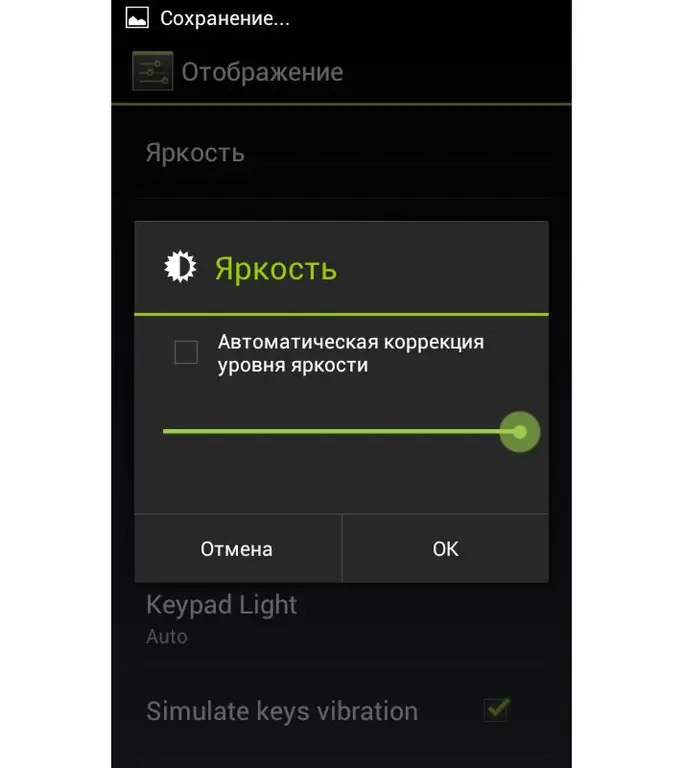
The best option would be to choose automatic adjustment, especially when it comes to mid-range and premium gadgets. There it is implemented more intelligently and works as it should. To extend the battery on Android in this way, just go to the settings, select the "Brightness" section and tap on the "Automatic brightness level correction" beacon.
If we are talking about budget gadgets or working with the phone exclusively indoors, then it is better to reset this parameter to the minimum value by turning off automatic adjustment, where the data on the screen will remain more or less readable. In this case, you will definitely save battery power on Android.
Screen off
Quite often the screen of the gadget is wasted. That is, we looked at the time, called or sent SMS, after which the screen continues to workand only after a while goes into sleep mode. The default is one minute, which is clearly too much.
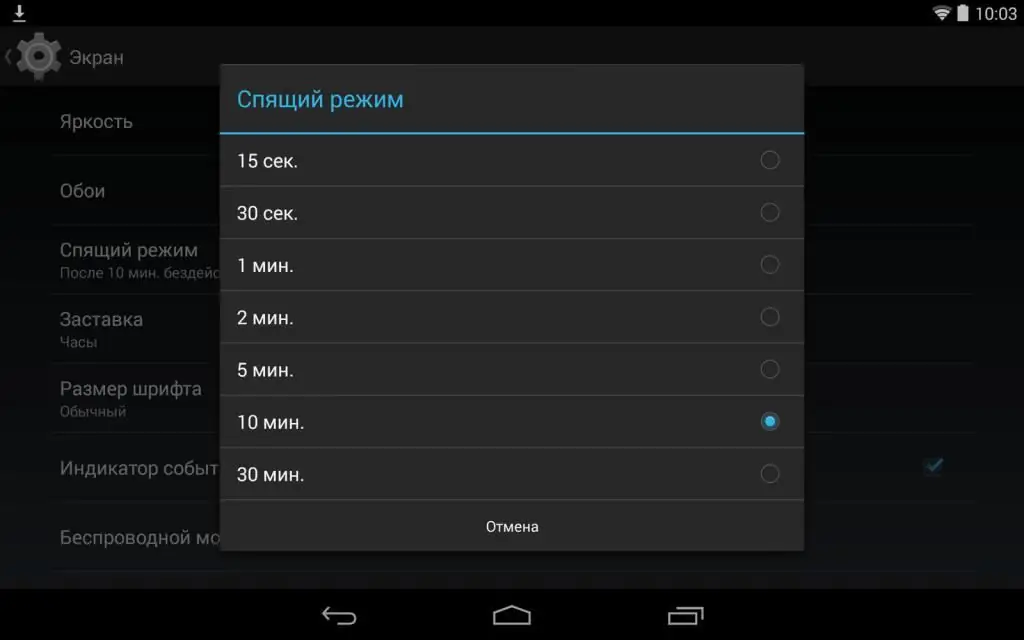
To save battery on Android, it is much more practical to set the beacon for 15 or at least 30 seconds. This setting does not affect multimedia applications in any way, because they prevent the smartphone from going to sleep. So you don’t have to worry, while watching movies or playing games, you don’t have to “wake up” your gadget.
Wi-Fi
From version to version, platform developers have improved their work with wireless protocols. This gave pretty good results, and now, starting with the fourth generation of the OS, it is enough to enable the optimization of this process to save battery on Android.
This item can be found in the advanced wireless settings section. As a rule, the item is called “Wi-Fi optimization”. The option allows you to significantly extend the battery on Android, especially when it comes to downloading large files in sleep mode.
Account synchronization
Almost all social applications, as well as cloud storage, include forced synchronization after installation. To conserve battery power on Android, it would be useful to go through all the installed programs and determine which ones need automatic updates and which do not.
Probably the only app that really needs to be in constant sync is the local mail client, all the rest can be updated andmanually.
Notifications
Notifications work in much the same way as in the case of synchronization. That is, they consume traffic to notify you of some important event from the developer's point of view. All this, again, consumes battery power.
Actually, a good half of these notifications are useless spam that can and should be turned off. This will also extend the battery life on Android and save data, albeit a little.
Vibrate
Using vibration feedback is certainly convenient in some cases, especially when typing text information. The vibration alert is also useful if you need to silence the main sound.
Vibration is the result of the actions of a small motor, and not its work, energy is expended, and for some models it is very significant. In order to extend the battery life on the Android, it is clearly useful to turn off the vibration signals. An ordinary polyphonic call, even at the highest bitrate, consumes much less energy than activating a vibration motor.
Widgets
A multifunctional desktop is, of course, good, but each widget consumes energy resources in the active state. The volume of the latter depends on the application to which it is attached, but if there are a lot of their dynamic icons, then the battery will run out pretty quickly.
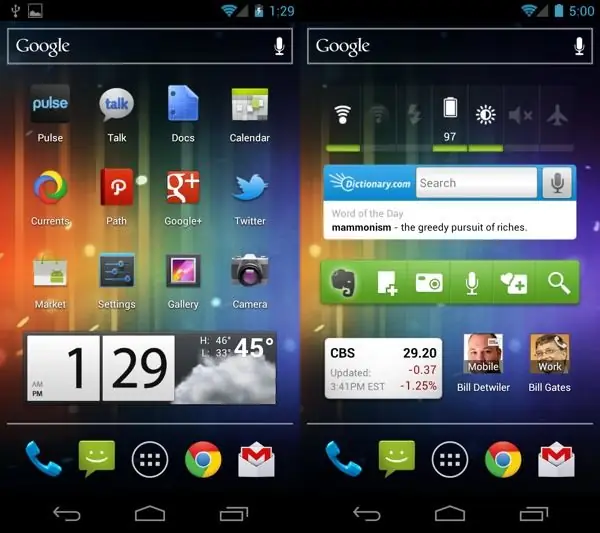
Here you need to carefully analyze the available widgets and designate for yourself only the most necessarya set you can't do without. For example, you can manually check the weather in your local browser, as well as the latest movies or music.
Live wallpapers
Thing is quite controversial. Yes, live wallpapers add beauty, aesthetics to your desktop, and it's a pleasure to work with your phone. But the constant processing of live wallpapers by the processor consumes battery resources. Especially when it comes to some complex and lengthy flash transitions.
In addition, if you have a mobile gadget from the budget segment in your hands, this may affect the speed of the device and its stability. And here it is better to put the usual static wallpaper.
Unused Apps
If you don't run some programs or utilities, it doesn't mean that they don't work. Yes, they practically do not use system resources, but some applications activate their services in parallel.
But they just periodically synchronize with servers, send requests and engage in other activities invisible to the user that consume the energy of a mobile gadget. In order not to dig into these services and not to hunt down active ones, the easiest way is to uninstall the entire application that is not being used, and reinstall it if necessary.
Correct charging
The first Android smartphones used nickel batteries. Such batteries had the so-called memory effect. That is, while recharging the gadget, the indicator had to be brought up to 100%, as well as dischargedbattery to zero. Otherwise, the battery quickly failed - lost its charge.

Today's technology has stepped far ahead, and the need for such scrupulousness has disappeared. But out of old memory, some users still follow the above recommendations. Most modern smartphones use lithium-ion batteries. Manufacturers of such batteries recommend, on the contrary, not to allow the battery to completely deplete, but to recharge it regularly.
The instruction manual for lithium-ion batteries says that the best option would be a charge in the range of 40-80%. For preventive purposes, the complete depletion of the battery and subsequent filling up to 100% is permissible. This allows you to calibrate the device, but this procedure is needed no more than once a month.
It is also worth noting that modern lithium-ion batteries do not tolerate high temperatures well. In addition, the constant connection to the network does not have the best effect on the performance of the battery. So don't throw your device in direct sunlight or next to a heater and leave it plugged in all night. All this will subsequently affect battery life.
Third Party Applications
Next, consider the most popular, as well as effective programs for saving battery power for android devices. All the software described below can be downloaded on Google Play, so there will be no problems with testing.should.
DU Battery Saver
This is a free android battery charging and energy management software. The utility has a simple and intuitive interface plus competent Russian-language localization. So, as a rule, there are no problems with mastering.
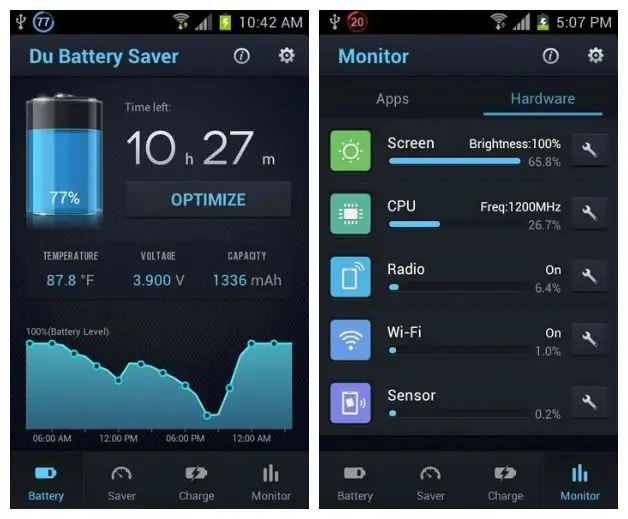
The developer promises to increase the battery on Android up to 50%. The figure is a little overstated, but there is still a real benefit from the program. There are several automatic modes to optimize the performance of your gadget, as well as the possibility of finer manual settings.
Main program features:
- several full scripts to optimize battery consumption;
- cooling the main elements of the gadget;
- built-in antivirus;
- Optimizing the battery while charging.
Battery Doctor
This is a fairly popular utility from the well-known android developer Clean Master. The software is distributed under a free license and is devoid of advertising. The entire interface of the utility is reduced to almost one button. Before pressing it, you must once select the optimal mode for your gadget, and then start activating the application with one tap.
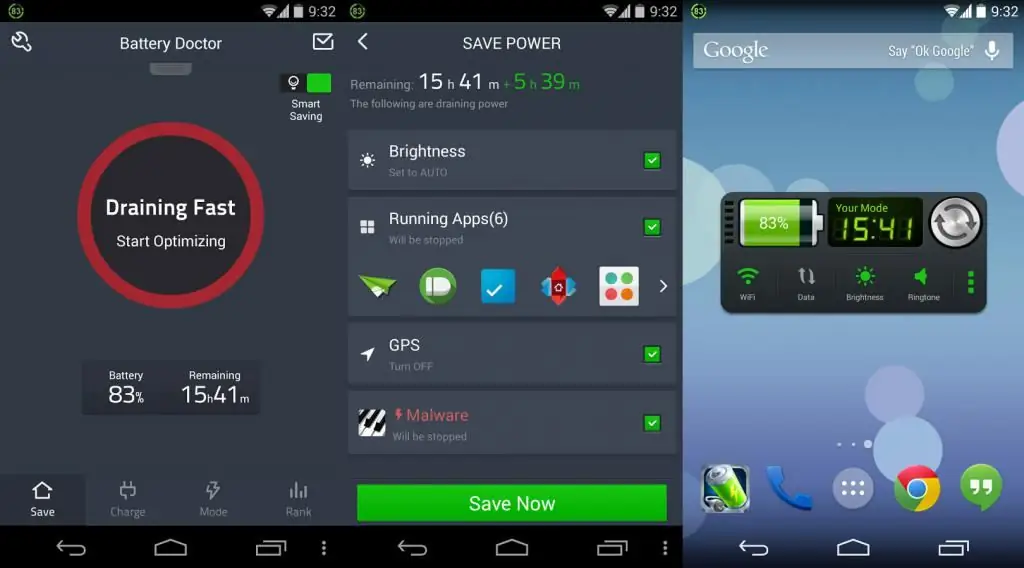
The program has a convenient widget that practically does not consume system resources, by clicking on which the main interface opens. It is also worth noting that in Google Play the application has a lot ofrave reviews from users and more than 300 million installs.
Main benefits of the utility:
- one-touch battery optimization;
- convenient and "lightweight" widget;
- control and analysis of energy-intensive programs on your gadget;
- carefully monitoring the charging process.
HD Battery - Battery
The application is aimed at optimizing the consumption of battery resources. It takes control of all programs that somehow drain the battery, and then disables unused applications and third-party services.
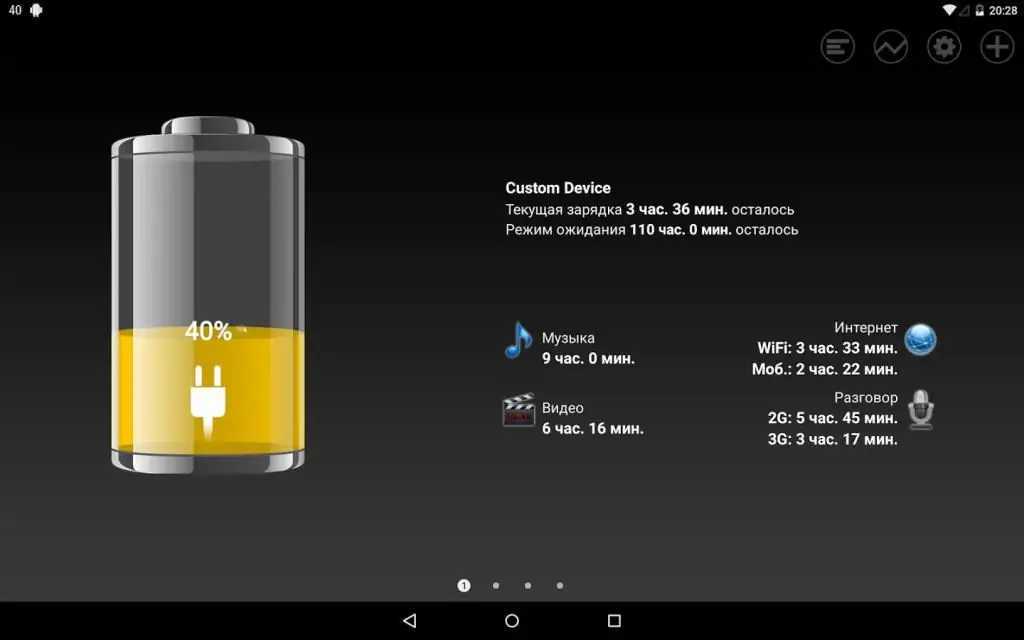
In addition, the utility boasts a nice, intuitive and at the same time user-friendly interface. It is unrealistic to get lost in it, and all the main tools are located in the main window. In the menu you can find several basic energy-saving presets for different scenarios.
It is also worth noting the presence of informative alerts that will keep you aware of the remaining battery charge. The application itself, despite its decent weight, practically does not consume system resources.
The program allows you to find out how much time the battery has left when using:
- photography;
- music;
- video recording;
- surfing the web;
- talk;
- games;
- GPS navigation;
- standby.
Avast. Battery saver
About a year ago, a developer of popular anti-virus products introduced a non-specificfor its segment, a product aimed at optimizing battery energy consumption. As in the cases described above, the application disables unnecessary and unused processes in the system, thereby reducing the power consumption of the device.
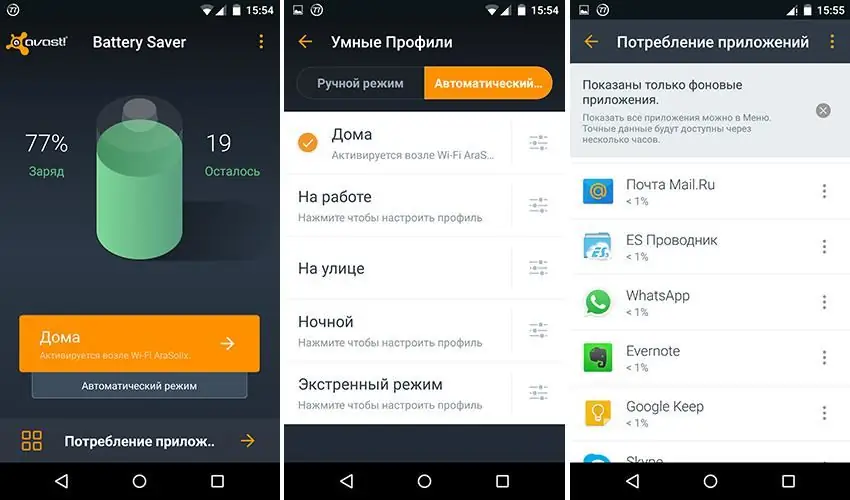
Moreover, he does it not somehow, but with full knowledge of the matter. In addition, the rich experience of introducing into the system shell makes itself felt. During the operation of the utility, any platform failures due to the intervention of Avast are minimized.
The developer claims a 20 percent increase in the autonomy of the gadget. Unlike the aforementioned DU Battery Saver, this is a real number, which is very good for a software of this kind. In addition, the program itself does not load the system and practically does not affect the operation of the platform. This is especially important for weak budget smartphones.
The application interface is quite simple, any beginner can figure it out. All the main tools are located on the main screen, so you won't have to wander through the menu branches without urgent need.
The basic version of the product is distributed completely free of charge, but users in their reviews often complain about the abundance of advertising, especially after the latest updates. It disappears if you fork out for an advanced Pro version or after installing AdBlock or AdGuard. True, the latter themselves are not weakly consuming energy. Nevertheless, the program is in great demand and has proven to be a good tool for energy saving.
Benefitsapplications:
- monitoring energy-hungry programs and services;
- very accurate calculation of remaining battery life;
- plenty of presets for different usage scenarios;
- the ability to fine-tune the application manually;
- Advanced Smart mode for maximum power saving;
- explanatory recommendations of the master assistant for setting up the program;
- nice looking design and simple interface.






