Viber program allows you to communicate with your friends for free. Moreover, the application has become so popular that now it can be installed both on a smartphone and on a personal computer. True, not every user can independently configure Viber. But, thanks to the information in this article, you will be able to successfully cope with this task.
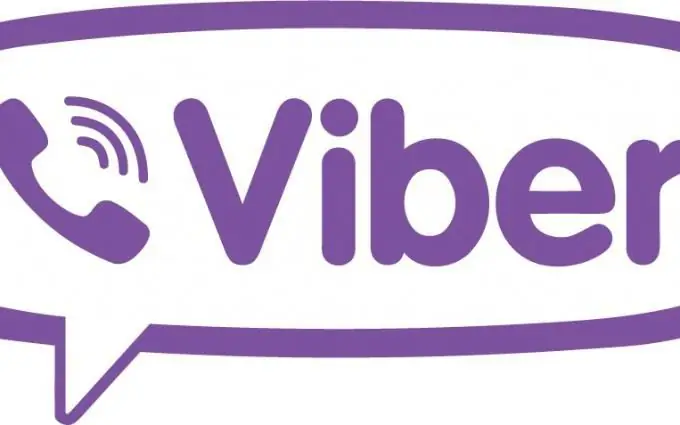
Android version
To begin with, it is worth considering how to set up Viber on Android. Smartphones on this platform are considered the most affordable, so you need to pay attention to them first. So, to set up Viber, do the following:
- Download the app using the Google Play service. Of course, you can do this on a third-party resource, but in this case, you run a high risk of catching some kind of malware.
- The app will ask you for permission to access some features of your smartphone. Give your consent to this, otherwise the program will not work properly.
- Wait until Viber is installed and then launch it.
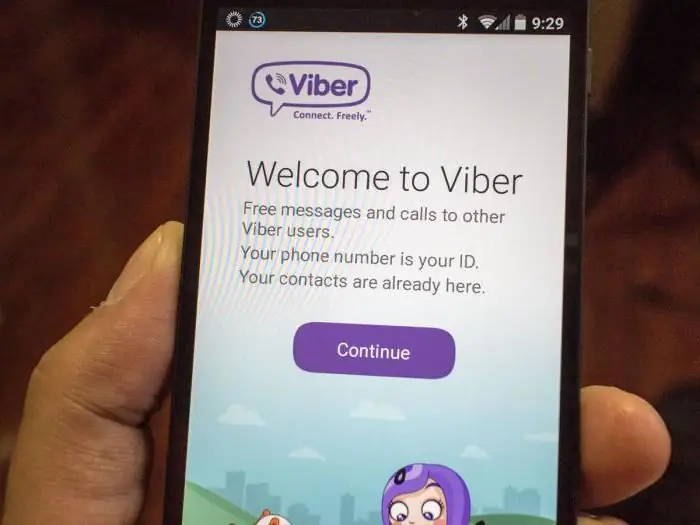
- A window will appear asking you to enter your phone number. Do this, and then choose one of two ways to activate your account: call or SMS.
- Regardless of your choice, you will receive a special code. Enter it into Viber (the input window will open automatically), thereby confirming the authenticity of your account.
On this, the Viber setting can be considered complete. All you have to do is link contacts from the phone book to the program, after which you can enjoy free calls, messages and other functions.
iPhone version
If you are a happy owner of an Apple smartphone, then you will probably be interested in learning how to set up Viber on an iPhone. In principle, this procedure is not very different from that for Android devices, but there are still some features. To start using Viber:
- Download the app from the App Store. For convenience, you can use the search.
- Install Viber. The program will ask for access to the address book, and you will have to agree to this. This will allow you to immediately add the contacts of all your friends to the Viber directory.
- Next, enter your phone number. A message will be sent to it (or a call will be received) with a code that will need to be entered in the program.
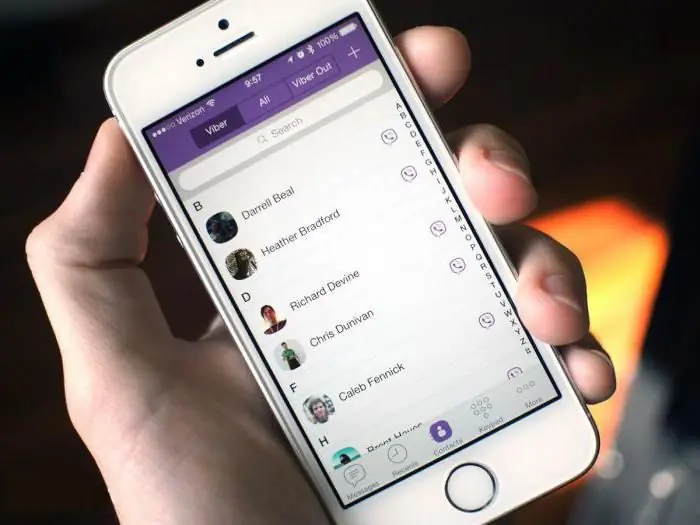
Now enter your name or use the data from Facebook
That's all you had to do. Viber programconfigured and now you can enjoy all the features provided by it.
Install on PC
As mentioned earlier, you can install and configure Viber not only on your phone, but also on your PC. First of all, you will need to download the program to your computer, then do the following:
- Start the installation and then accept the license agreement.
- A dialog box will open asking "Is Viber installed on your phone?". Click "Yes" and enter your number in the line that appears.
- Next, you will be asked to verify that the phone number is correct. Do this and click "Confirm".
- After that, a QR scanner will automatically start on your smartphone, and a QR code will be displayed on your computer monitor. Just point the camera at it and the information will be read.
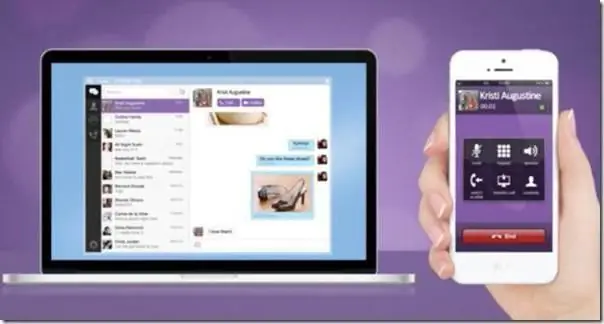
You will see a message about successful activation. Now you will need to wait while the PC version of the program is synchronized with the mobile application. It usually doesn't take long.
Install on PC (if no smartphone)
As you probably already understood, in order to install the PC version of Viber, you will first need to set up this program on your phone. But what if you don't have an eligible device?
Fortunately, there is an alternative option that allows you to install the program without a smartphone.
- Since you can’t set up Viber on your phone (due to the lack of a suitable device), you will needandroid OS emulator. This program is called Bluestacks and can be downloaded for free from the official website of the developers.
- Install the application on your computer and log in with your Google account (create a new one if you don't have one).
- Go to Google Play and download Viber from there, then launch it.
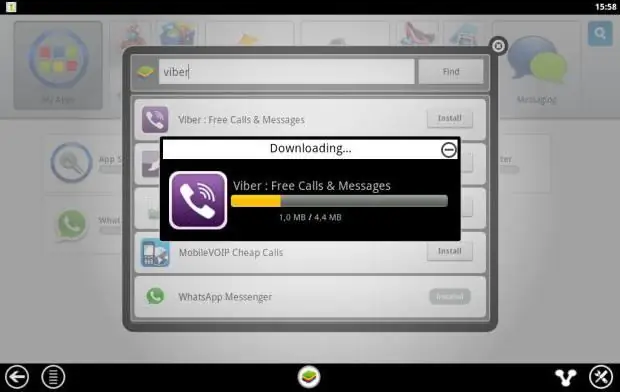
- Enter your phone number and verify it via SMS.
- Now minimize Bluestacks, download Viber for PC and start installing the program.
- The app will ask for your phone number. Enter it, and then select Camera not working.
- Return to Bluestacks. Here, Viber will automatically start and a message with an activation code will appear. Copy it and then use it in the PC version of the program.
That's it. Now you can uninstall Bluestacks and use Viber on your computer in peace.






