Almost every person who bought a tablet PC, after a short time, thinks about how to put a password on the tablet. And rightly so, because on such a device you can store a lot of personal information: photos, videos, your own notes and much more.
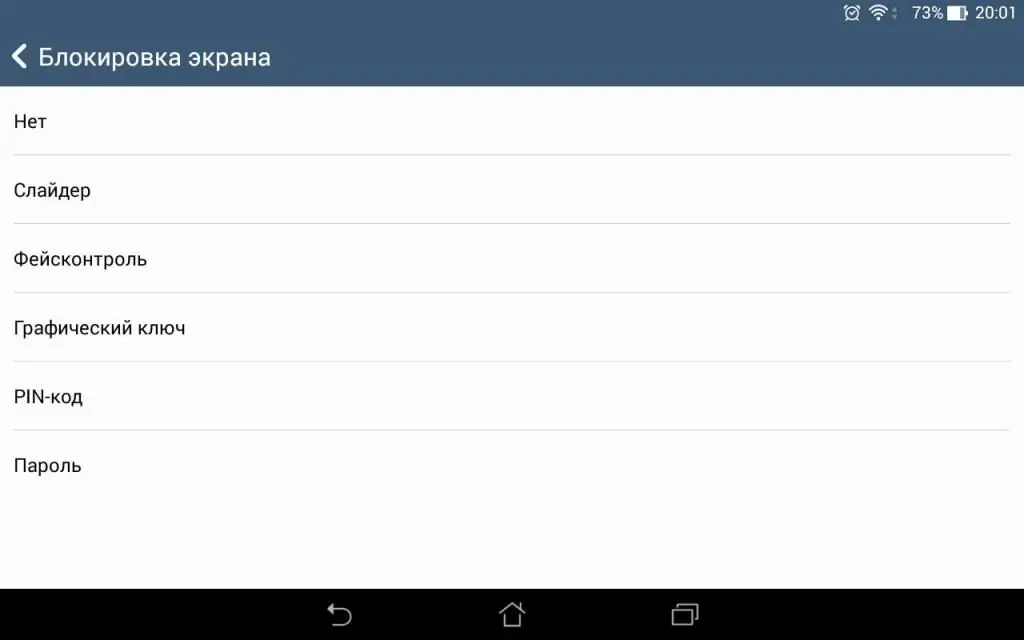
If you are afraid that your personal information may fall into the wrong hands, then why not set a strong password that will protect you in due time? Fortunately, tablet developers provide us with a wide variety of password types. This can be a pattern, PIN, face unlock, or a regular password.
In this article we will learn how to put a password on a tablet ("Android"). In addition, we will provide several additional programs that can increase the security of your electronic device and hide some applications or private folders.
Pattern
In order to lock the tablet, you need to go to the “Lock screen” section through the “Settings” menu, in the first tab “Lockscreen” select one of the available types of passwords - in this case, “Pattern”.
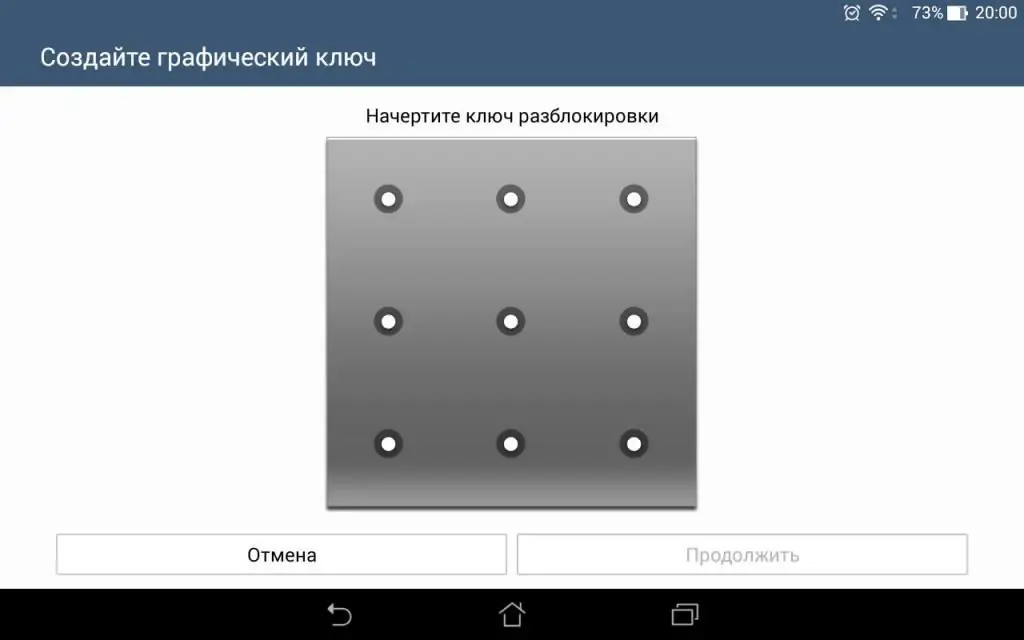
How to set a password on a tablet using a pattern? You don't have to go to art school or be an artist to do it. All that is needed is to draw a line through the points on the screen, thereby drawing a certain graphic pattern. After that, you will need to repeat it and confirm the entry.
PIN code
How to put a password on a tablet using a PIN code? In the “Screen Lock” tab, where we set the pattern, we can now select “PIN code” and enter 4 digits that will serve as our password to unlock the tablet.
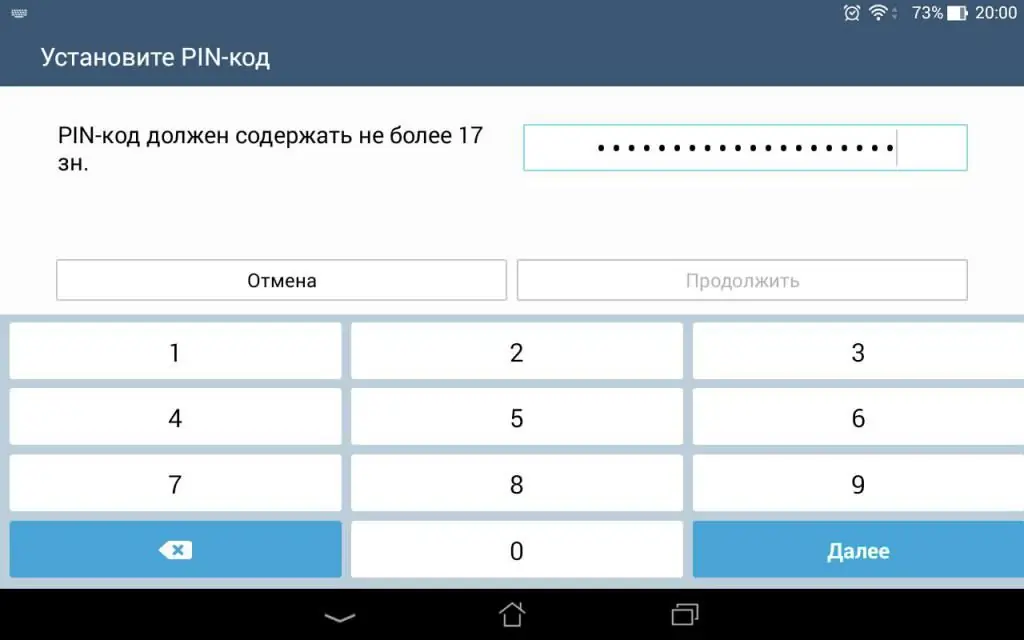
A four-digit PIN is the simplest security, so don't put your date of birth in it. Such a password will be easy to guess if the attackers are familiar with you.
Password
What is the difference between a PIN code and a password? To unlock the PIN, you only need to enter four digits. Therefore, it is considered a rather weak defense. As for the password, we have the opportunity to come up with not a four-digit combination, but much more - a 17-digit one, for example. In addition to this, our arsenal can now include not only numbers, but also letters, which will make it much more difficult for those who want to use your confidential information.
Put a password on the tablet and forgot
This is common. In this article, we figured out how to put a password on a tablet, and got acquainted withtypes of passwords. But what if you forgot the set password? Anyone can have this problem, so it's important to know how to deal with it.
On some devices, after five incorrect password entries, a notification pops up: “Forgot your password?” This notification will contain the hint you left earlier, which will remind you of the password you entered to unlock the tablet.
In order not to get into such situations, it is recommended to write down the password in advance on a separate piece of paper or in social media messages. In addition to the standard security service, you can download additional programs that will help you block certain applications or personal files.






