Install Yandex visual bookmarks is already only because they greatly facilitate navigation through the visited resources. Opera has had an Express panel for a long time, but other popular Internet browsers do not have this installed. Therefore, downloading this application is fully justified. The gadget can be installed on Mozilla Firefox, Internet Explorer and Google Chrome.
What are visual bookmarks?

Did you like the site? Make a bookmark out of it and you can return to it after a week, a month, a year. Now every browser has this feature, because it's really convenient. However, bookmarks tend to accumulate and often their number reaches hundreds. That's why browser manufacturers have created visual bookmarks, which, unlike workspace thieves, bookmark bars, are small images of sites you like.
Set visual bookmarks for Yandex
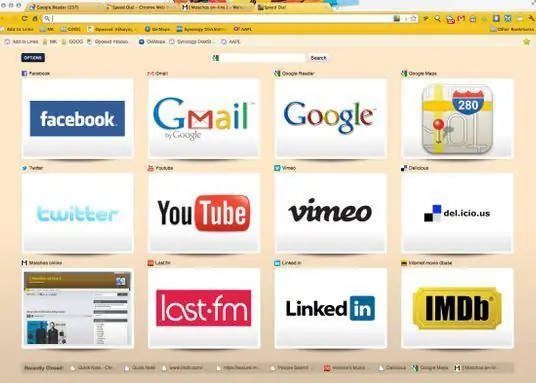
Previously, this application came with a bulky Bar. However, now for the mostpopular browsers, it can be downloaded and installed without other unnecessary gadgets. So, first, download the installation file "Yandex Visual Bookmarks", then run it. You will be prompted to install a new Yandex browser, but you can not do this. Then, which is nice, you will have the opportunity to disable all additional and often unnecessary options (search by default, make the Yandex page home, send anonymous statistics). After completing all the necessary steps, the browser will restart and open an empty page with empty windows, where Yandex visual bookmarks will soon appear.
Working with the application
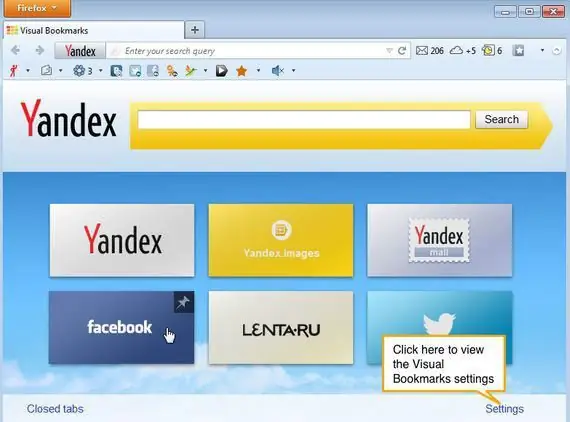
As soon as you move the mouse cursor over an empty rectangle, a "+" sign will appear on it. You can create a new tab by clicking on it. You can select visual Yandex bookmarks from recently opened pages or simply by entering the desired link and the name of the future bookmark in the required fields. When you hover your mouse over the created tabs, you will see a control panel with four main buttons (delete bookmark, change settings, or update site screenshot). Yandex visual bookmarks can be freely dragged to any place you like, which allows you to sort sites in the desired sequence.
Bookmark settings
At the very bottom of the main page of your browser there is a "Settings" button. With it, you can change the appearance of the panel with bookmarks. For example, you can change the number of rectangles, adjust the screenshot refresh rate, and add a background.
Yandex visual bookmarks for Mozilla Firefox
This version of the application allows you not only to add your favorite sites manually to bookmarks, but now it can insert screenshots of the most visited Internet resources into the panel. If you are not satisfied with this state of affairs and you want the most necessary bookmarks to remain in place, then move the mouse cursor over the selected one and use the corresponding icon to fix the bookmark in place. The button in the form of a gear is needed to change the site address. Now you know all the intricacies of visual bookmarks, from installing them to customizing their appearance. We wish you good luck in your work!






