Each owner of Apple equipment, acquiring a long-awaited gadget, does not even know what secrets his "apple" device hides. One of them is the ability to change the name of the iPhone. How to do this and what this function is for, you will learn further.
Why is it needed
Most often, iPhone owners decide to change the name of their gadget in the following situations:
- if a used smartphone was purchased;
- in an effort to be original.
In any case, no matter what the reasons motivated a person to do this procedure, the question always arises - how? Fortunately, you can change the name of the iPhone yourself. This is easy enough to do.
How long does it take to rename

In fact, the whole procedure takes no more than a minute, as it is not complicated. To do this, just follow the instructions below clearly.
What versions of iOS does it work on?
The above function is supported by all available versions of the operating system. No problems should arise even if the working version of iOSbelow the seventh.
Where to change the name of the iPhone?
There are two ways to change it:
- Perform this by connecting to a laptop or computer.
- Do the procedure directly in the settings of the phone itself.
How to change iPhone name through computer?

Many owners of "apple" smartphones, when trying to change the name on the device in this way, make the same common mistake. They connect the gadget to a laptop (or personal computer) and try to rename the iPhone without connecting, but the next time they turn it on, the phone will be called iPhone again. Why is this happening?
The mistake is that you need to carry out such a procedure using iTunes. It is necessary to observe the following sequence in work:
- Connect your phone to a laptop or computer.
- Launch iTunes.
- In the iTunes sidebar, click on the iPhone name.
- After that, a marker will appear, with which you can rename the gadget.
- Next, write a new name.
- Press enter.
After successful completion of such an operation, the new name will be visible to Mac OS users, and not just in Windows Explorer. In addition, the phone will be recognized under the new name on all iOS devices. It is worth knowing that any iOS device that also syncs with iTunes (iPod touch, Apple TV, iPod, iPad and others) can be renamed in the same way.
How to rename a phonewithout a computer?
Many users have a question, how to change the name of the iPhone in the settings without connecting to a PC? After all, all the functions of "apple" gadgets can be used in PC-free mode (without a PC). To do this, you need to do the following algorithm:
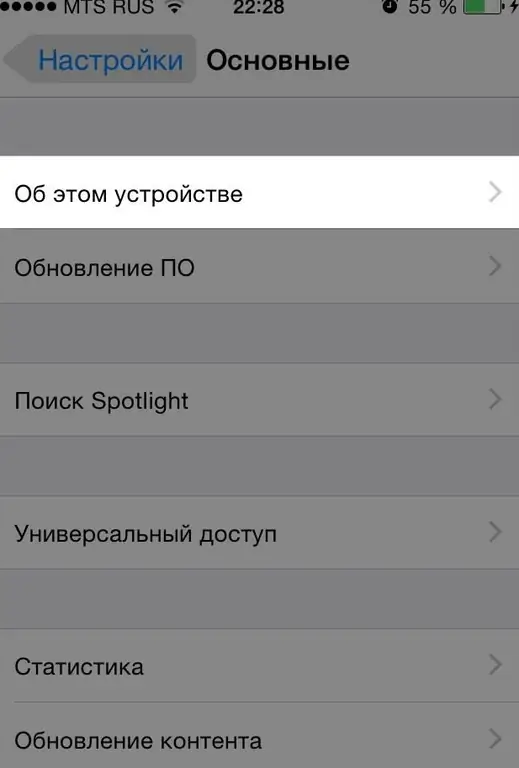
- Enter the Settings app.
- Select "General" from the menu.
- Click on the "About" subsection.
- Select "Name" from the menu.
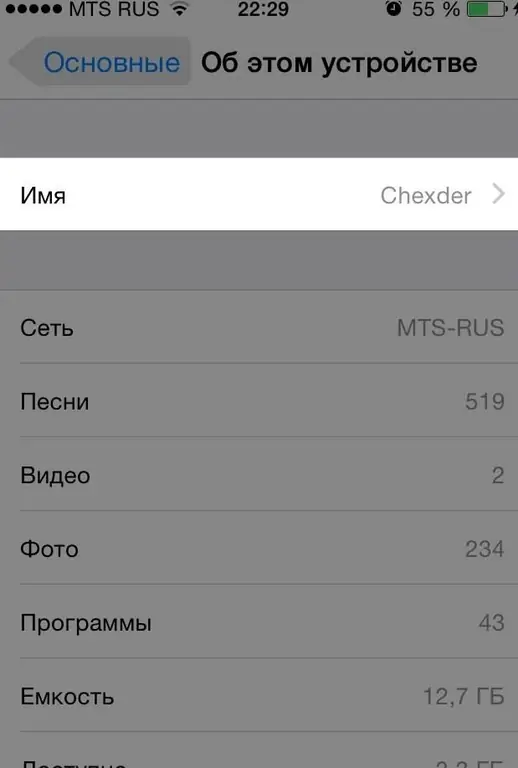
- Click on the "x" icon (at this point, the current device name will be deleted).
- Write a new name.
- At the end, be sure to click on "Done" (Done).
Conclusion
Not everyone knows how to change the name of an iPhone. As you can see from the article, this can be done quite easily. The main thing is to follow the indicated instructions, which will greatly facilitate the renaming process if the owner is not yet very well versed in Apple technology.






