For all current smartphones, be it iOS or Android devices, the issue of autonomy is especially acute. The fact is that phones now process large volumes of processes that require a lot of energy.
Battery calibration can be a relative salvation of this situation. Its essence lies in the forced adjustment of the battery, which leads it to the optimal state for use. After all the manipulations, your battery will hold a charge for as long as possible. Next, we will explain how to calibrate a new battery (Android).

Calibration Features
Internet forums are full of all sorts of calibration tips. In general, there are only a few proven methods, they will help to complete the task. As mentioned above, the biggest problem for many Android smartphones is the battery. Calibration can take place as follows:
- On smartphones with Root access (2 methods).
- Without Root access (also 2 methods).
We will talk about each of them in detail later. The calibration process itself is relevant only if the phoneruns out really fast (less than 5 hours of average load) or shows high battery (90-95%), and the cell phone turns off for no reason. It is in such cases that it is worth considering calibration.

Android Battery Calibration without Root: Method 1
The first step is to find out the capacity of the battery (in mAh). You can find this out from several sources: from the Internet, in the passport of your device, or directly on the battery, where the required number should be written. Next, we follow the following algorithm of actions:
- Go to the Play Market, where we look for and install the program CurrentWidget: Battery Monitor, which will show the battery charge in milliamps.
- Tracking the charge level, we charge the smartphone as much as possible to the mark provided by the manufacturer.
- When the required charge is reached, turn off the phone and turn it on again. Rebooting the device is required in order to determine what the true battery level is currently.
- If necessary, repeat 2-3 times.
After such simple manipulations, your smartphone should remember the required charge level, correctly displaying the data on your Android. A battery that has been calibrated more than once will no longer be able to show high autonomy results, so you will have to think about replacing it.
Some phones have a "default calibration" function. In order to start it, go to the battery settings item (Menu -Settings - Battery), where we select "Calibration" from the drop-down list. We start, wait 10-15 minutes and charge the device. This is where all your actions end.

Calibration without Root: Method 2
The second method is a kind of variation of the predecessor, it differs only in that there is no need to download programs. The algorithm is as follows:
- In order to calibrate, we charge the battery to the maximum, after which we turn off the charger and the phone itself. Then we connect the charging cable to the switched off device and continue charging until the LED indicator turns green, which means the battery is fully charged.
- Start the smartphone again and disable the ability to switch to "Sleep Mode". As a rule, this can be done in the display settings. It is worth performing this action in order for the smartphone to be discharged as quickly as possible.
- After waiting for the moment when the charge level drops to 1-2%, we reconnect the charger so that Android can properly consume battery resources and follow the full cycle of work. Do not forget to return "Sleep mode" back.
All of these will improve the performance of your Android. A battery (which has been calibrated before) will be able to hold a charge longer and display data correctly.
Calibration with Root Access: Method 1
If you have Root access (that is, superuser mode is enabled) to files, do the following:
- InstallBattery Calibration app for normal android battery calibration. The program will show the exact level of battery charge, and not the data that is displayed on the display.
- We continue to charge the smartphone until the application shows a mark of 100%. When the battery has reached its full capacity, press "battery calibration".
- Then we reboot the device and enjoy the configured device under the Android OS.
This completes the execution of the first method with Root access.
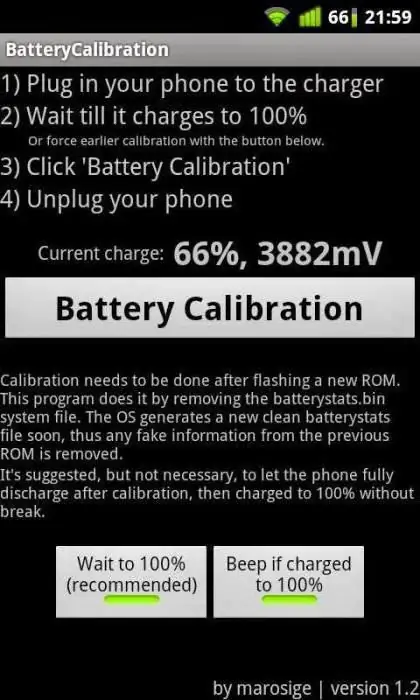
Calibration with Root Access: Method 2
So, do the following:
- Go into Recovery mode and go to the "Advanced" section. There we look for the Wipe battery stats menu item, which will delete all calibrations performed by the user earlier.
- Then we completely discharge the device until it turns off by itself.
- After that, we put the smartphone back on charge and, without turning it on, charge it to the 100% mark.
- We start the device without disconnecting the power cable, after which we calibrate in the Battery Calibration program. This step will further strengthen the settings, making it clear to the OS what is required of it.
In general, the above methods are the main battery calibration methods.
Battery calibration on an Android tablet
The tablet market is now very diverse, because a fairly compact device sometimes replaces a desktop PC or laptop, which is very convenient when traveling frequently. Certainly, most of allThe devices are running Android OS. As in the case of smartphones, devices are discharged very quickly, which is very unfortunate. Battery calibration on tablets is no different from that in phones, because the operating principle of the OS itself does not change.
Next, we present the algorithm proposed by Google to the Android OS developer. A battery that is calibrated following all instructions will show better autonomy and correct operation.
- Charging the tablet to the maximum. Even if we are told that the process is over, we continue to charge the gadget. The first item must be at least 8 hours. Of course, the device itself must be turned on.
- Then we pull out the charger from the socket and turn off the tablet.
- We start charging the device again for an hour, after which we pull out the power cable and turn on the device. We keep it in this state for a couple of minutes, after which we turn it off again and put it on charge again.
- After another hour, disconnect the charger and turn on the tablet, enjoying the fact that the Android battery calibration was successful.
Samsung, Asus, Lenovo and other giants of the market produce, as a rule, high-quality products that do not save on details. So there shouldn't be any problems with calibration. If all else fails, consider purchasing a new battery. As a tip: don't use USB very often as a charger, as this can seriously damage your tablet or smartphone.

Myths and their refutation
Often we meet people who advise to "shake" or "train" the battery by completely discharging the battery. Once the memory effect really worked, but it was relevant for nickel-metal hydride batteries, which are not found on the modern market. Today, all devices are equipped with lithium batteries that do not have such a feature. Moreover, deep charge-discharge cycles are extremely detrimental to the operation of such batteries.
It's quite common to see advisors saying to delete the Android battery calibration file called batterystats.bin. It doesn't really help, because it only contains data that shows the power consumption of certain applications.






