Musical notification of a call is not always convenient, while a visual one, that is, with a flash, is sometimes simply necessary. Such tools will come in handy for users with a hearing impairment or people doing some specific work where it is not possible to hear the ringtone in the surrounding noise.
We will try to figure out how to turn on the flash when calling on Android and iOS, and do it as painlessly as possible for both the smartphone itself and the user. Let's analyze the main regular functionality responsible for this process (if any), and third-party tools.
Local funds
Before you turn on the flash when calling to Android using third-party applications, it will obviously be useful to clarify if there is a built-in possibility of such an alert in the stock firmware.
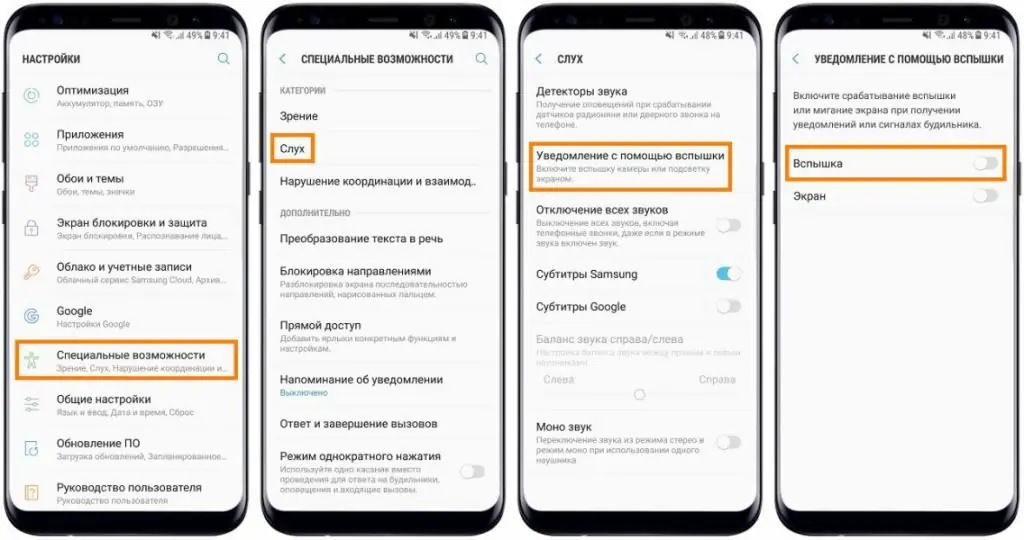
For example, almost all Samsung smartphones have such functionality built into the system and work great. In this case enableflash when calling to "Android" is very simple. It is enough to open the phone settings, go to the "Accessibility" section and find the "Hearing" item in it, after - "Flash notification", activate the "Flash" slider.
Apple Devices
As for "apple" devices, starting from the fourth generation of gadgets, the ability to make a flash when calling on an iPhone is provided by default. We go into the settings, go to the "General" section, then open "Accessibility" and activate the slider on the "LED flash for warnings" item.
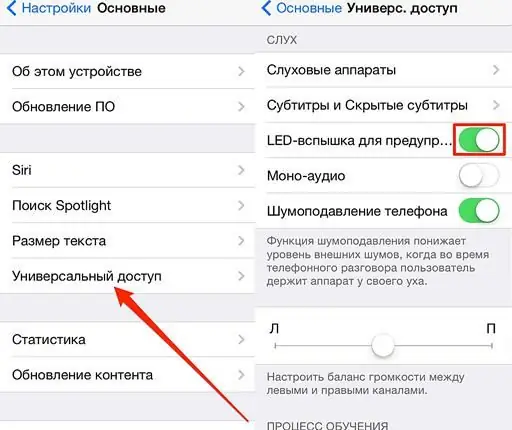
The only thing worth clarifying is that you can make a flash when calling on an iPhone only for the blocking mode. That is, in this state, it will work as it should, but when the screen is activated, alas, it turns off. Other indications work in a similar way: missed SMS, alarm clock, etc.
Third Party Applications
Judging by the numerous user reviews, one of the smartest applications that allows you to turn on the flash when calling on Android is CallFlash. You can download it in the Google Play service familiar to the platform.
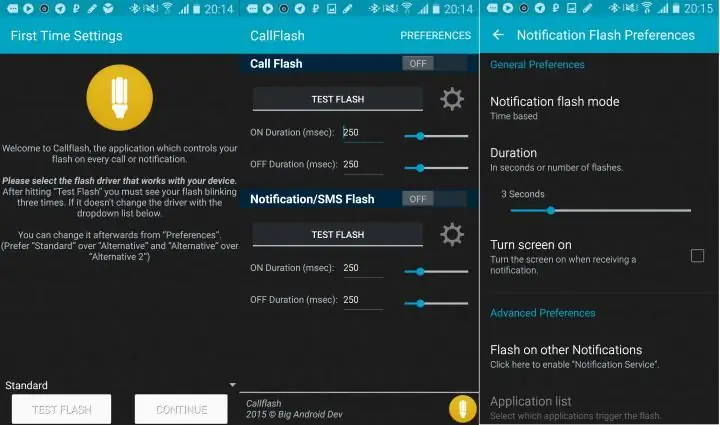
The application is not Russified, but an intuitive and simple interface will not let even beginners get lost in this business. After installation, it is necessary to conduct a test for the correct operation of the flash and the program itself. To do this, click on the small Test Flash window, after which the LEDs for the camera should light up.
Nextyou need to configure the application, and specifically - the alerts issued. It is necessary to choose whether there will be signals only from calls or from SMS with other notifications. You can safely activate all the items, and the utility will notify you of all events with a camera flash.
Please note that this application only works if you have an LED flash on your device. If the gadget is equipped only with a camera, then the utility will be simply useless.
The product is distributed completely free of charge, the application is undemanding to the technical part of the mobile device, so it will work without problems even on the most ancient smartphones. It is also worth noting that sometimes advertising appears in the process of using it, but it’s just hard to call it aggressive.
With the instructions given in this article, you can easily set a flash on a call in any of the gadgets on popular platforms.






