When buying a new phone, everyone sets it up for themselves: chooses a picture on the main background, changes the melody that will play during a call, installs applications and much more. The iPhone, like other mobile gadgets, has a preset number of standard sounds. Any of them can be set to alert various events, such as SMS, notifications or incoming calls. But many people prefer to listen to their favorite tune during a call. On an iPhone, setting up third-party sounds is a little different from other phones. There are some nuances in this process. You can get detailed instructions on how to put a ringtone on an iPhone, as well as find out all the possible ways, by reading this article.
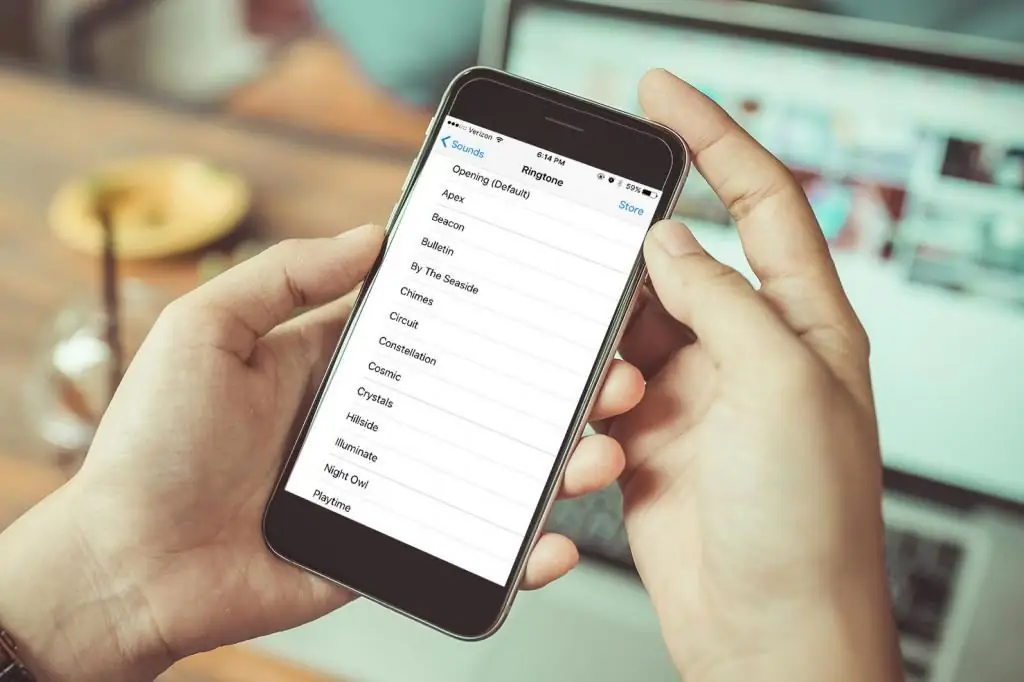
Installation Methods
There are various ways to create and install ringtones on your phone. In ordinary smartphones, it is enough to transfer a melody via Wi-Fi, transfer it from a computer through a synchronization program, or simplydownload from the internet. The process of creating and setting a ringtone for a call in iPhones is slightly different. There are several ways to put your favorite ringtone on Apple gadgets. You can buy a ringtone in the store, create it yourself, or use the standard iPhone and computer synchronization application - iTunes.
Preparing the melody
How to put a ringtone on an iPhone and set music to ringtone? In order for the phone to recognize and play a snippet of a song during a call, it must first be converted. As you know, ringtones in such smartphones must be in a special format - m4r. Such files are smaller due to special data compression methods. In addition, the loss of quality during compression is minimal. That is why they are considered the best iPhone ringtones.
Third party programs
How to set any ringtone for iPhone? One way is to use special applications for editing music files. It can be such well-known programs as Wave Editor or Audacity. Any of them can be downloaded for free on the Internet. Open the required file in the program, select the excerpt you like and cut the song. After that, save the melody in MP3 format. Next, the file must be converted to M4R. To do this, you can also download a third-party application or convert online on the website.
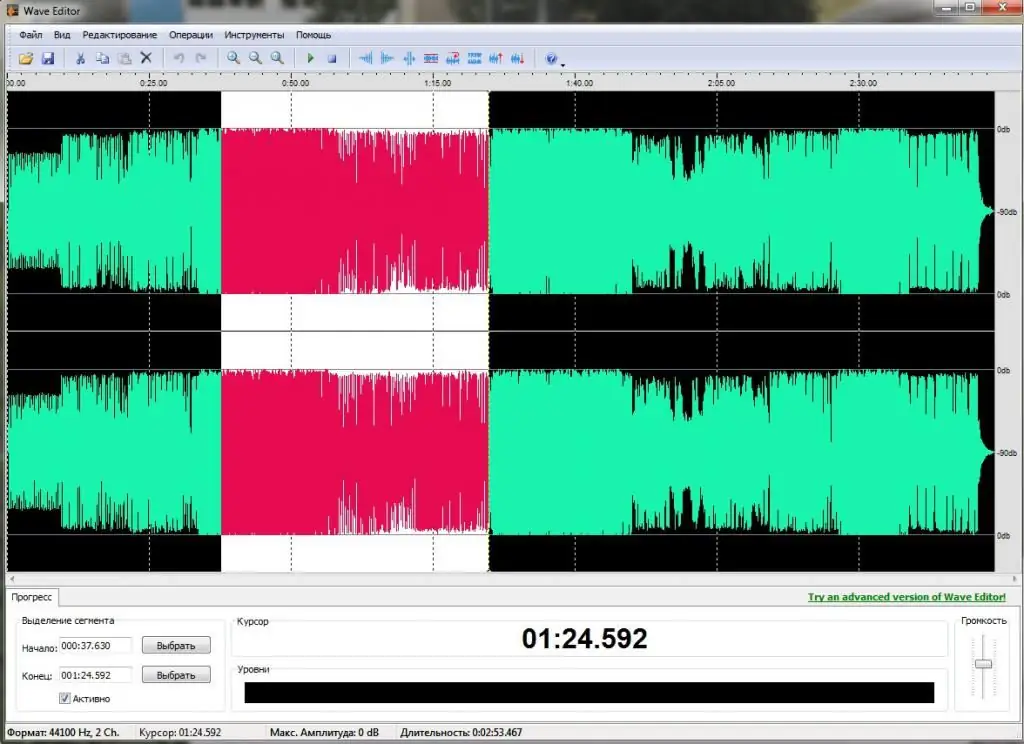
You can also go the easier way. In this case, you need to download the program,which can create and convert ringtones to the required format for iPhone. For example, NowSmart Cut. It is also free and available for download. After the melody has been created and converted, it must be transferred to the phone.
Internet search
How to put ringtone on iPhone via iTunes? If you do not want to spend time cutting and converting a melody, you can download a ready-made ringtone in m4r format. To do this, follow these steps:
- Create an appropriate query in the search engine.
- Listen and choose your favorite segment.
- Download the music file.
- Then transfer the sound to iTunes and save to iPhone.
Phone Sync
Previously, in older versions of iTunes, a large number of actions had to be performed in order for the iPhone to recognize the ringtone. Now with the update, these steps are no longer necessary. To add an already converted ringtone to an iPhone, it is recommended to do the following:
- Open iTunes.
- Connect your phone via USB cable or Wi-Fi.
- Go to the "Sounds" tab in the opened phone menu in the program.
- Transfer the finished sound file by holding the right mouse button.
After completing these steps, the selected melody will appear in the phone's ringtone list.
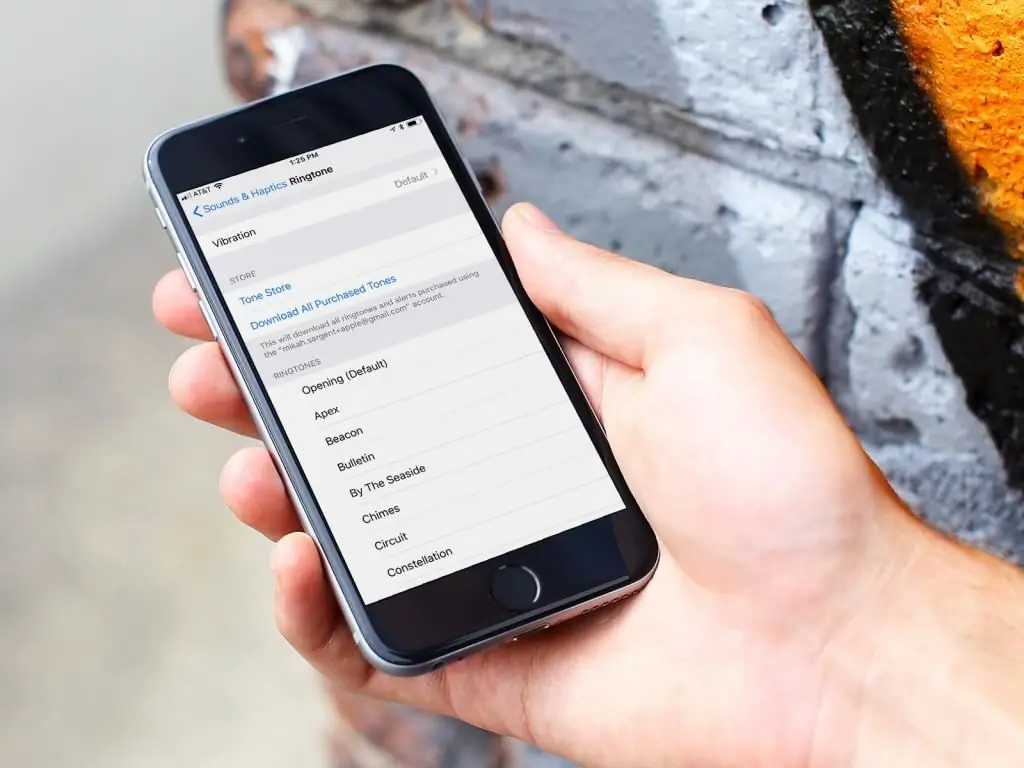
Purchasing a melody
How to put ringtone on iPhone via iTunes? If you do not want to install one of the standard sounds available in the iPhone byby default, this method can be simple and useful. The iTunes Store has a huge catalog of ringtones created by professionals and amateurs alike. By downloading one of them, you can change your ringtone to an 8-bit rendition of any song you like. For example, the Game of Thrones theme or the rock ballads Hedwig's Theme from the Harry Potter series.
To buy a ringtone, launch iTunes and go to the "Store" tab. Next, you will see sorted melodies, select the one you like and make a purchase. The cost of such a ringtone is not high.
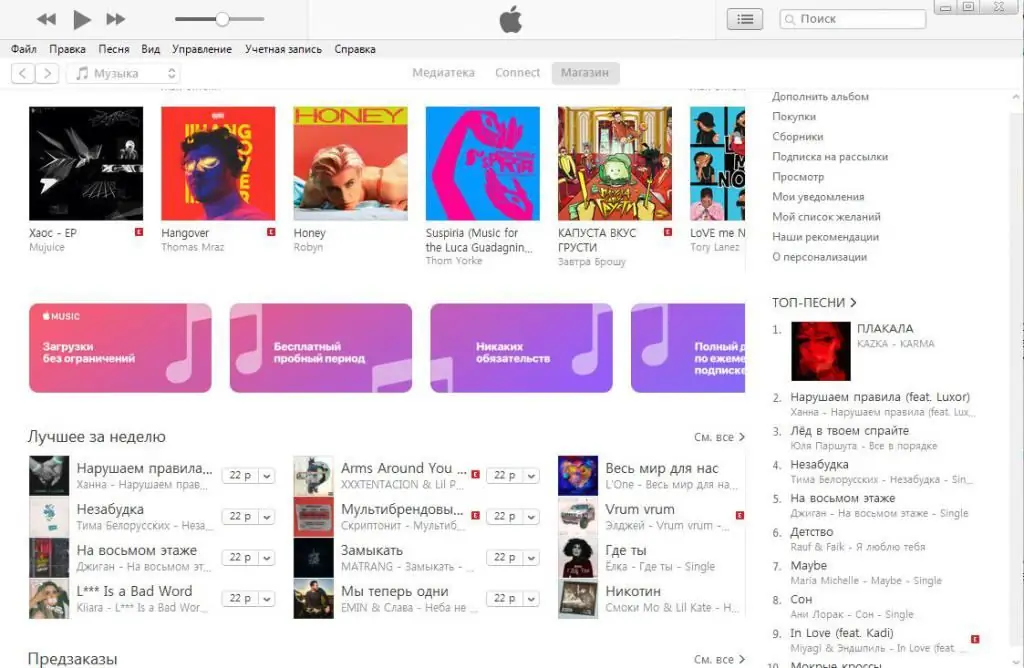
ITunes
However, if you don't feel like paying for a 40-second snippet of a song, there is a way to add new sounds to your phone for free. How to set ringtone for iPhone using iTunes? To do this, you will have to use the program installed on your computer. In it, you can add the necessary melody you like, convert it to a ringtone and subsequently set it as a call. Below we will consider several ways to put a ringtone on an iPhone through iTunes, depending on the software version. To find out which release of the program is installed on your computer, you must click the context menu "Help" and select "About iTunes".
Creating a sound file
How to put ringtone on iPhone via iTunes? You can convert any song or audio clip into a ringtone by following a few simple steps. Here is a detailed instruction on how to put a ringtone on an iPhone using iTunes:
- Start the program.
- Check the version and update if necessary.
- In the song list, right-click on a melody and select "Song Details". If the desired track is not in the iTunes library, click "File" - "Add file to library".
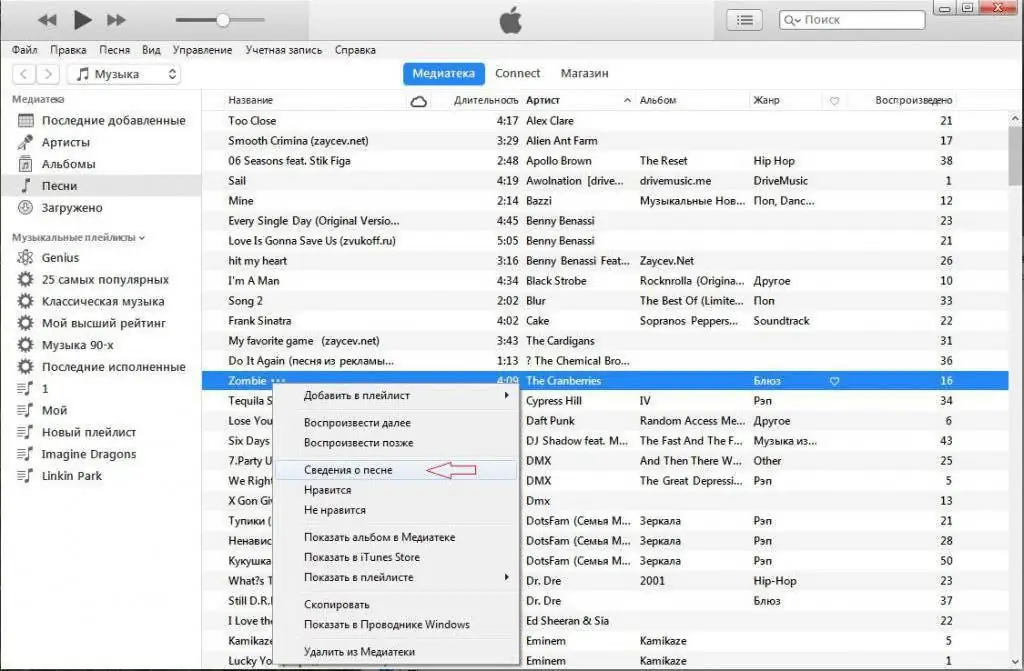
- In the pop-up window, select the “Settings” tab.
- Set start time and end time to create a section of the song you want to set as ringtone. Make sure the ringtone is no longer than 40 seconds. If you use other methods, for example, create a sound file for a call with third-party programs, then you can make the passage longer. Although most often this is not necessary, since usually almost everyone picks up the phone after a few seconds. And such a long melody will not have time to play completely.
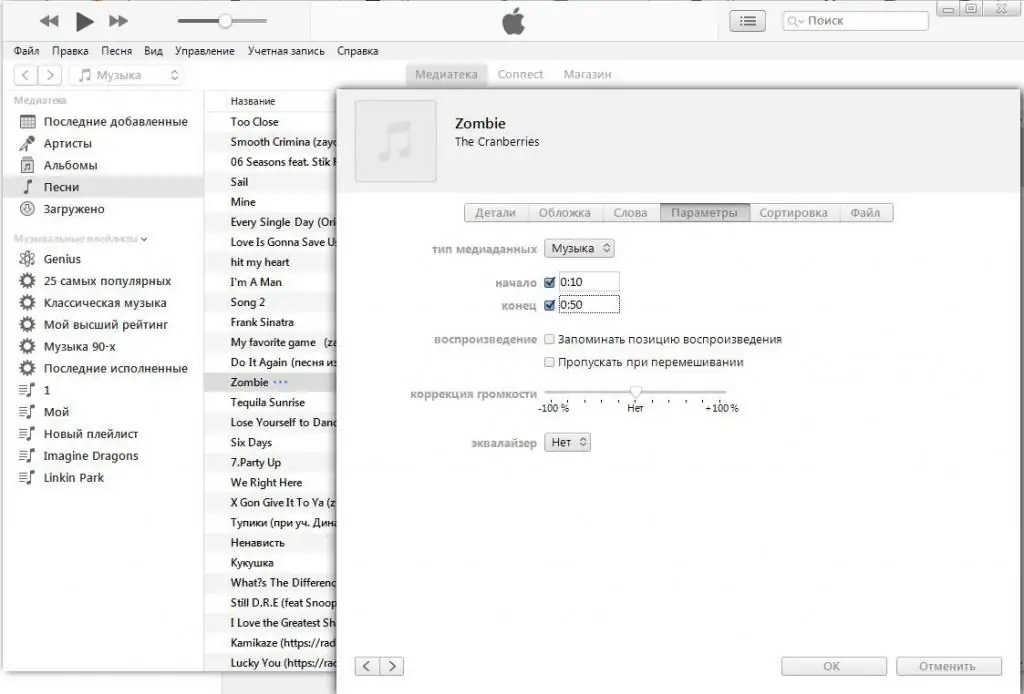
- Right click on the song. Then click on "File" in the context menu. Select "Convert" - "Create AAC Version" from the drop-down list. At this point, iTunes will automatically extract the specified part of the tune that you noted in the previous step. After that, the ringtone will appear in the media library.
- Next, right-click and select "Show in Windows Explorer". Thus, you will find the converted ringtone in m4a format.
- Rename the file extension from m4a to m4r.
- Next, you need to transfer the received ringtone to the iTunes sound library. To do this, select "Add File to Library" from the "File" context menu.
- Sync your iPhone.
In conclusion
Many users, when purchasing an iPhone, do not want to install new melodies instead of standard ringtones, because they think that it is difficult and time-consuming. In fact, as follows from the above, there are a lot of ways. And if you understand, then there is nothing complicated in this process. It will not be difficult to choose the most suitable for yourself. Whether you decide to create ringtones yourself in iTunes, use third-party programs, download from the Internet or purchase a ready-made melody from the store, it does not matter. Regardless of the chosen method, as a result, you will be able to fulfill your plan and enjoy a beautiful melody during an incoming call. And after reading this article, now you know all the ways to put a ringtone on an iPhone via iTunes.






