For movie lovers, modern technology provides ample opportunity to comfortably watch your favorite movies. Yes, you can use a computer monitor for this purpose. However, if you have a modern, widescreen LCD LCD or plasma TV, then the temptation to turn it into an additional monitor will be great. Moreover, this task is quite feasible.
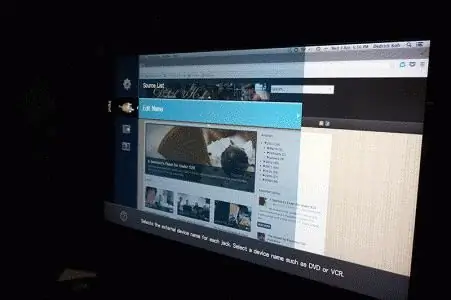
Monitor and TV: Pros and Opportunities
The computer and TV are connected using a cable specially designed for this purpose. This will allow not only to get more pleasure from entertainment (movies, games, Internet), but also to work. The screen of the television receiver will become a lifesaver for owners of compact electronic devices: tablets, netbooks. Two high-tech devices connected together will allow, for example, watching movies in HD or Blu-Ray quality, photos, slides, and surfing the Internet. However, technical failures may occur during connection. One of the most common and frequent problems is no sound on a TV connected via an HDMI cable. Consider options for dealing withtask.

Connectors and cable
Before connecting, both devices must be turned off and de-energized. This is done for safety reasons. The computer and the TV have almost identical HDMI cable jacks, and they are located on the back of each device. For a PC, the cord is inserted directly into the video card, there are other options. For example, it can be connected directly to the motherboard, and the connector is located next to the USB ports. The cable can be of various lengths. Both ends have the same connectors. When buying, you can choose not very expensive, Chinese-made. However, if you are going to play large files and watch high quality videos (for example, in 3D format), then you will need a more expensive and high-quality cable. Suitable HDMI version 1.4 or higher. When connecting, some difficulties may arise. Before moving on to the problem when there is no sound on the TV through an HDMI cable, let's consider another important issue: its connection options. To ensure that you can comfortably view your personal video library on your new LCD or plasma TV, you need to consider where the cord jacks are located on the receiving device. For a TV that hangs on the wall, a cable with a plug that is at a 90° angle is purchased. If there are not enough ports, then an adapter is required. The switcher will help you connect several devices through one port.

Image Adjustment
Before you can adjust the sound via HDMI, you need to adjust the image on the TV screen. First, the PC and TV are connected with a DVI cable, and then HDMI. The message "Cable not connected" or "Weak signal" will appear on the screen. Additional settings are available via the remote control. On it, you need to press the "Source" button and determine the device that transmits the signal. A menu will appear on the TV screen, in it you need to select the port to which the computer is connected. Further, in the "Image Settings" on the screen, the optimal resolution is set. Sometimes, when setting up a connection between two devices, you need to adjust the sound coming to the TV via an HDMI cable. It should be borne in mind that both video and audio signals come through it. Therefore, setup may fail.
Sound settings
After completing all the above steps, you can display the image from your computer to your TV. However, when connecting, sometimes there are failures. The problem of how to connect sound via HDMI may arise if drivers are not installed on the video card (as a rule, they are installed from the disk that is purchased with the computer). To check, you should look in the "Device Manager" in the "Control Panel". There you need to select "Sound, game and video devices" with the cursor. In the list, click on the line that indicates support for HD audio. When the TV is connected to the computer, the device will change the status to "Ready". Right-click on it and select "Usedefault".

Other connection errors
When adjusting the image, the optimal resolution is set, which corresponds to the characteristics of your TV model. Now you have a beautiful picture on the screen, but the question that there is no sound on the TV via HDMI may not lose its urgency. How can it be solved? Click on the "Start" button with the mouse cursor, select "Control Panel" from the menu. In the computer settings settings, go to "Hardware and Sound", then click "Sound". If your computer does not have it, then you need to click on an empty space with the mouse. Select "Show connected devices" or "Disconnected devices" from the drop-down menu. In the window you need to select the name of the brand of the TV. Now it should be turned on and off unnecessary devices (that is, a computer). For the last operation, you will need to right-click on the button labeled Re altek and select "Off" in the menu that appears. Let's do the same with Dynamics. If there is no sound on the TV via HDMI, just follow all the steps described above and then, of course, you can enjoy watching the video in full.






