It's hard to imagine life without torrents. Everyone is constantly downloading something and using a variety of programs and methods for this. Usually everything goes fine until the speed starts to “sag” by a few Mb / s due to some personal characteristics of the computer, network, or, more often, just settings. So how to properly set up a torrent, work with programs and personalize the interface?
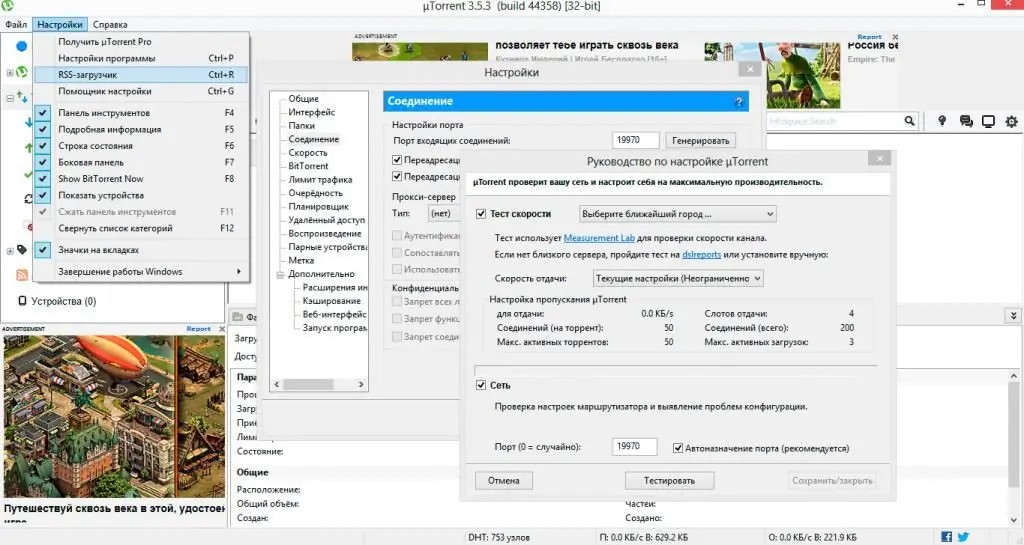
Should I change my settings?
Many users mistakenly believe that configuring the program manually will significantly increase the download speed and ensure uninterrupted downloading of files in all situations. Unfortunately, it is not. Setting up programs will only allow you to stabilize their work and achieve maximum speed results, which directly depends on the type and quality of your Internet connection.
All programs are delivered already configured for the needs of the mass user, so manualReconfiguration of programs is practically not required. For example, in cases where you practically do not use it or do not understand at all what it is for. If you are really interested in the question of how to properly set up a torrent client, scroll below.
Popular programs
In fact, there are quite a lot of programs for downloading torrents, but there are few really good ones, and none close to ideal. Probably because you constantly have to look for some way to bypass provider blocking or adapt to the fast-growing connection speeds and file sizes. Popular Windows programs include:
- uTorrent;
- qBitTorrent;
- BitTorrent;
- Vuze;
- BitComet.
Unfortunately, it is not possible to consider each program in detail due to too much material, so only the most popular of them are presented below. By analogy with these instructions, other clients can be adjusted. Now let's take a closer look at how to properly set up a torrent client.
General information
The setup concept is very simple: to increase the download speed, the quality of the connection using the BitTorrent protocol technology should be increased. Almost all the programs presented above work on it, which means that the general setup scheme is not too different.
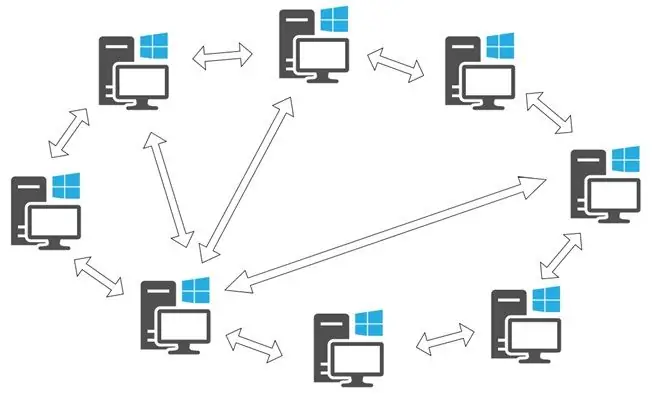
To more or less understand how to set up a torrent for maximum speed, you need to understand the following concepts:
- Sharing is the process of distributing parts of a fully or partially downloaded file to other network members.
- Peers are computers participating in the distribution.
- Seeds - computers that have already downloaded the file in full and are currently being distributed.
- BitTorrent is a protocol used to organize a torrent network. In fact, this is what makes torrents exist.
It's also worth noting the fact that some providers block seeding heavily, so using torrent clients can be quite difficult, but more on that below.
So, let's look at the question - "How to set up a torrent client download to ensure the best stability?".
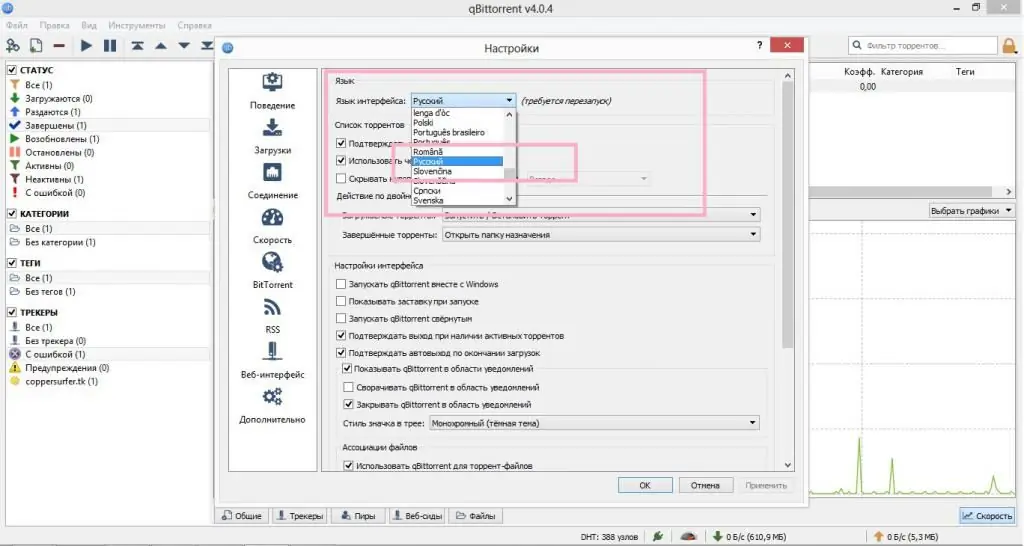
Setting up qBitTorrent for home use
Like the previous client, qBitTorrent is well configured from the start. He will quickly and without your unnecessary intervention download a movie or game, after which he will distribute the file to other users.
You can access the settings window by pressing Alt+O. There are quite a few options here, but they are all collected and neatly organized, and the window itself has an intuitive interface. Let's start with the main tab. At the very top is the language options menu. If the program was launched in an incomprehensible language, you can select the required item from the list and restart the client.
You can set the rest of the settings in this section at your own discretion, they do not significantly affect the work of the client. However, if you useqBitTorrent for downloading by default - it is worth checking both checkboxes in the "File associations" section.
There are no very confusing and incomprehensible items in this window, so we will not dwell here in detail. You can also copy the settings from the screenshot below.
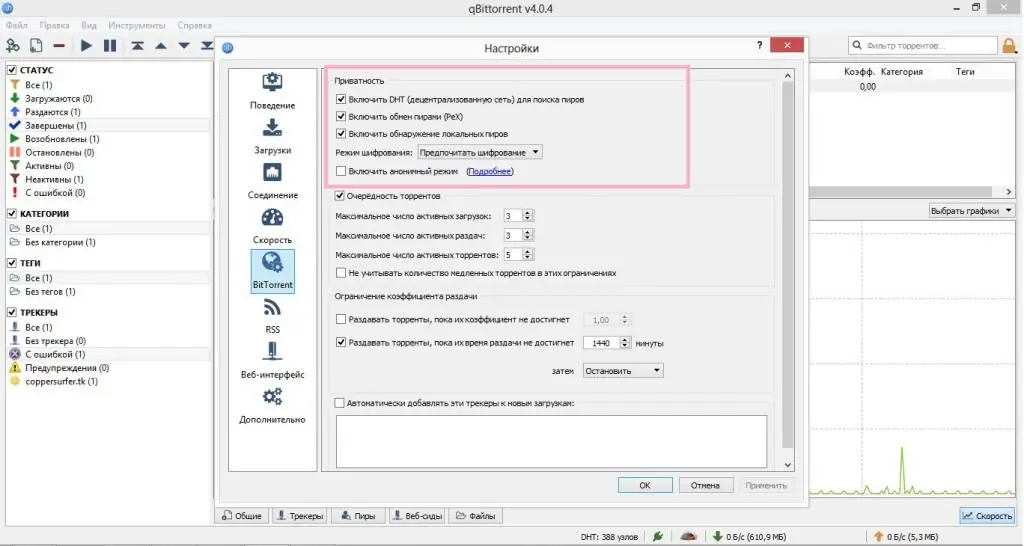
Continue setting up qBitTorrent
To set the download speed, the BitTorrent and Speed tabs are important here. Let's start with the first one. Here are the parameters for connecting to peers, and download parameters. The setting looks like this:
- Enable DHT (for better peer discovery), peer exchange and local peer discovery.
- Enable encryption to bypass some possible blocking;
- In the "Quality" select the number of simultaneous downloads / distributions at your discretion. The higher the connection speed, the higher the value can be set.
- If you do not want to distribute torrents for a long time, you can set a timer to track the distribution time. The torrent will delete itself or stop.
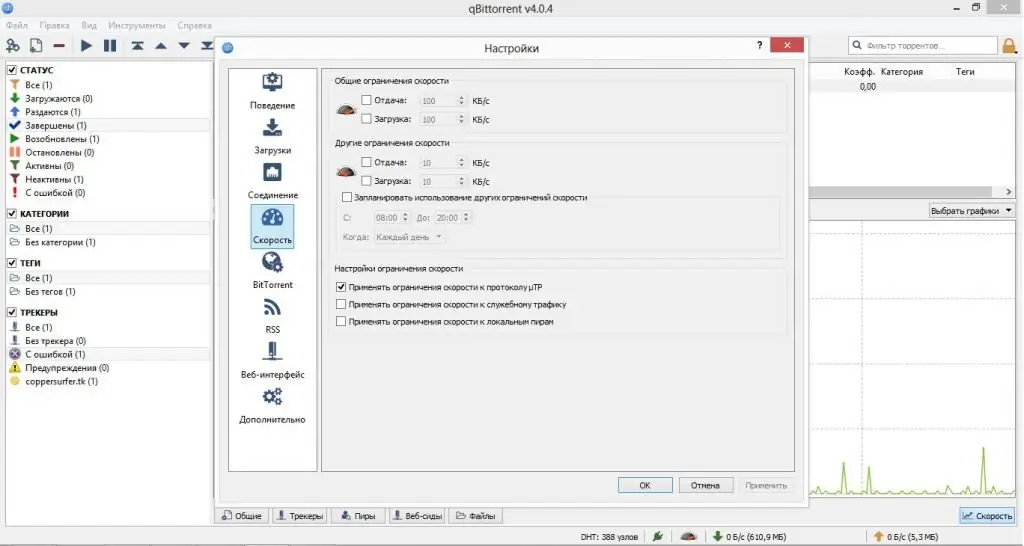
Speed tab
There are only a few fields that are responsible for the distribution of speed. If you disable everything, you will get the most out of the traffic, but you may experience a decrease in the speed of surfing the network. Dispose of these items at your discretion based on the speed of your Internet connection.
Also there is one great addition here in the form of setting the clock to slow down. Let's say you can exposeminimal traffic usage during the day, but allow maximum speed at night so as not to congest the network.
There are many other settings in the program, but they have no or minimal effect on download speed. You can experiment with them yourself to achieve the most beneficial result. Now let's look at how to set up downloads in the uTorrent torrent client.
A little about uTorrent
The most common torrent client is uTorrent. By the way, BitTorrent is built on the basis of the source code from uTorrent, so it is configured in exactly the same way and there is no need to consider it in a separate order.
Both beginners and advanced users can use this program. Moreover, the program is suitable for installation on a server or use at work and has many useful functions for this. Next, let's look at how to properly configure the torrent client of this manufacturer.
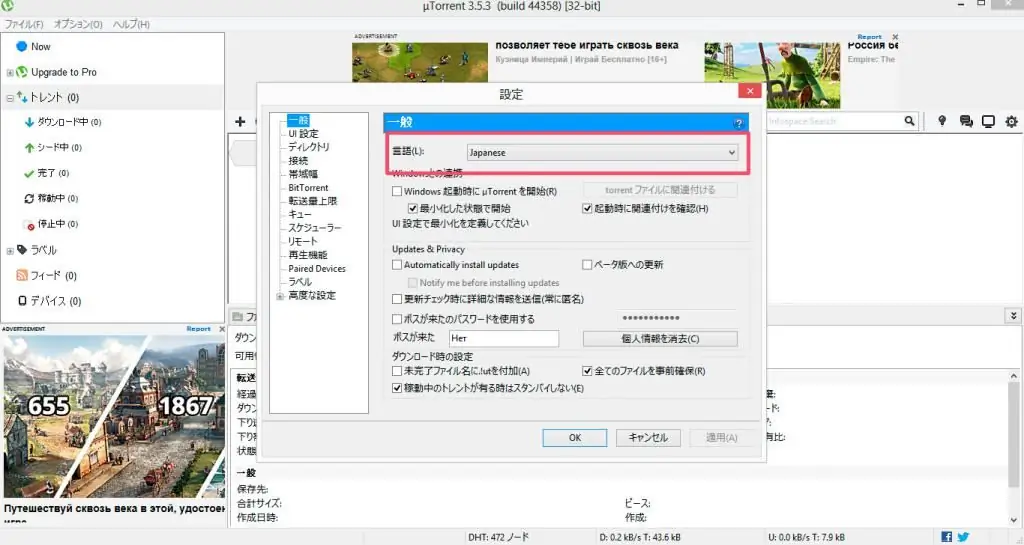
Language
It's quite difficult to set up if you don't understand anything, especially if the interface is not even in English, but in Japanese, for example. Therefore, for starters, let's figure out how to set up a torrent in Russian.
Language settings can be changed both during installation and already in the running program. This requires:
- Go to the main settings window by pressing Ctrl+P.
- In the first upper field, select the desired language.
- Reload torrent.
You are now using the desired language and canfigure out how to properly set up a torrent. In the open window, in addition to the language, there are other settings, we will consider them.
Connection
One of the most important tabs. Here are the parameters that will tell you how to properly set up a torrent connection. It is worth taking this section as seriously as possible. So, actions with parameters:
- It is advisable to use ports above 10000 in order to avoid mixing with service ones. If in doubt, generate the port with the "Generate" button. Turn off automatic port detection to keep the current port connected at all times.
- In the same window, enable UPnP and NAT-PMP redirects. This is necessary for simplified connection and management of network devices. And in the future, establish connections correctly, except in situations where the protocols cannot be started.
- You should also add uTorrent to Windows Firewall exceptions so that it does not consider the program to be malicious during operation.
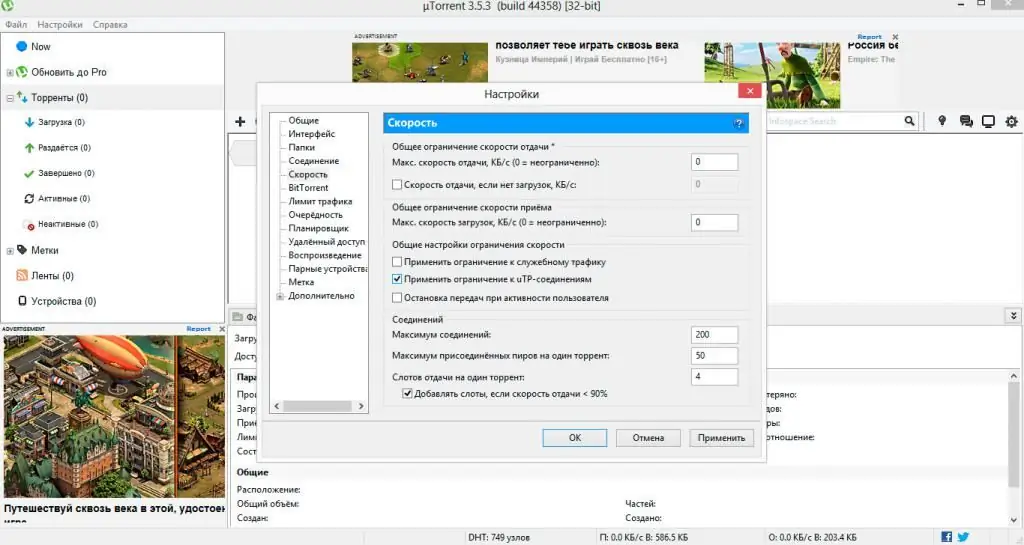
Speed tab
Let's stop here for a moment to learn how to set up a torrent for maximum speed. Here you can define the restrictions on the traffic used. Relevant for loaded and weak connections.
In this settings section, you can increase both the torrent upload and the download speed. The most correct solution would be to distribute the parameters depending on the speed of your tariff plan, this will allow you to share files and receive them quickly.
The window should look likeas follows:
- Return limit is desirable to set to 0, if the network allows. A torrent is capable of not only downloading files, but also distributing them in pieces from each downloaded computer. If the Internet is used during downloads, you can specify this parameter less than your tariff plan upload speed by about 20%.
- Uncheck the box "Upload speed if there are no downloads".
- Set the receive rate limit to 0 to get everything from the network. In this case, the rest of the traffic will suffer, but the download speed will increase.
- The maximum number of connections is 250.
- Number of connections - 50-80.
- Upload slots for one torrent - 4 and a tick on "Add slots if upload speed < is 90%".
Great, we figured it out here, but let's not stop. Let's move on to the next tab to set up the torrent even better. Generally, the default settings are correct and do not need to be changed.
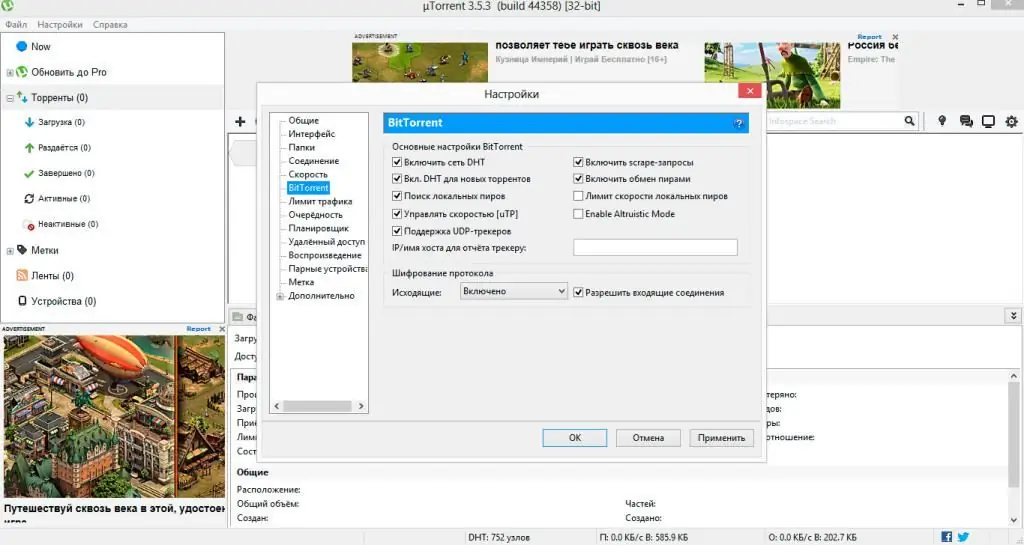
BitTorrent tab in uTorrent
This tab defines the settings for the client to work outside the computer.
- Using DHT allows you to search for torrents that are on the distribution, without using the tracker.
- Check the boxes "use uTP and UDP protocols". Due to the specifics of their work, they allow you to download files faster.
- You should also check the box "Peer Exchange". The function allows you to exchange peer addresses on already connected machines, thereby speeding them upsearch and connection, and, accordingly, download.
- Scrape requests allow you to get information about seeds and peers on the tracker. It's currently used in a rather mediocre manner, so the checkbox is optional, although it won't affect performance if it is set.
- Enable encryption to reduce the possibility of interception of seeding by the provider.
These options will help set up the torrent for both downloading and acceptable distribution.
It should be said that finer and deeper settings will only slightly improve the stability of work and connections, but it will practically not affect the download speed. Therefore, if you are just getting acquainted with the torrent, these settings will be enough.
Finally
So we figured out how to set up a torrent for maximum speed, regardless of the client used. It is worth noting that no matter what parameters are specified, it will not be possible to get 3 Mb / s from the original 1 Mb / s, moreover, the download speed will always be lower than declared in the tariff. The same applies to giving. Nevertheless, it is always useful to speed up the download, because one incorrect checkmark can cause a "drawdown" of several tens of percent of the speed.






