If we are talking about a classic router, then this is such a thing that can be found in any home where mobile gadgets or a computer are used. At home, you always have a stable Internet, fast and reliable enough. But what if we are talking about a village or a holiday village, where there are always problems with the network? Here we need either a satellite or a gadget for transmitting a network signal over long distances, such as NanoStation M2. With it, you can output the signal of your home Wi-Fi network over long distances, thereby creating a single network both at home and in the country. The capabilities of the device do not end there, because it will be incredibly useful in the business environment and in the field of security, but more about this in more detail below. So, in this article we will consider NanoStation M2. Setup, description of functions and user reviews will surely interest you.

Package
No one herefrills. Everything is maximally ascetic and simple. In addition to the router itself, you can find a cable for connecting to the mains and power supply. Power supply for the same purposes. Two short patch cords for connecting to a computer and a pair of tie wires for fixing the device anywhere. That's all, no documentation, no additional software in the box.
Design and construction
Visually NanoStation M2 is very different from what is offered on the market. This is a small white elongated box, designed specifically for installation on the street, next to the cameras and on all kinds of poles. This is facilitated by fasteners built into the body, similar to clips. They are quite tight and strong. The main body material is white matte plastic, resistant to damage and various weather conditions. The gadget looks quite interesting and fits perfectly in any room and on the street. The router installed next to the cameras is barely noticeable. Most people won't even notice the device.

At the bottom of the case there is a cover, under which two ports are hidden for connecting cables of the RJ-45 format (classic network cables). There is also a small hole for resetting the NanoStation M2 (just like on other routers). To fix the gadget on masts of large diameter, it is necessary to use the tightening wires that come with the kit. On the front panel, you can find a set of indicators that notify users of the presence of power, connection toLAN1, connections to LAN2 plus four more signal LEDs showing connection status (signal strength).
Features
- Chip: Atheros MIPS, clock speed: 400 MHz.
- RAM: 32 megabytes.
- Network interface: 2x10/100 BASE-TX and standard Ethernet interface.
- Channel width: up to 40 MHz.
- Connection operating range: 802.11 b/n/g frequencies supported.
- Transmitter power in dBm: 26±2.
- Bandwidth: up to 150 megabits per second.
- Operates between -30 and +80 degrees Celsius.
- Dimensions and weight: 294 x 80 x 30 millimeters, 400 grams.

Main Features of NanoStation M2
NanoStation M2 is a compact yet very powerful mobile transmitter with a MIMO antenna and 600 milliwatts of power. The gadget is ideal for connecting to IP cameras and receiving information from them. One of the main advantages of the gadget is the support for Airmax technology, which prevents unnecessary changes when transmitting data over long distances. The NanoStation M2 has a built-in intelligent prioritization system for camera or audio transmission.
You can configure the NanoStation M2 access point to organize a large-scale Wi-Fi network (for example, in a small city), to which any clients can connect. The same access points are used to establish a connection between several branches of the same company.
Thanksthe ability to endure harsh climatic conditions NanoStation M2 has proven itself as an ideal tool for organizing a reliable and uninterrupted network.
The same device can be used as a bridge that will transmit a signal over a remote distance (up to 7 kilometers). This will be effective for individuals who want to establish a single network between two apartments in the same city or a country house and an apartment. Also in this way, NanoStation M2 is used by communication providers who can install a single workstation in the house and from it lead wires to each individual apartment. The main signal, respectively, is transmitted using another mini-station NanoStation M2.

An important advantage of gadgets from Ubiquiti is the Air OS operating system, which helps to effectively manage multiple NanoStation points. There you can also set the frequency shift so that owners of smartphones and computers with Wi-Fi support cannot catch the signal transmitted by your NanoStation bridge.
Ubiquiti NanoStation M2 Loco Setup
If you want to use NanoStation as an add-on for your router, which will distribute the Internet to a large area according to the same rules and with the same security parameters as your static router (or a modem with a router function), then you need to configure NanoStation M2 (router) in access point mode:
- Before you start, you need to connect yourmain router to computer via cable (no Wi-Fi).
- Then open the Control Panel.
- Go to the "Network Control Center" submenu.
- Select the item "Change adapter settings".
- Open network connection properties and change IPv4 settings.
- Enter 192.168.1.21 as IP address and 255.255.255.0 as subnet mask.
As soon as you have finished setting up the connection, you need to set up the station itself:
- To do this, open any browser and go to 192.168.1.20 (if you can't log in, it means that someone changed the connection address to the station).
- You will see a dialog box where you need to enter your username and password (the default is ubnt).
- Open the Wireless tab in the AirOS interface.
- Change the Wireless Mode parameter to Access Point.
- In the Country Code parameter, enter any country (the USA will allow you to overclock the connection speed).
- In the SSID field, enter the name for the network (any).
- Specify WPA2-AES as the security type and enter an eight-digit password.
- To save the entered parameters, click on the Change button and reboot the access point along with the router.

Setting up a bridge in NanoStation M2
Now let's talk about how to configure NanoStation M2 in subscriber point (bridge) mode:
- First, open the browser and go to the AirOS interface at 192.168.1.20.
- Go to the Wireless submenu.
- Bpoint Wireless Mode, in the drop-down menu, select the mode of operation Station.
- Then you need to view the list of Wi-Fi base stations and select the one to which you plan to connect your NanoStation (check the box next to the one you need and press Lock to AP).
- Save the settings by pressing the Change button.
- This completes the basic setup process and your bridge is ready to go.
Reviews
Proof that the gadget developed by Ubiquiti is a really smart option for networking are user reviews. If you look at the ratings on Yandex. Market, you can see that 90% of those who responded rated "5", and the remaining 10% rated "4". No other router has ever received such rave reviews.
The first thing that the owners of NanoStation pay attention to is the long range of the network. The speed is kept at the level of 100 megabits at a distance up to 300 meters. Some users were able to set up a data connection over a distance of more than 20 kilometers. The connection speed is not affected by weather, pressure changes and natural disasters (even severe frosts do not disable the system). The antenna has a very high power and a wide range of supported frequencies, which makes this gadget the most reliable in the class. They praise the device's unique capabilities, such as frequency shifting. Importantly, many users have been using the NanoStation transmitter for many years, which speaks to its longevity.

Of course, there were users who encountered problems with the network. For example, insufficient power and signal loss at a distance of more than a kilometer. First of all, this may be due to the fact that when setting up the access point, a country was selected that has restrictions on the use of certain frequencies. Therefore, to achieve maximum efficiency, the country must be specified as the United States. Also, the complex setup of the NanoStation Loco M2 as an access point was recorded as a disadvantage. It's hard to argue here, most buyers will have to re-read a lot of documentation in order to finally set everything up and bring it to working condition.
Price
Despite all its efficiency, high power and convenient settings, Ubiquiti engineers were able to achieve the perfect balance between price and quality. Having prioritized quality, the developers have not forgotten about accessibility. To date, the gadget is available at a price of 5900 rubles, which corresponds to the price of any other average quality router.
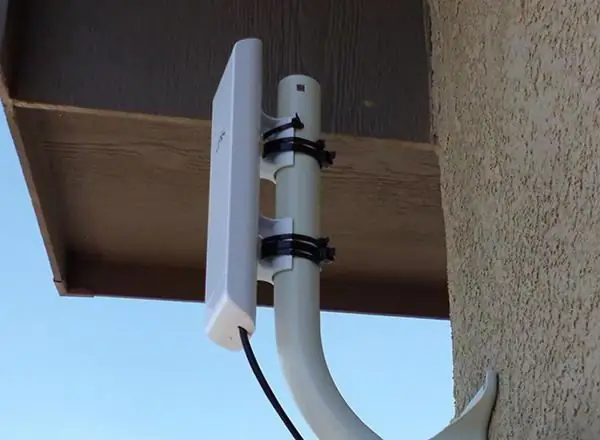
Instead of a conclusion
So, the bottom line before us is an excellent and reliable device for organizing massive Internet networks. To date, there are not many similar devices on the market, so the competition is fierce. Ubiquiti was able to prove in practice that they make devices worthy of your attention.
With this brief overview, you can fully understand the positioning of the device and the functions of the NanoStation M2. Gadget setup,Of course, it requires some skill, but even with this you should be able to cope. You just have to make a choice and decide whether you are ready to spend a decent amount to organize one network between an apartment and a country house.
Owners and employees of large companies now know the most reliable way to provide the entire office with the Internet, and security departments have found the perfect transmitter for video streaming from IP cameras without additional wires.






