GS 8304 is a satellite tuner that allows you to view Tricolor TV channels. Differs in reliability and ergonomics. It has an external power supply, so its motherboard is not in danger of overheating.
Design features
The body of the satellite receiver is silvery in color, regular rectangular shape. Above is a ventilation grill. On the left, on the front panel, there are four control buttons:
- Standby is responsible for turning on the device and switching it from standby to working mode and vice versa.
- TV/Radio switches reception modes.
- Channel "↑" and "↓" are two buttons for switching channels.
Display shows channel number, signal reception indication symbol, TV/radio mode, Standby, mail icon, and current time.
On the front panel, behind a hinged cover, on the right, there is a slot for installing a DRE Crypt conditional access card.
Rear panel of receiver equipped with connectors:
- LNB IN to connect the converter cable;
- USB for software update;
- CVBS to connect to TV video input;
- R-,L-audio signal outputs for right and left channel;
- input for connecting an external network adapter.

Package set
- Satellite receiver.
- Remote control with two AAA batteries.
- RCA cable.
- External power supply.
- Operating instructions.
The device is activated only with an access card.
Connection should be made only when the power of the satellite receiver and connected devices is turned off.
To connect the antenna, you need to connect the converter cable to the LNB IN input of the GS 8304 satellite tuner. In this case, use the F-connector.
To connect to a TV receiver via SCART, you need to insert one end of the cable into the TV jack of the satellite receiver, and the other end into the TV's SCART connector.
To connect to a TV receiver with a composite input, you need to connect 3 RCA connectors (white, yellow and red) to the video and audio outputs of the corresponding color (CVBS and L / R) located on the rear panel of the device. The connectors on the opposite end of the cable must be connected to the matching video and audio inputs on your TV.

Turn the tuner on and off
- You can turn on the receiver only after all the necessary connections have been made.
- Insert the power supply connector into the receiver and plug it into an electrical outlet.
- Press the Sandby button on the remote control or on the front panel of the satellitereceiver.
- To turn off the device, follow these steps in reverse order.
Setup Wizard
When you first turn on the receiver, as well as after resetting the settings to the factory settings, the "Setup Wizard" is launched, which configures the GS 8304 in several stages. The program can be interrupted at any time by pressing the "Exit" button. The setup wizard options depend on the requirements of your satellite TV provider.

Choosing menu and audio languages
If the menu language needs to be changed, select it from the drop-down list using the navigation buttons on the remote control and confirm your decision with the "OK" button.
The choice made in the "Main audio language" line will become the default audio language. If any channel does not support it, the device will automatically select the audio track corresponding to the installed second language.
The correctness of the automatic selection of the support language depends on the correctness of the data transmitted by the operator. If the channel is missing or incorrectly named, the automatic tuning will differ from the preset preferences.
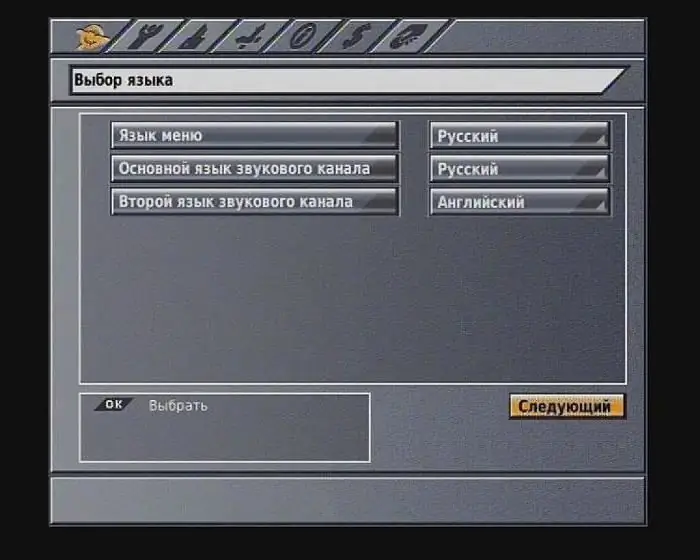
Setting the picture standard, video and audio output of the TV
- The line "Video output" specifies the type of signal, RGB or CVBS, supplied to the TV receiver.
- The RGB setting is used when connecting the tuner and TV receiver with a SCART cable. In this case, the imagewill be of the best quality.
- Setting CVBS will switch the TV to receive a composite signal, the quality of which corresponds to the signal of the TV signal.
Audio output
This sets the audio signal output from the audio outputs of the TV connector. If you select the menu item "Mono", the sound will be played in mono mode, even if the TV show is broadcast in stereo. Both audio jacks output the same signal.
Picture view
GS 8304 satellite tuner allows you to play back the image in 16:9 and 4:3 formats.
In the first case, a standard picture on a widescreen TV receiver will be stretched to fill the entire screen. If the aspect ratio is set to 4:3, the widescreen TV broadcast will be supplemented with black bars at the top and bottom.
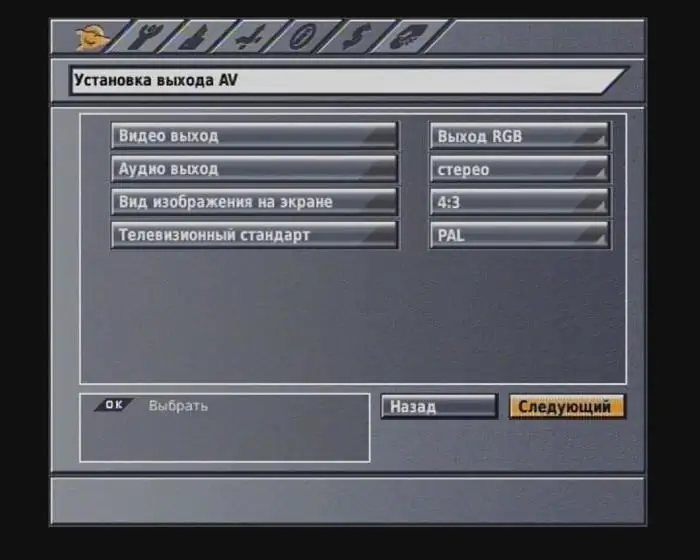
TV standard
You can set the encoding standard for composite video, PAL or SECAM. Please note that the SECAM signal is not displayed correctly on some TVs.
System time and date
The GS 8304 satellite receiver uses the operator's data to set the date and time. For them to display correctly, you must enter information about the time zone.
Search channels
In GS 8304, the firmware already contains the necessary settings for searching for Tricolor TV channels. Additionally, you can set the type of converter - single or universal.
If the LNB is single, then the operating frequency of the local oscillator is set to 5150, 9750, 10600, 10750 MHz. With absencethe required frequency, it can be entered manually using the remote control buttons. For the universal LNB type, switching between 9.75 and 10.6 GHz is automatic.
Standard converter power is supplied to the LNB IN connector. Increased power, i.e. 1 V higher than standard, is used in case of non-standard installation, for example, with a long cable length.
After selecting a satellite, you must enter one of the channels it broadcasts.
To start your search, click Next. The found channels are displayed in the TV and radio columns. When the search is completed, a message will appear indicating the number of channels found. To finish, press the yellow F3 button. The receiver will be written to.
Search can be interrupted with the red button F1. In this case, only found channels will be saved.
Switching channels is done with the numeric or navigation keys of the remote control or CHANNEL "+" and "-" on the front panel of the satellite tuner.
The volume level is adjusted with the "→" and "←" buttons. They work in all modes. To temporarily turn off the sound, press the "Sound" button.
To access some of the receiver's functions, you need to know the pin code, which defaults to 0000.
The list of channels while watching TV can be called up by pressing "OK". Navigation through the list is carried out using the "↑" and "↓" buttons. The selection is confirmed by pressing "OK".
To exit the list, press "Exit" on the remote control.
TV channel dataand programs are displayed in the information banner when they are switched or after pressing the red F1 button.
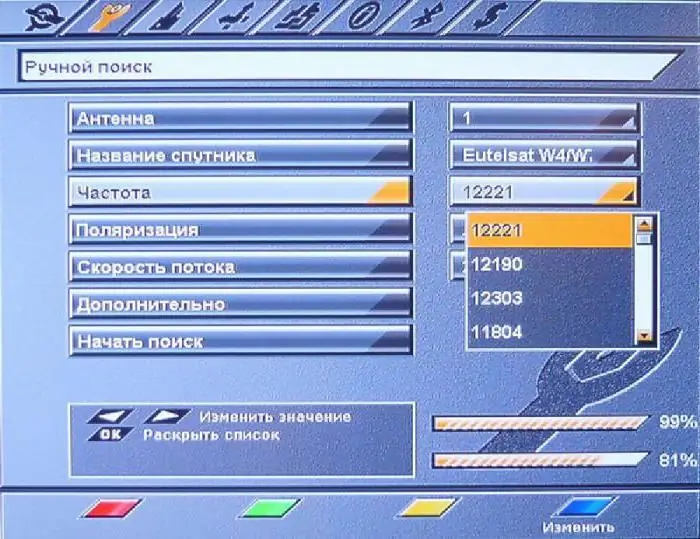
GS 8304: how to update software via satellite
Operator can change receiver firmware via satellite signal. When you change channels, a message will appear informing you that new software is available, asking you to confirm the update. If the user agrees, data transfer and tuner firmware will begin, displayed on the TV screen as a percentage of completion.
During the update, it is important to ensure uninterrupted power to the satellite receiver, otherwise the receiver may be seriously damaged and the help of the service center will be required.
User settings, including antenna configuration and channel list, may not be saved after software update.
Replacing the program via USB
It is important that the firmware of the GS 8304 receiver is not interrupted by turning off the power to the tuner or removing the flash drive.
The procedure is as follows:
- Write the firmware update img file to the root directory of the USB flash drive.
- Turn on the device and make sure that some channel is working.
- Insert the flash drive into the USB port of the tuner.
- You will be prompted to start the download process.
- After it is completed, the receiver will inform you that the software download is complete.
- Remove the flash drive from the USB connector.
- Press the "OK" button on the remote control. Update completed.
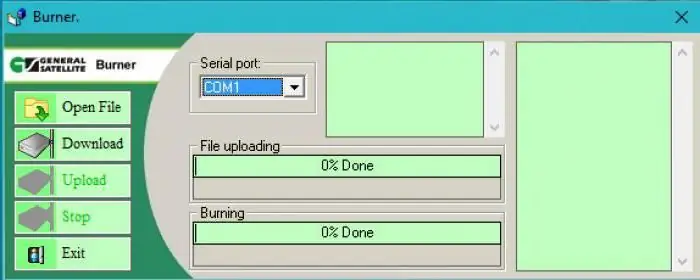
Copying the base and firmware of the receiver on a PC
In the GS 8304 digital satellite tuner, updating the software and copying the base to a PC is done using the GS Burner program developed for Windows 2000 and Windows XP. The procedure is as follows:
- Power off.
- Connect the RS-232 cable to the receiver and computer.
- Install and run the GS Burner application on the PC, select the Download menu item and specify the file name.
- Turn on the GS 8304 and go to the "Data Transfer" menu item.
- To transmit only the channel base, press the "0" button and then the blue UHF button on the remote control.
- Database and software transfer occurs after pressing the blue UHF button. The display will show the process of data transfer, which will end with a message about the number of transferred kilobytes in the left window.






