E-mail has become not only a means for communication and transmission of information, but a kind of standard in registrations on sites. Almost any operation associated with registering on the site, buying / selling something, or even commenting - requires a real email address. There are a lot of services that allow you to create e-mail on the Internet, but the service from Yandex is deservedly considered the most innovative and convenient. It will be discussed below.
Opening the registration form in Yandex email
First you need to visit the start page of the Yandex search engine. To do this, you need to launch any browser and enter "Yandex" in the address bar. Current browsers are configured in such a way that they will understand what the user needs and open the specified site even without specifying the domain zone. But still, if for some reason the search engine site did not open, you can enter its URLentirely - yandex.ru.
After the main page is loaded, you can start the registration process and receive a Yandex email address. In the upper right corner of the main page there is an authorization form, but since there are no login data yet, you must go through the registration process in order to receive them. In the future, they (login data) will not need to be constantly entered, since the browser will remember their input and the authorization process will occur automatically. But it is strongly recommended to remember (and even better to write down) all the entered data, since in case of loss of control over the mail, the administration may request any of them for verification. But let's not deviate from the topic and go directly to the registration process itself.
Registration in "Yandex mail"
In order to create an electronic "Yandex" mail, you must click on the "Create mail" button, which is located in the upper right corner of the main search page (1).
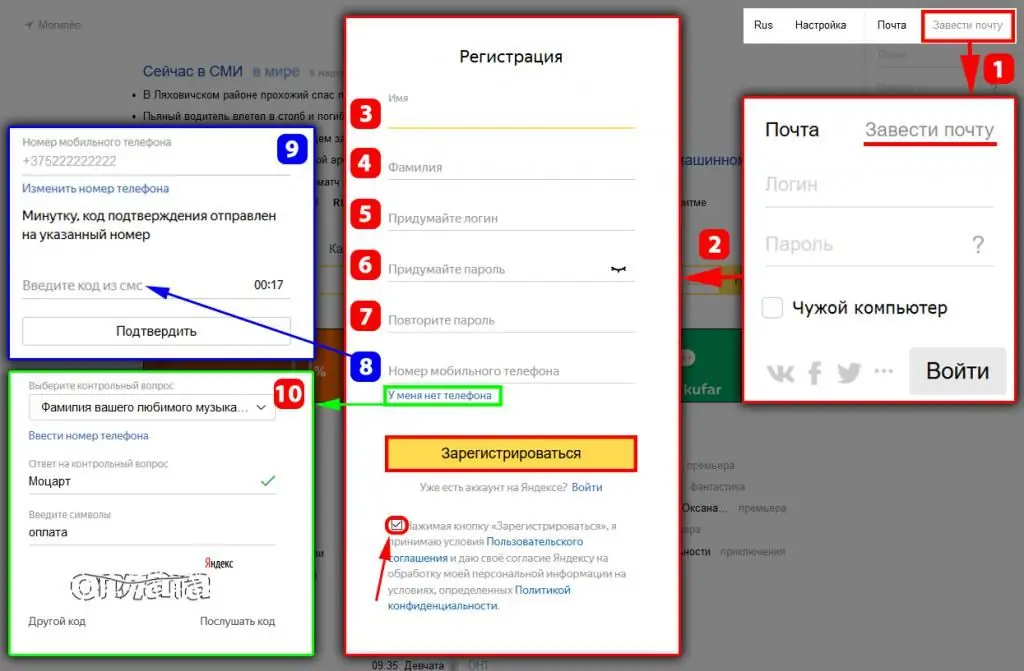
In the opened registration form (2), it is desirable to indicate reliable personal data, although this is sometimes not necessary. But it should be borne in mind that in case of loss of control over the mailbox, due to inaccurate data, problems may arise with its recovery. The registration form is intuitive, but still consider its fields in more detail:
- First name (3) and last name (4) - as mentioned above, it is advisable to provide reliable data, especially if you plan to use mail on a long-term basis and formyself. If for some reason you do not want the recipients to see this data, then you can hide them in the mail settings. How to hide personal data will be discussed below.
- Login (5) is the most difficult field and now you will understand why. In view of the fact that anyone can create an email on Yandex for free, more than several billion registrations have already been made today, and the login that fits here must be unique. This login will be your email address and it becomes problematic to find a truly beautiful and memorable address in 2018. Even entering your entire last name as an email address, you will be extremely surprised that it already exists, and perhaps even in several variations. But do not despair, try different options for setting words - letters of the Latin alphabet, numbers and the dot sign are allowed for input. If you can’t come up with a unique login on your own, then Yandex will help you! Start typing the desired login (in Latin) and you will see hints on the right - these will be free addresses that you can take.
- Password (6) and its confirmation (7) - the choice of a password must be approached thoroughly, it should not be simple and should not be too complicated. When entering a password, the line "complexity of the selected password" will be displayed on the right, be sure to bring it to the green value. For a complex password (green line when entering), which uses lowercase and uppercase letters, as well as symbols from the upper keyboard layout -hacking your mailbox is reduced to zero. I strongly recommend that you write down the password on your sheet and store it in a separate place.
- Mobile phone number (8) - when specifying a phone number (it will not be reflected anywhere for recipients), a free SMS message with an activation code will be sent to it, the received code will need to be entered in the opened form (9). Perhaps for some reason you do not want to indicate your phone number, then there is an opportunity to use a “secret question” instead of a phone. We select “I don’t have a phone”, and then from the proposed list (10) we select a question and come up with a “secret answer” to it. This data will only be used if you lose access to your mail.
Enter mail settings and description of basic settings
In the example I am considering, my email in Yandex mail has already been logged in. After registration, you should also be transferred to the main e-mail page, where the first thing you need to do is set up. To call the settings menu, you must click on the "gear" icon in the upper right corner (1).
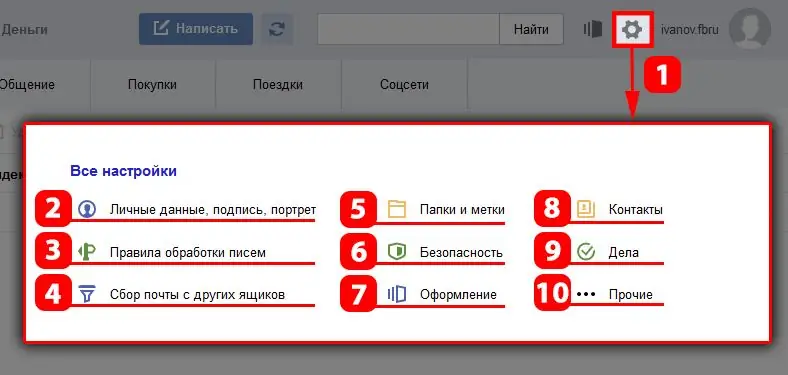
The menu that opens has 9 categories:
- Personal data, signature, portrait (2).
- Rules for processing letters (3).
- Collect mail from other mailboxes (4).
- Folders and tags (5).
- Security (6).
- Decoration (7).
- Contacts (8).
- Case (9).
- Other (10).
Now let's look at all these categories in more detail.
Section- personal details, signature, portrait
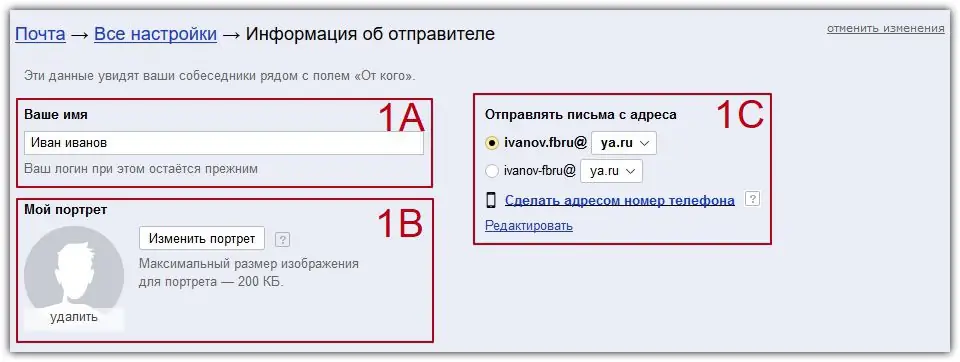
In the “Your name” section (1A), you can change your personal data, in particular, your first and last name. If you entered your valid data earlier in the registration process, then you can now change them here. In the column "My portrait" (1B) you can set an avatar for your mail, this avatar will be seen by all recipients of your letters. An important point, Yandex email provides a choice of several email addresses that you can select in the 1C column, moreover, you can even specify your phone number as a mail name. See the options for yourself and choose the one that suits you best.
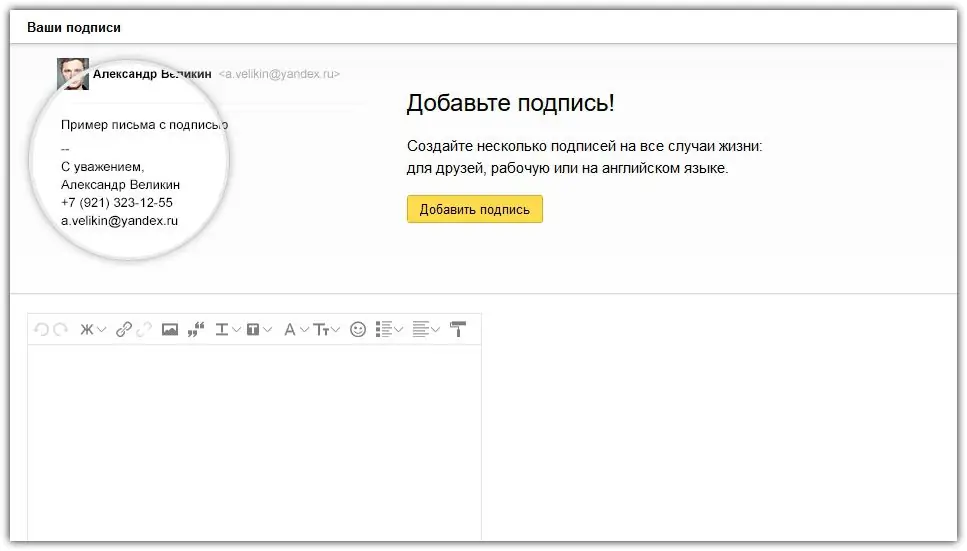
Slightly below is a form for creating a signature, the signature itself is displayed in every outgoing letter and in fact the signature is the sender's calling card.
Section - rules for processing letters
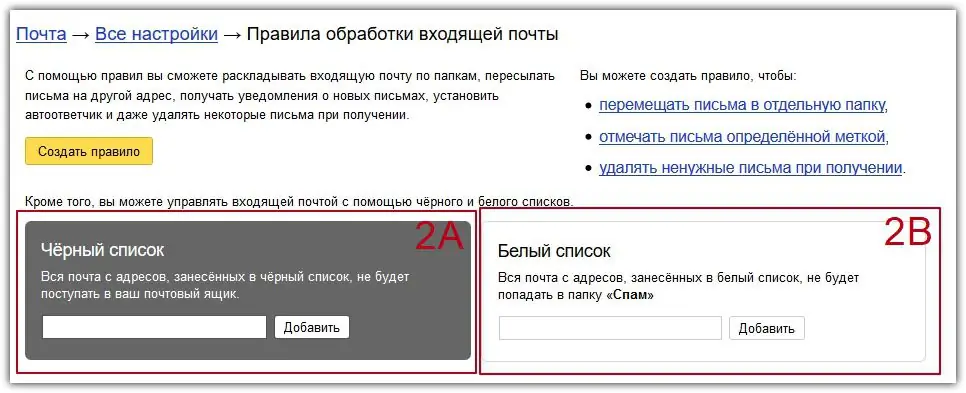
Initially, when the mail is just created, you won't have to enter any settings in this category. But in the future, if mail from unwanted recipients (spam) begins to arrive, then this category will come in handy after all. You can add unwanted recipients to the Black List (2A) and you will no longer receive letters from them, and on the contrary, it is necessary to add recipients to the White List (2B) whose letters for some reason mistakenly ended up in the spam folder ". There is also a handy "Create Rule" function, but we will talk about it a little later.
Section - collecting mail from otherscrates
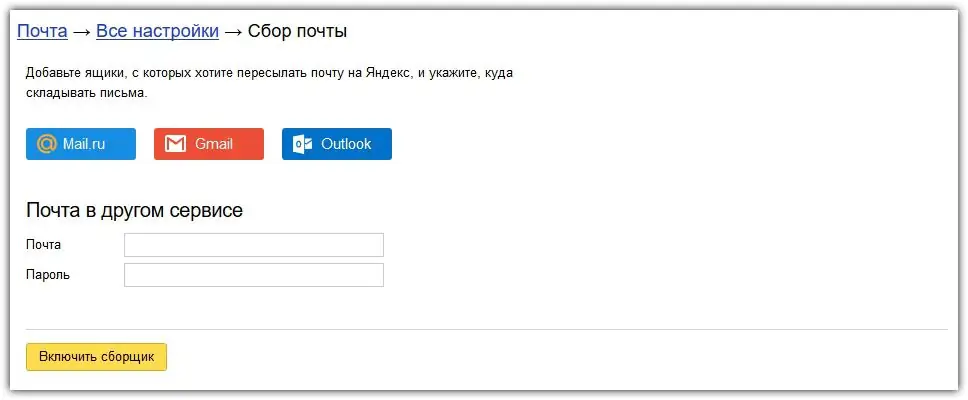
A very handy feature if you already have email on another service, but for some reason you decide to register on Yandex and create an email here for free. In this section, you can configure the collection of mail from all your other mailboxes, just enter a login and password from a third-party mail service, and all mail arriving there will be redirected to your Yandex mail.
Section - folders and labels
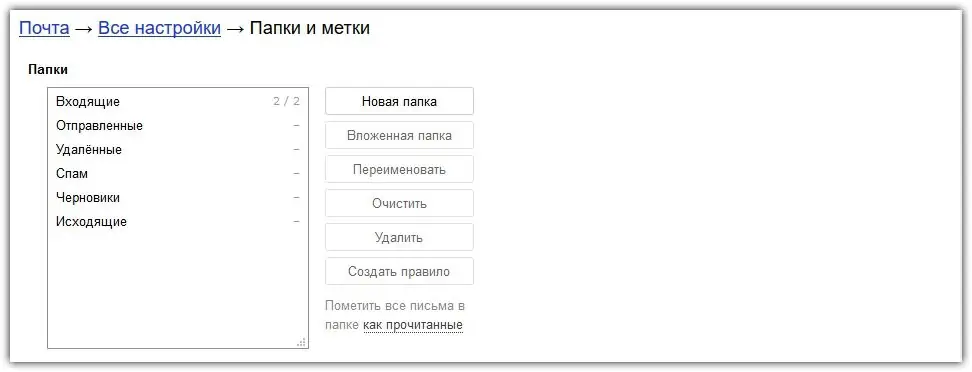
In addition to the standard folders, you can additionally create your own. For understanding, I create, for example, the “Work” folder and send all the letters that come from work there. To automate this process, you can create a rule, which was discussed in the "Mail processing rules" section. To enable such a rule, I specify my boss's email and link it to the Work folder. Now all letters from the boss will go to the "Work" folder, which is displayed on my main "Yandex" email page.
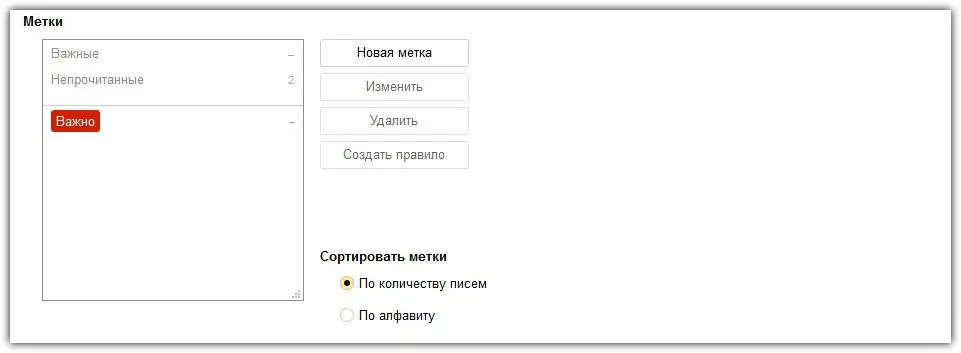
Tags are used to mark messages with a special color. Again, let's say for important letters you can create a label "Important" and give it a red color. Further, you can apply this label to all important letters coming to the mail and quickly find important letters among all the rest of the mail.
Section - Security
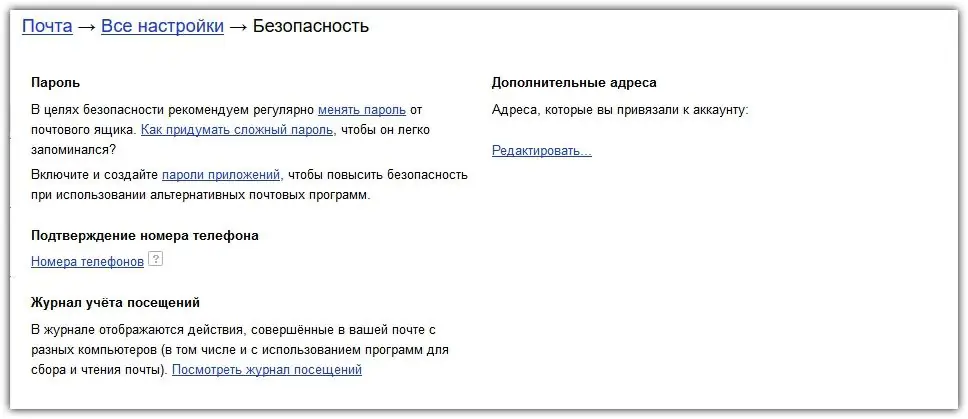
In the "Security" section, you can changea valid password, link a mobile phone number to the mail, and also see from which IP addresses the e-mail was accessed. The latter is necessary in order to make sure that no one outsider enters your mail. You can also attach additional email addresses to the mail, which will be used if control over Yandex mail is restored.
Section - design
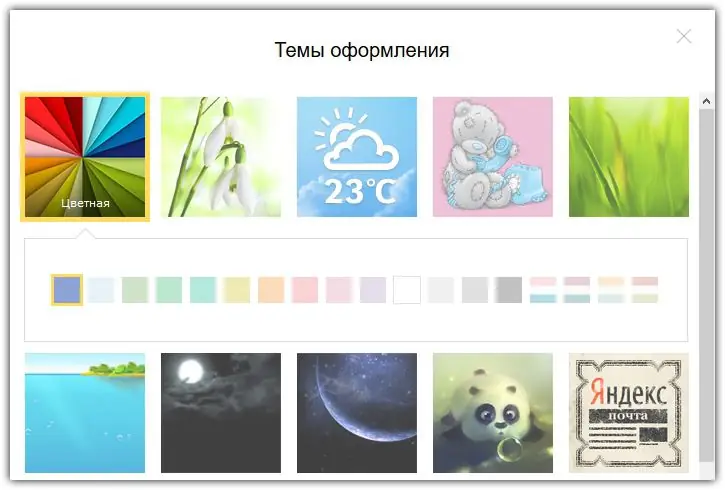
Only I log in to my Yandex mail page, and therefore, probably, like you, it is important for me that the mail is pleasing to the eye. That's it for this and there is a great function to give the mail a beautiful design. Yandex provides a dozen of great design themes, thanks to which you can give an original style to the entire mail interface.
Section - contacts
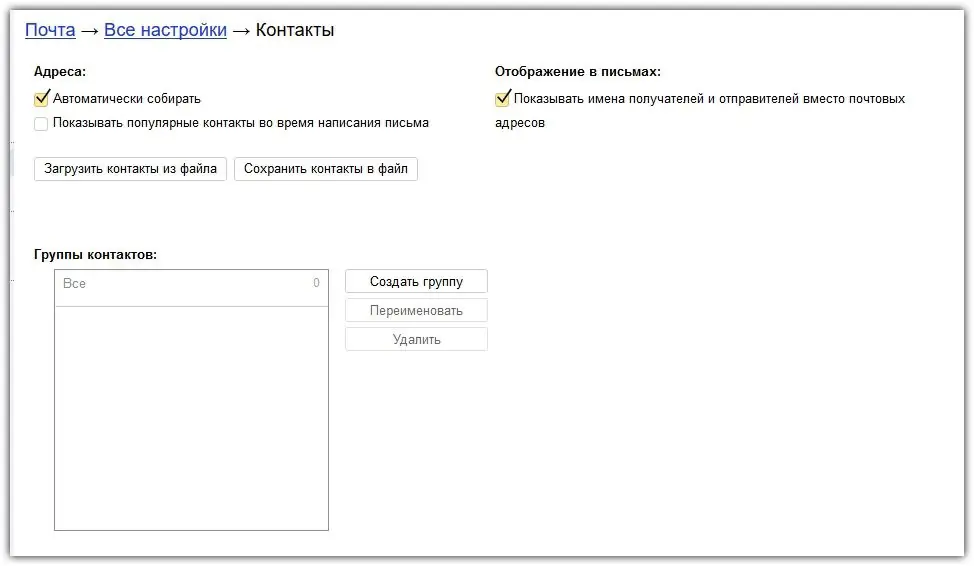
It's simple - it's something like a notebook on a phone or notepad, only email addresses are used as data. By default, mail automatically adds all recipients to the contacts from which you receive letters. You can disable automatic collection of addresses and enter them manually in the future, but this is not recommended. To organize contacts, you can divide them into groups. For example, for work contacts, you can create a group "Work" and add all the email addresses of employees to this group. Grouping contacts makes it very easy to find what you need, especially when there are a lot of contacts.many.
Section - Affairs
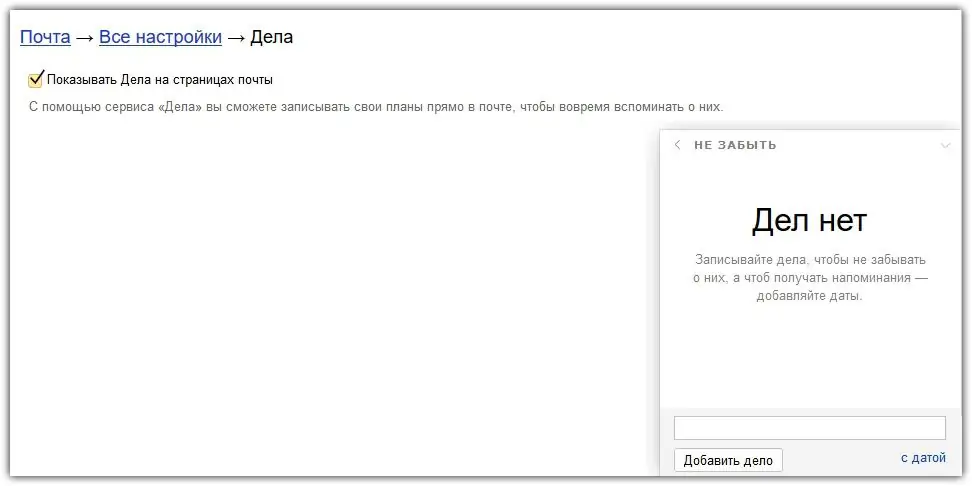
This section is your personal diary. You can plan the necessary events or important things right in the mail. By default, this feature is disabled, to activate it, you just need to check the box "Show Cases on mail pages".
Section - other
The last section in the mail settings, which displays the main settings related to the mail interface. All settings are initially set by default and it is not recommended to change them. For example, by default, there are 30 messages on one page, if you increase this number, then the mail will be loaded much longer, and you don’t need it at all.
In conclusion, let's say one thing: as you may have noticed, registering on Yandex and creating an email is half the battle, most of the time after registering a mailbox it takes its setup. Don't be lazy, set everything up once, and it will help you a lot in the future.






